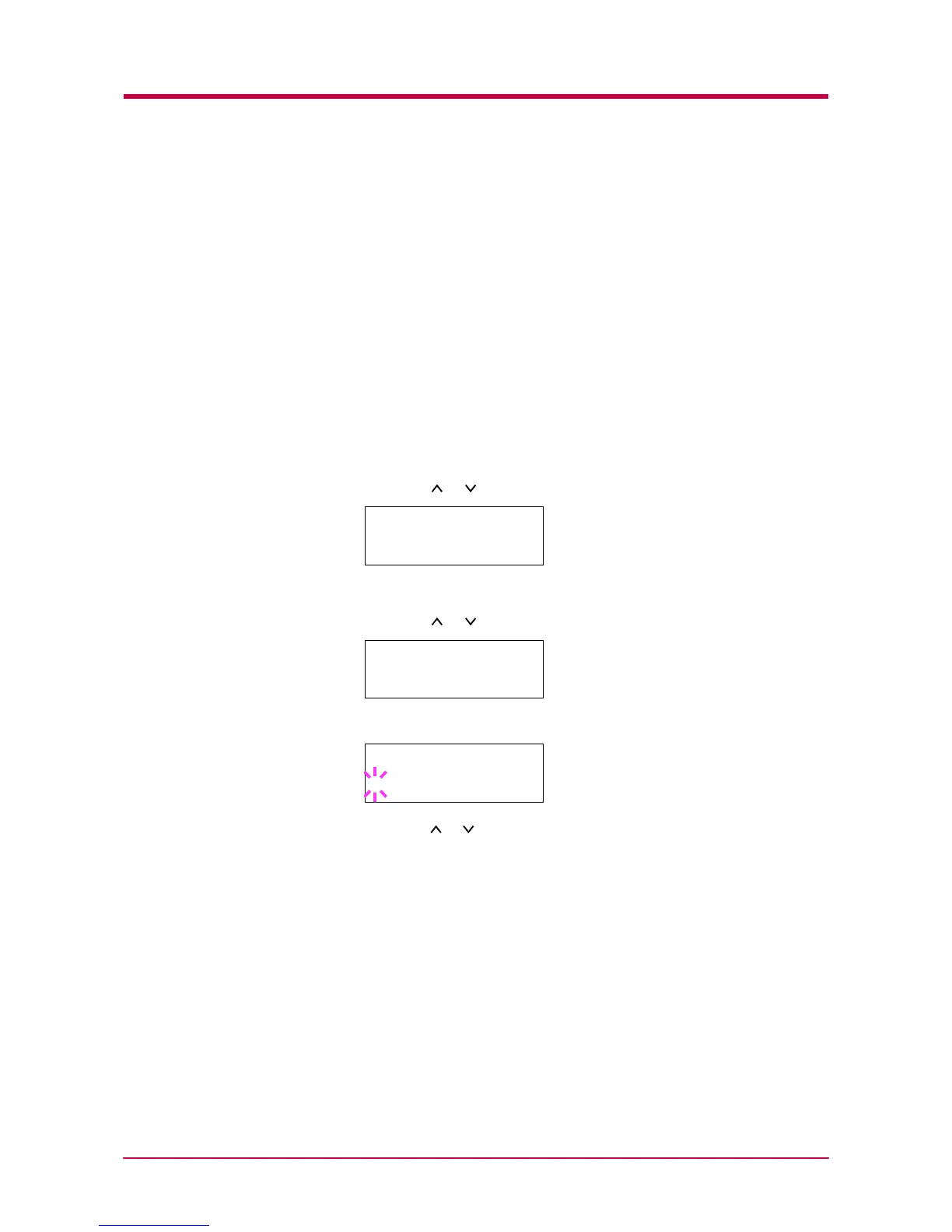Paper Handling
1-30
Setting the Paper Type
Set the paper types according to the paper to be set in the cassette and the
MP tray.
Setting the Paper Type in Paper Cassette
Make this setting to match the paper type fed from the paper cassette of
the printer. If the paper type is set correctly, you can perform printing
using the media type selection function from the application software
(printer driver). The factory default setting is Plain.
For more details about the paper types that can be fed from the paper
cassette, see Chapter 2.
1
Press the MENU key.
2
Press the or key repeatedly until Paper Handling > appears.
3
Press the > key.
4
Press the or key repeatedly until >Cassette Type appears.
5
Press the ENTER key. A blinking question mark (?) appears.
6
Press the or key to display the desired cassette type. The display
changes as shown below.
Plain
Preprinted
Bond
Recycled
Rough
Letterhead
Color
Prepunched
High quality
Custom(1 to 8)
7
When the desired cassette type is displayed, press the ENTER key.
8
Press the MENU key. The message display returns to Ready.
Paper Handling >
>Cassette Type
Plain
>Cassette Type
? Plain
