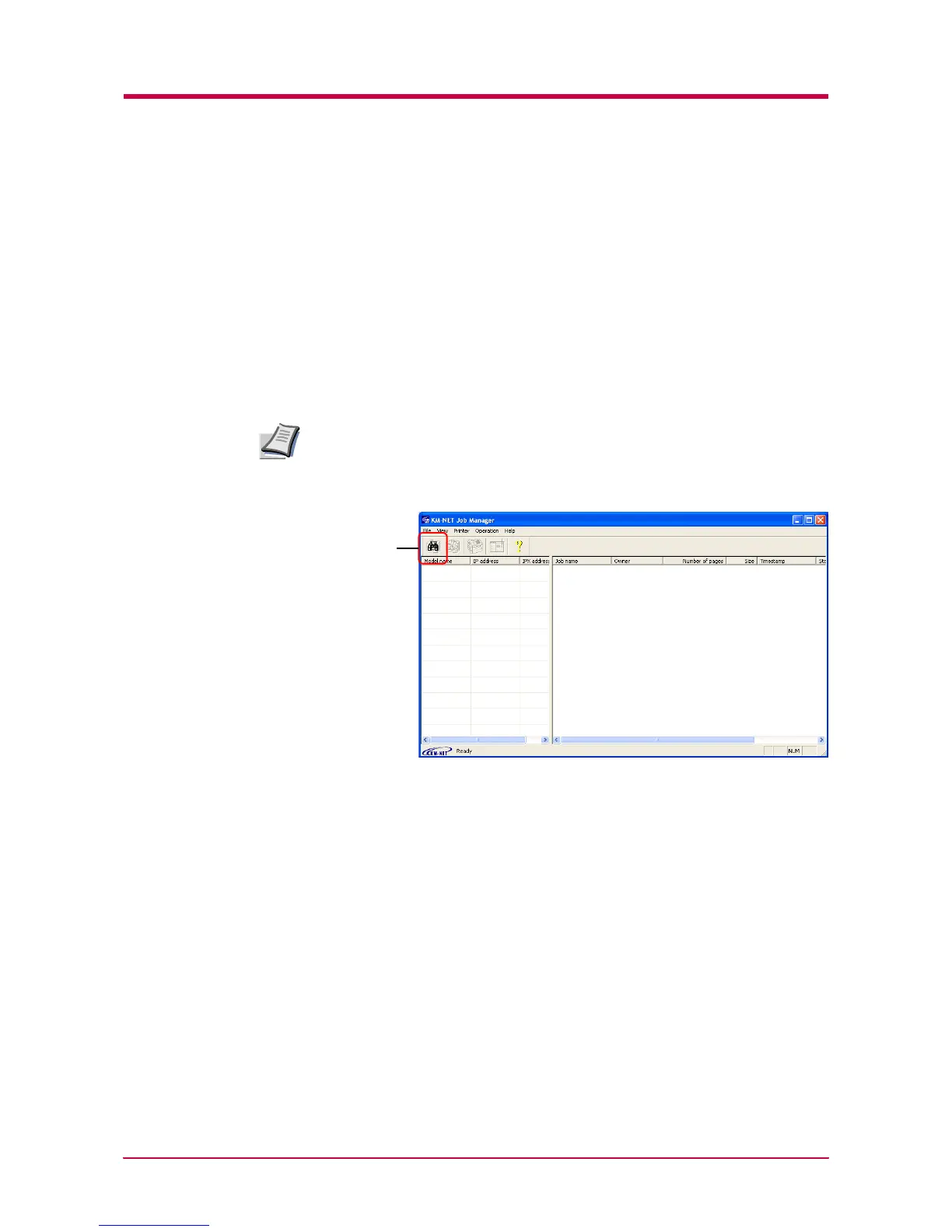e-MPS
1-65
Printing a Code Job
KM-NET Job Manager
Install the KM-NET Job Manager software from the CD-ROM supplied
with the printer. To do this, from the CD-ROM Main Menu, select Printer
Utilities > Install KM-NET Job Manager.
1
Browse through Windows Start > Programs > KYOCERA MITA >
KM-Net > Job Manager.
2
Enter the password for the software. Job Manager will start.
3
Click the Add printer icon (below). Select the Local or Network port.
If you use the local parallel port to connect to the printer, make sure that
the printer driver is set to print to a local port. To check this out, click the
Details tab of the printer Properties, and note the Print to the following
port setting.
4
Follow the wizard until the Select printer dialog box is reached.
When the printer is found in the Printer List, click (highlight) it, then
Finish.
Note
Add printer
icon
