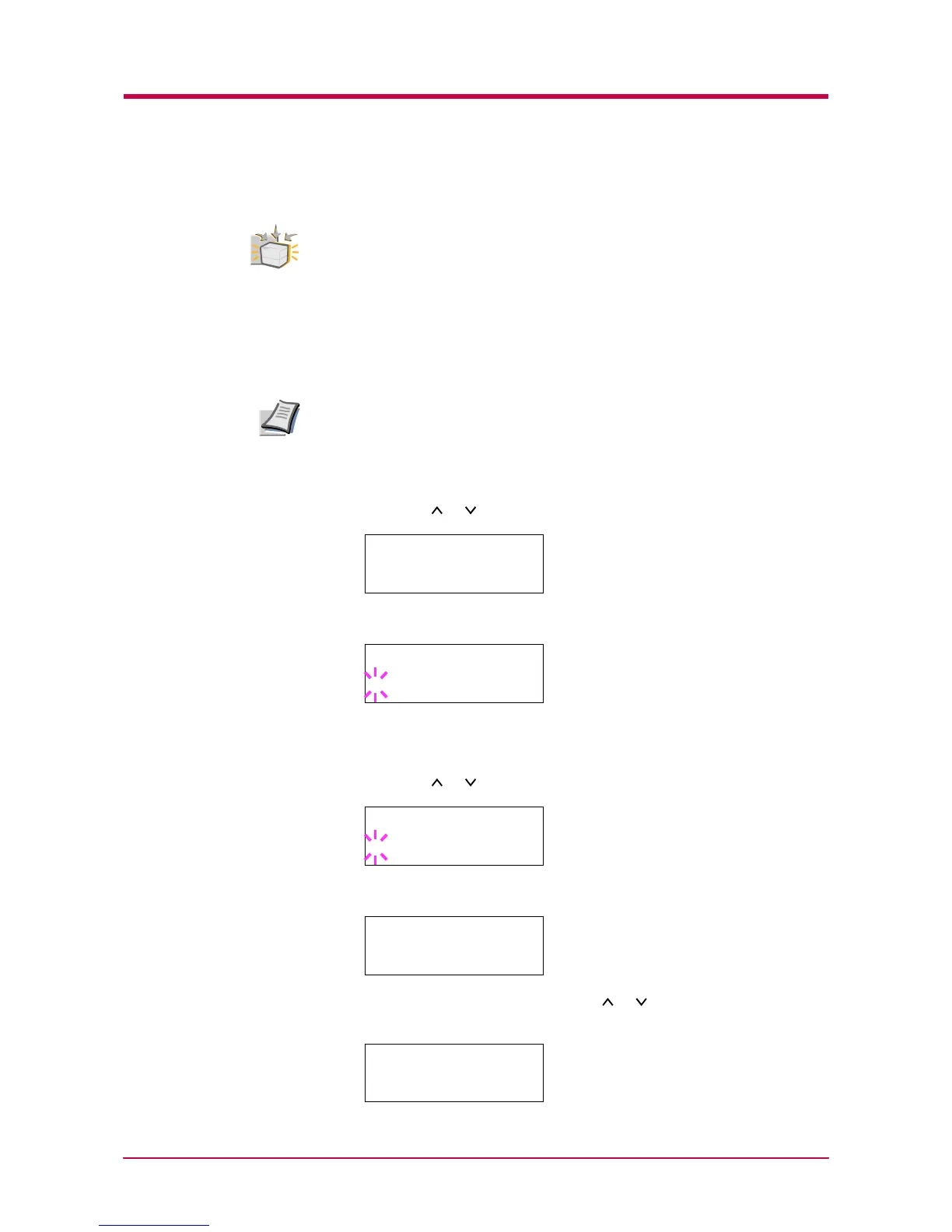Printing Test Pages
1-19
Network Card Interface Status Page
To use this function, the network interface card must be installed on the
printer.
You can print out a status page for the network interface. The network
interface card status page shows the firmware version, the network
addresses, and other information under various network protocols about
the network interface card. The default setting is On (print). If the setting
is changed to Off (not print) as follows, however, the network interface
status page will be printed when the printer status page is printed.
Printing out a network interface card status page may not be possible
with some network interface cards. For details, see the manual for the
network interface card.
1
Press the MENU key.
2
Press the or key repeatedly until Interface > appears.
3
Press the ENTER key. A blinking question mark (?) appears.
If you want to abandon the interface selection procedure, press the
CANCEL key. The interface remains unchanged.
4
Press the or key repeatedly until Option appears.
5
Press the ENTER key again. A > appears.
6
Press the > key and then press the or key repeatedly until the
message display indicates >Opt. StatusPage.
Option
Note
Interface >
Parallel
Interface
? Parallel
Interface
? Option
Interface >
Option
>Opt. StatusPage
On