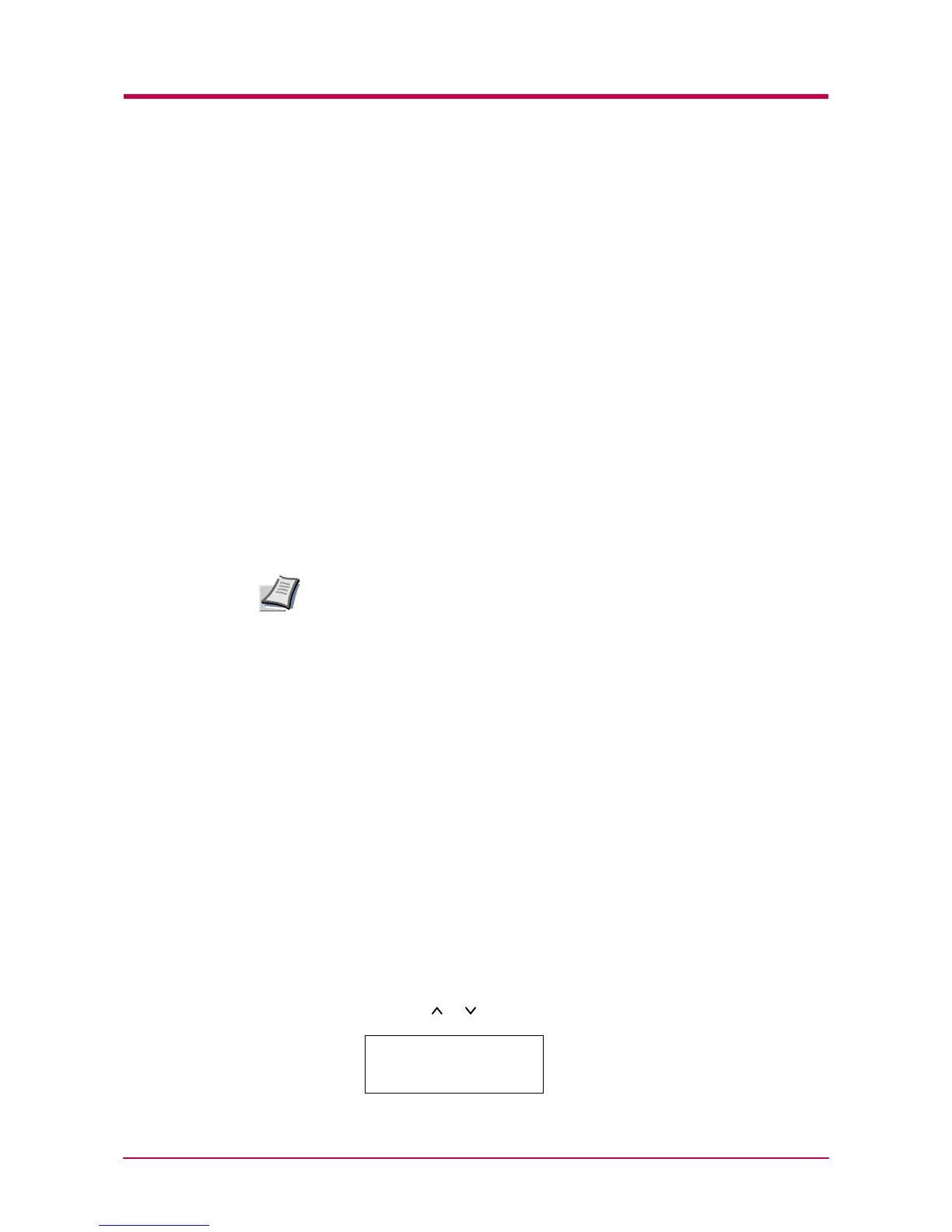e-MPS
1-57
Job Storage
Job storage stores print jobs either temporarily or permanently, or in
virtual mailboxes, as you click an appropriate radio button on the printer
driver when printing from a computer.
Virtual Mailbox
Virtual mailbox is part of Job Storage, which stores print jobs on the
Virtual mailbox is part of Job Storage, which stores print jobs on the hard
disk without printing. It enables you to retrieve jobs later from the
operator panel or the KM-NET Printer Disk Manager utility in the CD-
ROM.
Each mailbox may be used by an individual who desires to share the
printer in this mode. By default, each mailbox is numbered from ‘Tray 001,’
‘Tray 002,’ ... etc. To ‘post’ a job in one of these mailboxes, you assign a
numbered or named mailbox on the printer driver when printing.
To retrieve the stored job for printing, see Retrieving Jobs from Virtual
Mailbox (VMB) on page 1-68.
The virtual mailbox can be used in PCL 6 emulation only.
Quick Copy
This mode enables you to print the requested number of copies of a job,
simultaneously storing the job on the Microdrive. When additional copies
are required, you can reprint the required number of copies from the
printer operator panel. To print a job as a quick copy job, see KX Printer
Drivers Operation Guide.
The default number of print jobs that can be stored on the Microdrive is 32.
This value can be increased to up to 50 from the e-MPS Configuration
menu. For details, see e-MPS Configuration on page 1-70. When the
number of jobs reaches the limit, the oldest job will be overwritten by the
new one.
When the printer is turned off, all stored jobs will be deleted.
Printing Additional Copies using Quick Copy
To print additional copies of a job stored in the printer:
1
Press the MENU key.
2
Press the or key repeatedly until e-MPS > appears.
Note
e-MPS >