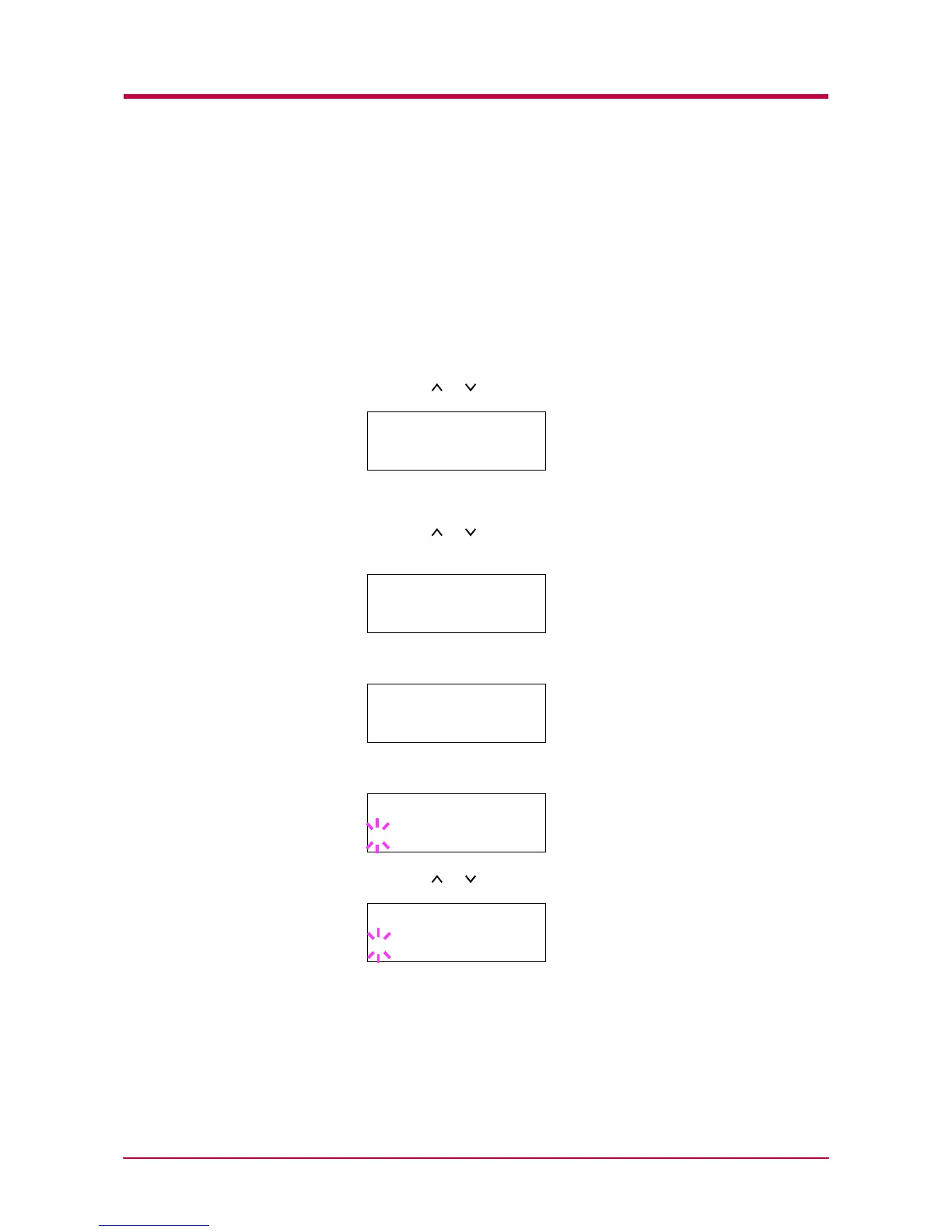Configuration
1-107
Duplex Printing Error Detection Setting
If the error detection setting for duplex printing has been turned On, and
you attempt to print onto a paper size and paper type that cannot be used
for duplex printing, the Duplex disabled Press GO error message will
be displayed and printing will stop. To print onto one-side of the paper only
when this message is displayed, press the GO key. The default setting is
Off.
1
Press the MENU key.
2
Press the or key repeatedly until Others > appears.
3
Press the > key.
4
Press the or key repeatedly until >Finishing Error >
appears.
5
Press the > key and display >>Duplex.
6
Press the ENTER key. A blinking question mark (?) appears.
7
Press the or key to change Off to On.
8
Press the ENTER key.
9
Press the MENU key. The message display returns to Ready.
Others >
>Finishing >
Error
>>Duplex
Off
>>Duplex
? Off
>>Duplex
? On