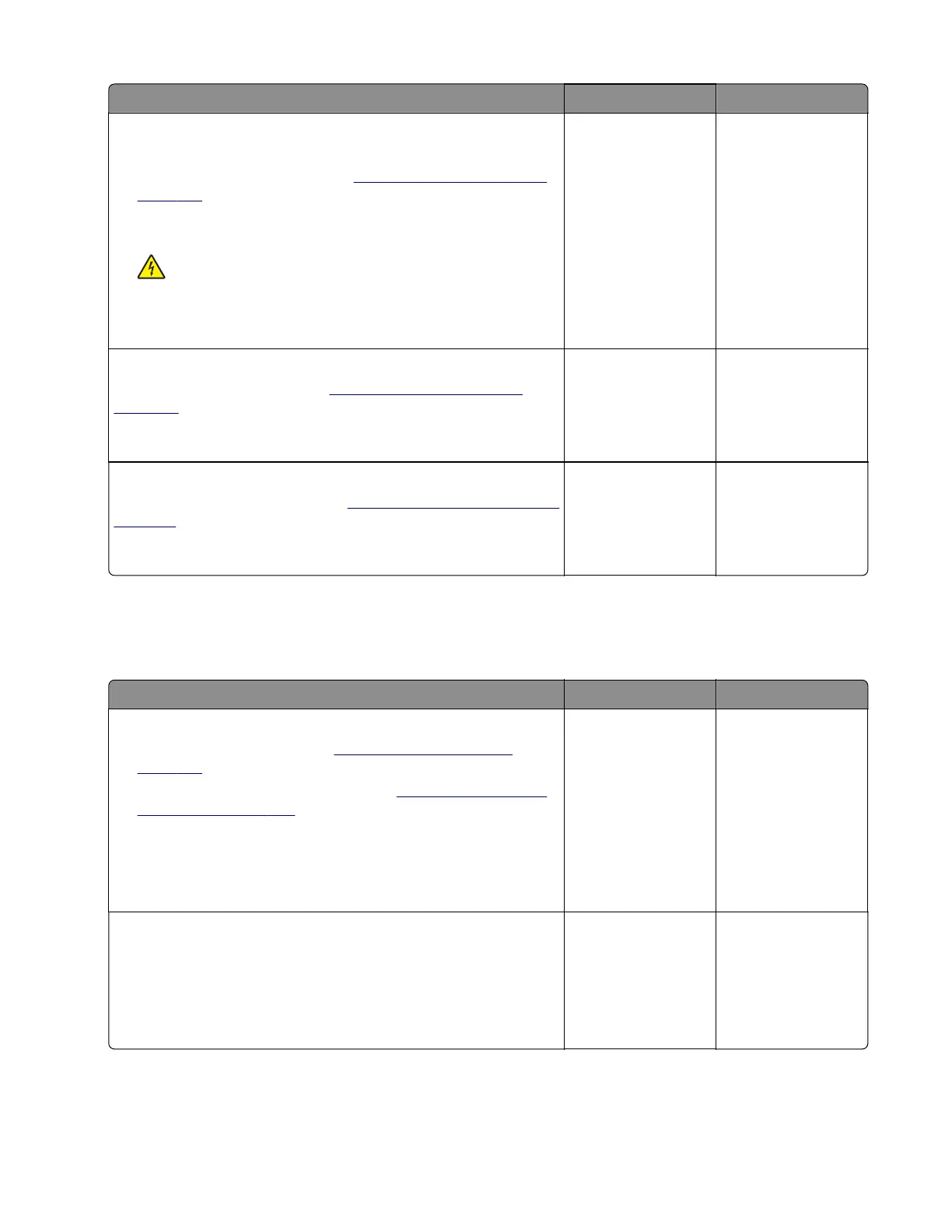Action Yes No
Step 6
a Turn o the printer, and then unplug the power cord.
b Remove the power supply. See “Power supply removal” on
page 216.
c Check the power supply, including its fuse and capacitors, for
damage.
CAUTION—SHOCK HAZARD: To avoid the risk of
electrical shock, do not touch the exposed wires and circuits.
Is the power supply free of damage?
Go to step 8. Go to step 7.
Step 7
Replace the power supply. See
“Power supply removal” on
page 216.
Does the problem remain?
Go to step 8. The problem is
solved.
Step 8
Check the fuser for problems. See
“Fuser error service check” on
page 110.
Does the problem remain?
Contact the next
level of support.
The problem is
solved.
Fuser low temperature error service check
Note: Make sure that the voltage output of the electrical outlet matches the voltage rating of the printer.
Action Yes No
Step 1
a Remove the right cover. See “Right cover removal” on
page 186.
b Remove the rear door and cover. See “Rear door and cover
removal” on page 234.
c Reseat all the cables from the controller board.
d Reseat all the cables from the power supply.
Does the problem remain?
Go to step 2. The problem is
solved.
Step 2
a Turn o the printer, and then remove the power cord.
b Check if the resistance (between terminals A and D) of the
power supply socket is close to 30 ohms.
Does the socket have a normal resistance value?
Go to step 3. Go to step 5.
4600-830, -835, -895
Diagnostics and troubleshooting
112
