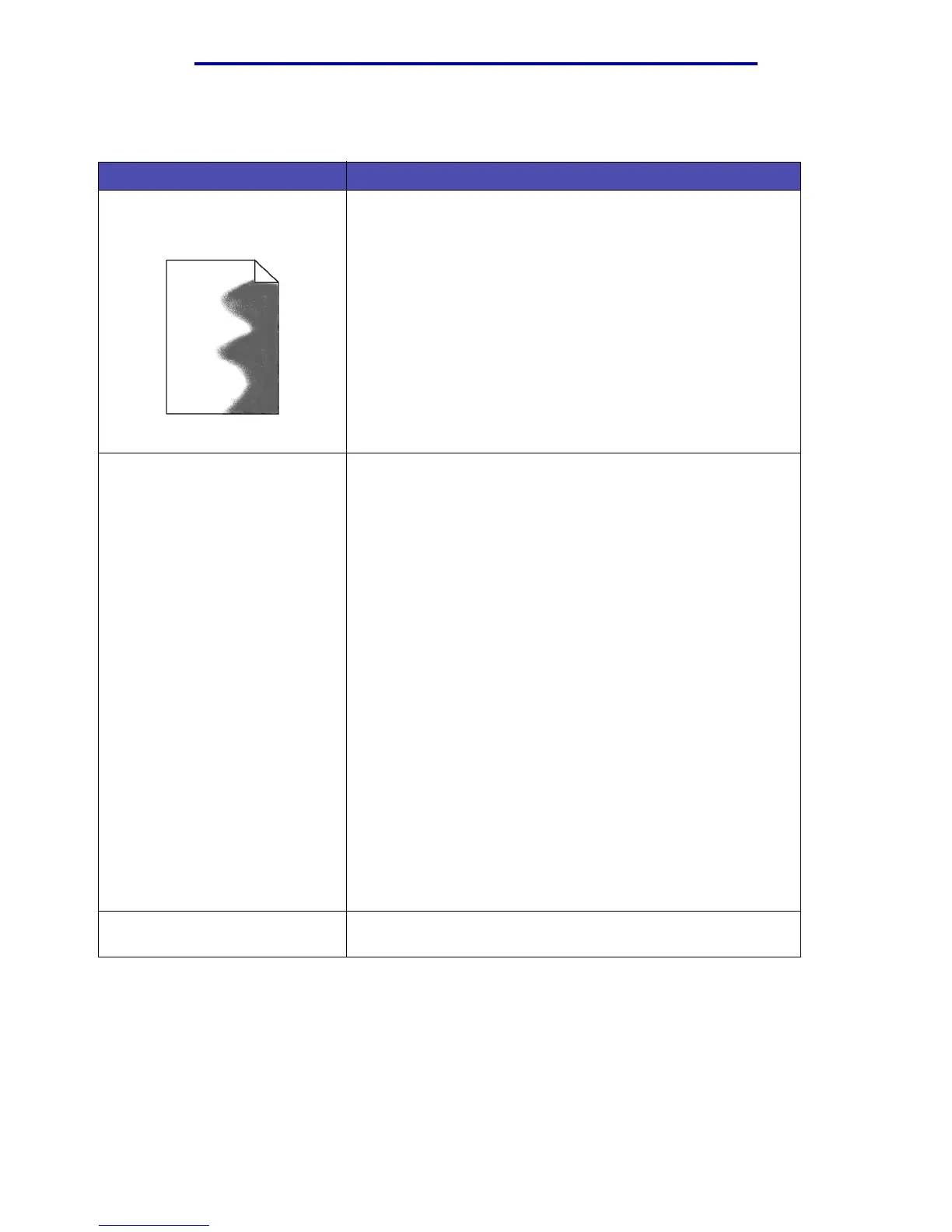Solving printing problems
122
Troubleshooting
Solving printing problems
Problem Solution
The MFP does not print at all or
prints black splotches down the
right side of a page.
Make sure that the upper front door is fully closed on both sides.
If the left side of the door is not fully closed, the MFP will not
print.
If the right side of the door is not fully closed, black splotches
may print down the right side of a page.
Job did not print or incorrect
characters printed.
• Make sure Ready appears on the control panel before you
send a job to print.
• Make sure print media is loaded in the MFP. See Loading
print media and Using and loading the multipurpose
feeder.
• Verify that the correct print driver is being used.
• Make sure the network cable or USB cable is firmly plugged in
at the back of the MFP.
Note: A power cord is supplied with your MFP. Other cables,
such as a USB or Ethernet cable, must be purchased separately.
• Make sure you are using the correct cable. If you use the USB
port, we recommend the cable with Lexmark part number
12A2405 (2M).
• If the MFP is connected through a USB hub switch box, try a
direct connection.
• Verify that the correct print media size is selected in the print
driver, MarkVision Professional, the control panel, or the
Web pages.
• Make sure PCL SmartSwitch and PS SmartSwitch are set to
On in the print driver, MarkVision Professional, the control
panel, or the Web pages.
• If a print spooler is used, verify that the spooler is not stalled.
• If you print across a network, see Solving network printing
problems.
You are connected to the USB
port, but the MFP did not print.
Make sure you are using a USB-capable operating system
supported by your MFP.