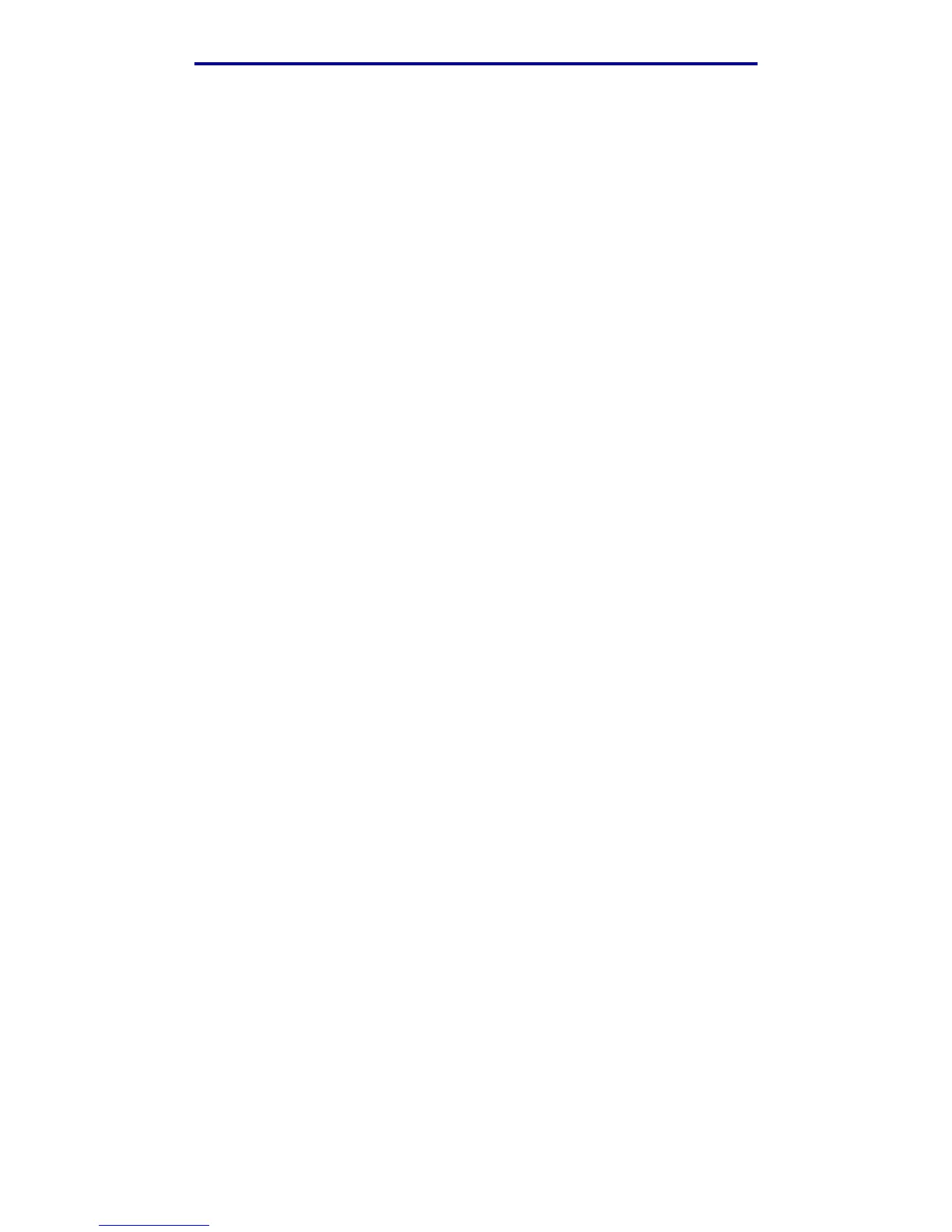Scanning to PC
24
Printing, copying, faxing, and scanning
Step 1: Set up your Scan Profile
1 Launch the ScanBack Utility. If you installed the software using the default directories, click
Start
à Programs à Lexmark à ScanBack à ScanBack Utility.
2 Select the MFP you want to use. If none are listed, see your support person to obtain a list, or
click the Setup button to manually search for an IP address or hostname. You must select an
MFP to continue creating a profile.
3 Follow the instructions on the screens to define the type of document being scanned and the
kind of output you want to create. Available settings are determined by the capabilities of the
MFP you select.
4 Make sure to check:
• Show MFP Instructions—if you want to view or print the final directions
• Create Shortcut—if you want to save this group of settings to use again
5 Click Finish. A dialog box displays your scan profile information and the status of the
received images.
Step 2: Scan your original documents
1 Locate the MFP you specified in the scan profile.
2 Load all pages face up in the ADF or face down in the scanner flatbed. See Loading scan
media in the ADF and Loading scan media in the scanner flatbed for more information
and illustrations for orientation.
3 On the control panel, press Print/Profiles.
4 Press the down arrow until Profiles is highlighted, and then press ✓.
5 Press the down arrow until your profile name is highlighted, and then press ✓ to start
scanning.
Note: If you are using the scanner flatbed, observe the control panel to see messages. If
prompted to choose Scan Next Page, Done, or Cancel, place the next page on
the scanner flatbed, highlight Scan Next Page, and then press ✓ to continue
scanning. Highlight Done and press ✓ when all the pages have been scanned.
6 Return to your computer. Your output file is saved in the specified directory or launched in the
application you specified.
Use the Web pages
The Web pages are stored in your MFP.
Note: If the pages you browse to are blank, see page 135.