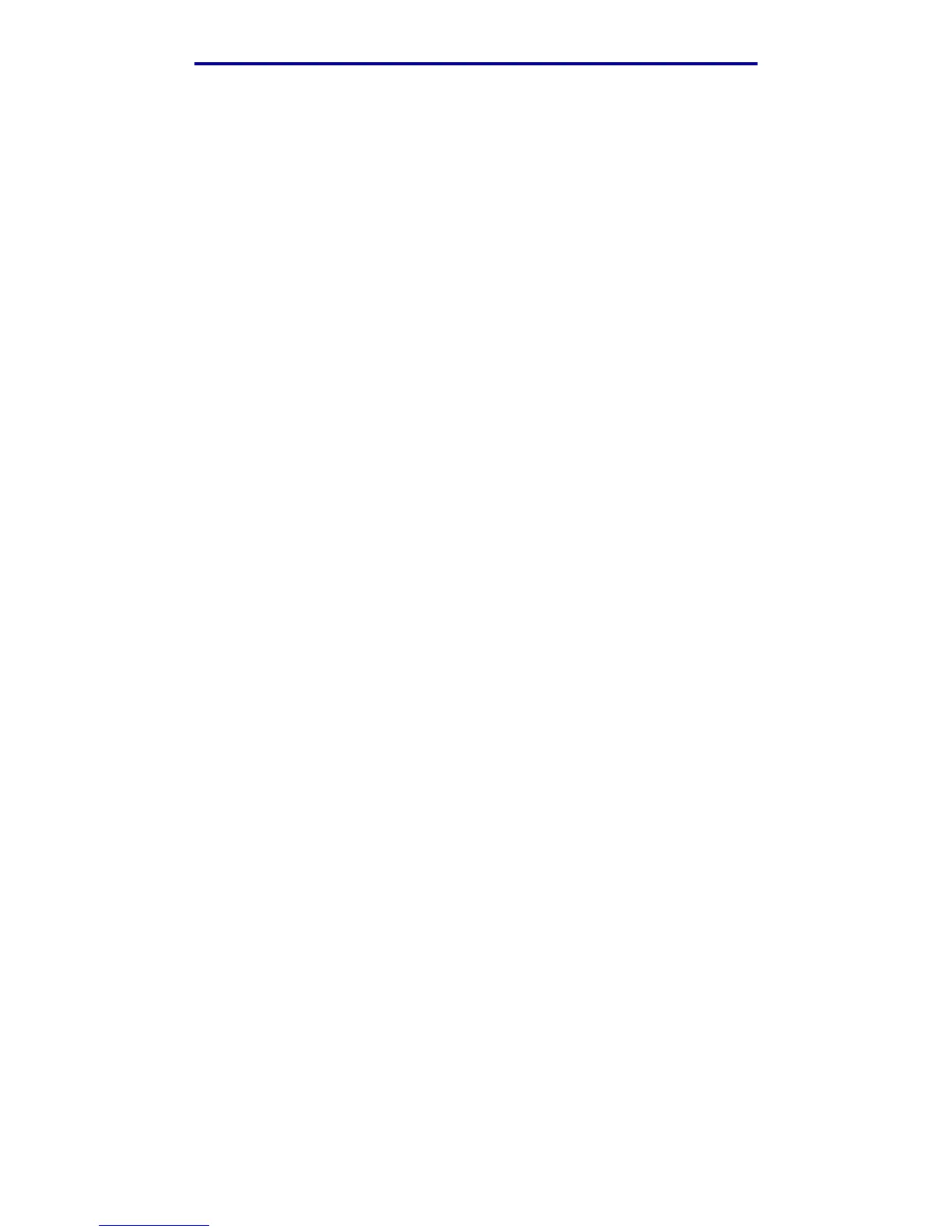Making copies
29
Printing, copying, faxing, and scanning
Set paper saver
You can choose to save paper by arranging more than one copied page per output sheet. To access
this feature, press Copy, press the down arrow until Options is highlighted, and then press ✓. Press
the down arrow until Paper Saver is highlighted, and then press the left or right arrow until you see
the paper saver format you want.
Set margin shift
You can adjust the margin on your copies to provide extra margin width for binding. Press Copy,
press the down arrow until Options is highlighted, and then press ✓. Press the down arrow until
Margin Shift is highlighted, and then press the left or right arrow until you see the extra width you
want for the margin, from 0.25 to 2 inches.
Set time stamp
To enable or disable the time and date stamp on your copies, press Copy, press the down arrow until
Options is highlighted, and then press ✓. Press the down arrow until Time Stamp is highlighted,
and then press the left or right arrow to turn Time Stamp on or off. Time stamp prints the current time
and date in the upper left corner of your copies, if the device has previously been set to the current
time.
Set overlay
Choose a text to be displayed in gray background lettering on your copies. Press Copy, press the
down arrow until Options is highlighted, and then press ✓. Press the down arrow until Overlay is
highlighted, and then press the left or right arrow until you see the overlay message you want.
Standard selections are Urgent, Confidential, Copy, Draft, and Custom.
You can also create a custom overlay through the Web page which appears on the control panel
once you’ve created it. Custom is the word on the control panel for you to select, but the overlay
message prints the text you created. See Overlay for more information.
Examples of typical jobs
The following examples show how to change the settings to perform specific copying jobs.
If you are using the scanner flatbed, follow the control panel messages. If prompted to Scan Next
Page, place the next page on the scanner flatbed and then press Start or ✓ to continue scanning.
Highlight Done and press ✓ when all pages are scanned.
