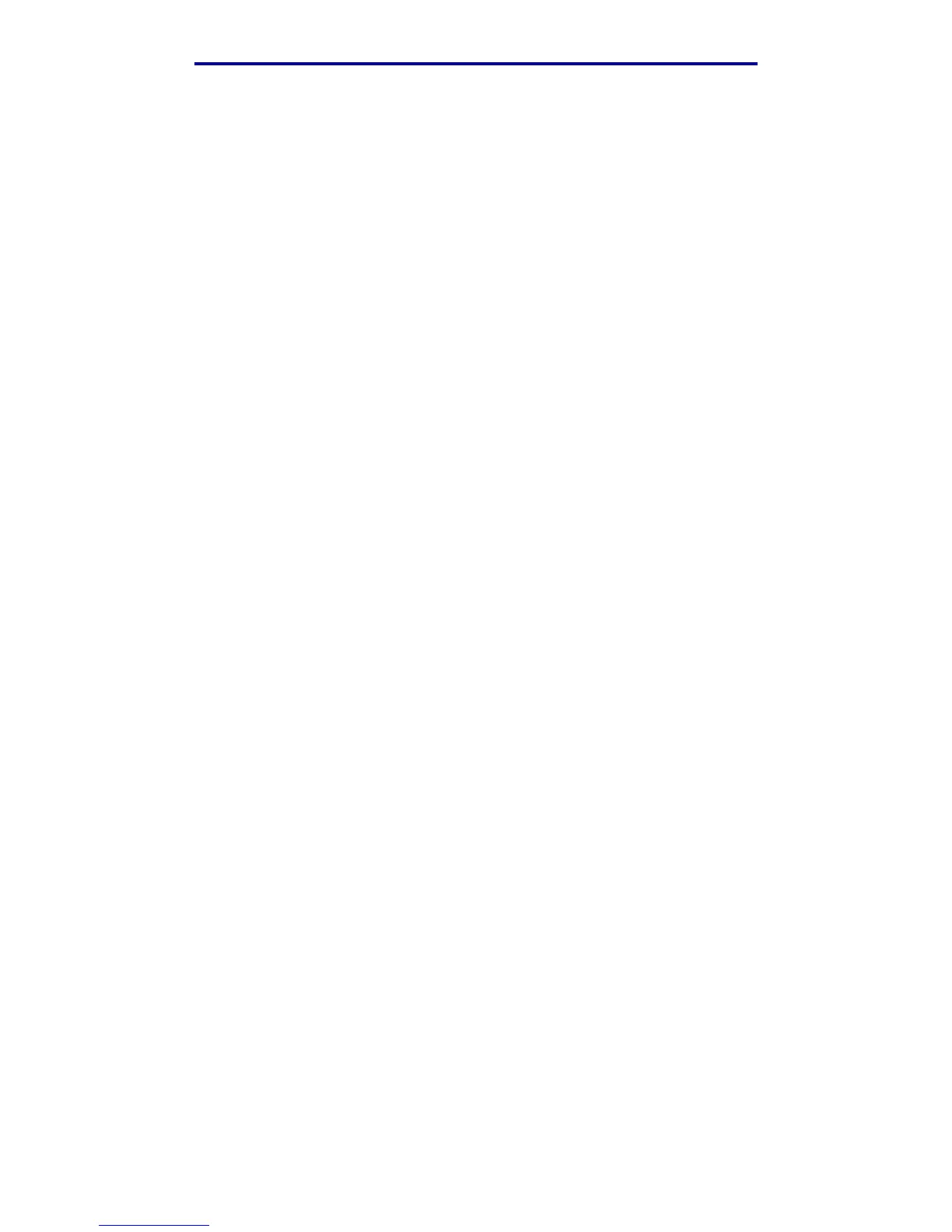Faxing information
34
Printing, copying, faxing, and scanning
Specify content
To specify the type of content on your original document, use the navigation arrow buttons to
highlight Options, and then press ✓. Press the down arrow until Content is highlighted. Press the
left or right arrow to choose the content type that matches your original document. Choose among
Text/Graphics, Photo, and Text.
Set darkness
To adjust the darkness of your faxes, use the navigation arrow buttons to highlight Options, and then
press ✓. Press the down arrow until Darkness is highlighted. Press the right arrow to increase the
darkness or the left arrow to decrease the darkness.
Manual Fax
If your MFP shares a phone line with a telephone through the use of a line splitter, you can use
manual fax to begin sending or receiving faxes after beginning a phone call.
To enter manual fax mode, press Fax. Highlight Options and press ✓. Highlight Manual Fax and
press ✓.
You can also begin manual fax by pressing # and then 0 from the Home screen.
Within manual fax:
• Highlight Begin Scanning and press ✓ to scan and transmit a single page on the scanner
flatbed, or all scan media loaded in the scanner ADF.
• Highlight Prescan and press ✓ to scan multiple originals one at a time on the scanner
flatbed. Highlight Scan Next Page and press ✓ to scan each new page, and then highlight
Done and press ✓ to transmit all pages.
• Highlight Begin Receiving and press ✓ to begin receiving an incoming fax.
Examples of typical fax jobs
Job 1: one page
1 Place the document face down on the scanner flatbed or face up in the ADF.
2 Press Fax.
3 Enter the fax recipient phone number on the numeric keypad.
4 Press Start.
