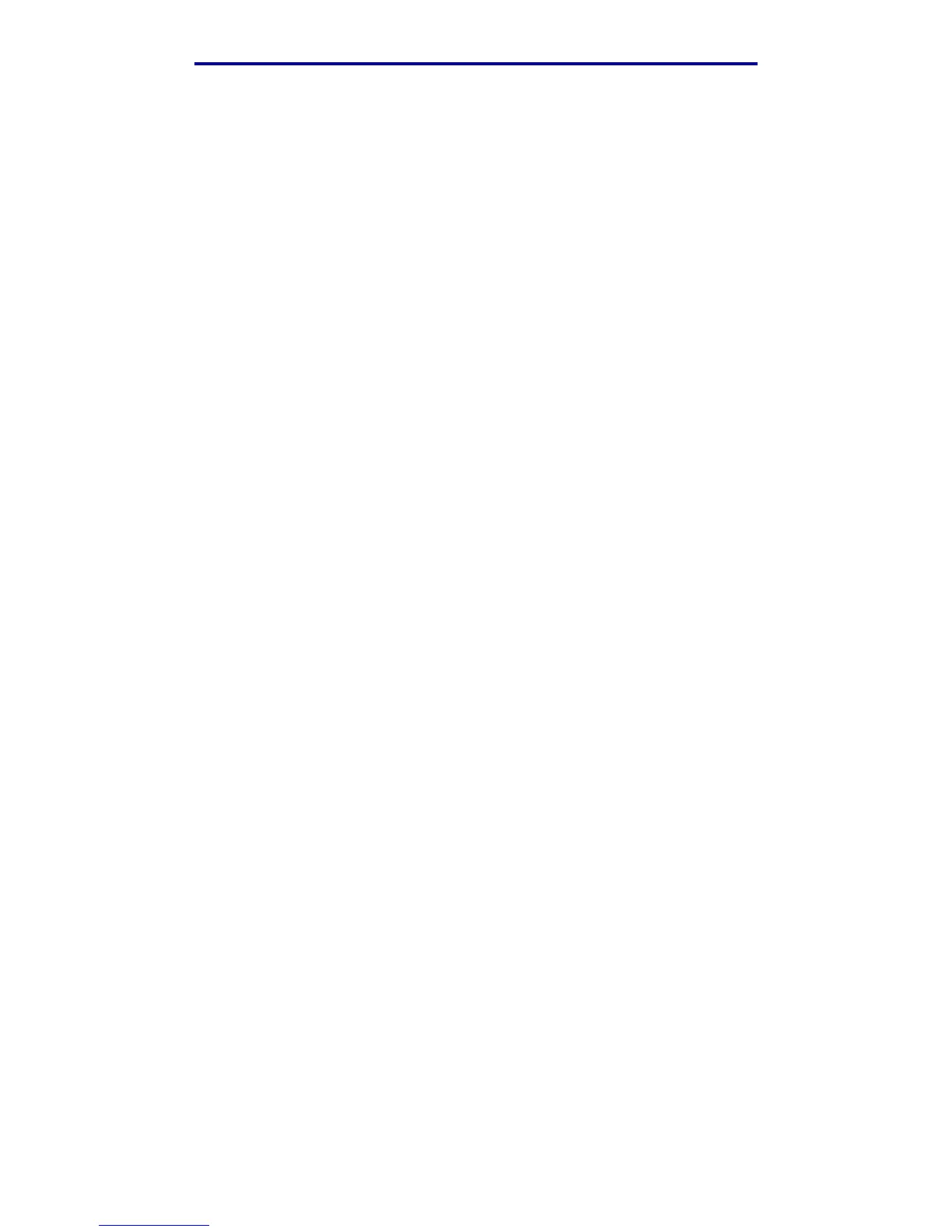Printing information
39
Printing, copying, faxing, and scanning
Printing a font sample list
To print samples of all the fonts currently available for your MFP:
1 Make sure the MFP is on.
2 Press the Administration (key) button.
3 Press the right arrow button to highlight Print Reports, and then press ✓.
4 Press the down arrow button until you reach Print Fonts, and then press ✓.
5 Press the down arrow button until you reach either PCL Fonts or PS Fonts.
• Select PCL Fonts to print a listing of the fonts available to the PCL emulator.
• Select PS Fonts to print a listing of the fonts available to the PostScript 3 emulator.
6 Press ✓.
The message Printing Font List appears.
Canceling a print job from the MFP control panel
If the job you want to cancel is printing or in the device print queue:
1 Press the Print/Profiles or Stop button.
2 Press the down arrow button until you reach Cancel Print Jobs.
3 Press ✓. A list of print jobs appears. Use the up and down arrows to scroll through the list.
Highlight the job you need to cancel. Press ✓.
4 Use the left arrow button to highlight Delete.
5 Press ✓. The print jobs that you highlighted are then deleted. The message Canceling
print job(s). appears.
Canceling a print job from your computer
Search on your computer for the correct screens that let you cancel or delete your print jobs.
Printing a directory list
A directory list shows all the resources stored in flash memory. To print:
1 Make sure the MFP is on and the Ready message appears on the control panel.
2 Press the Administration (key) button.
3 Press the right arrow button to highlight Print Reports, and then press ✓.
