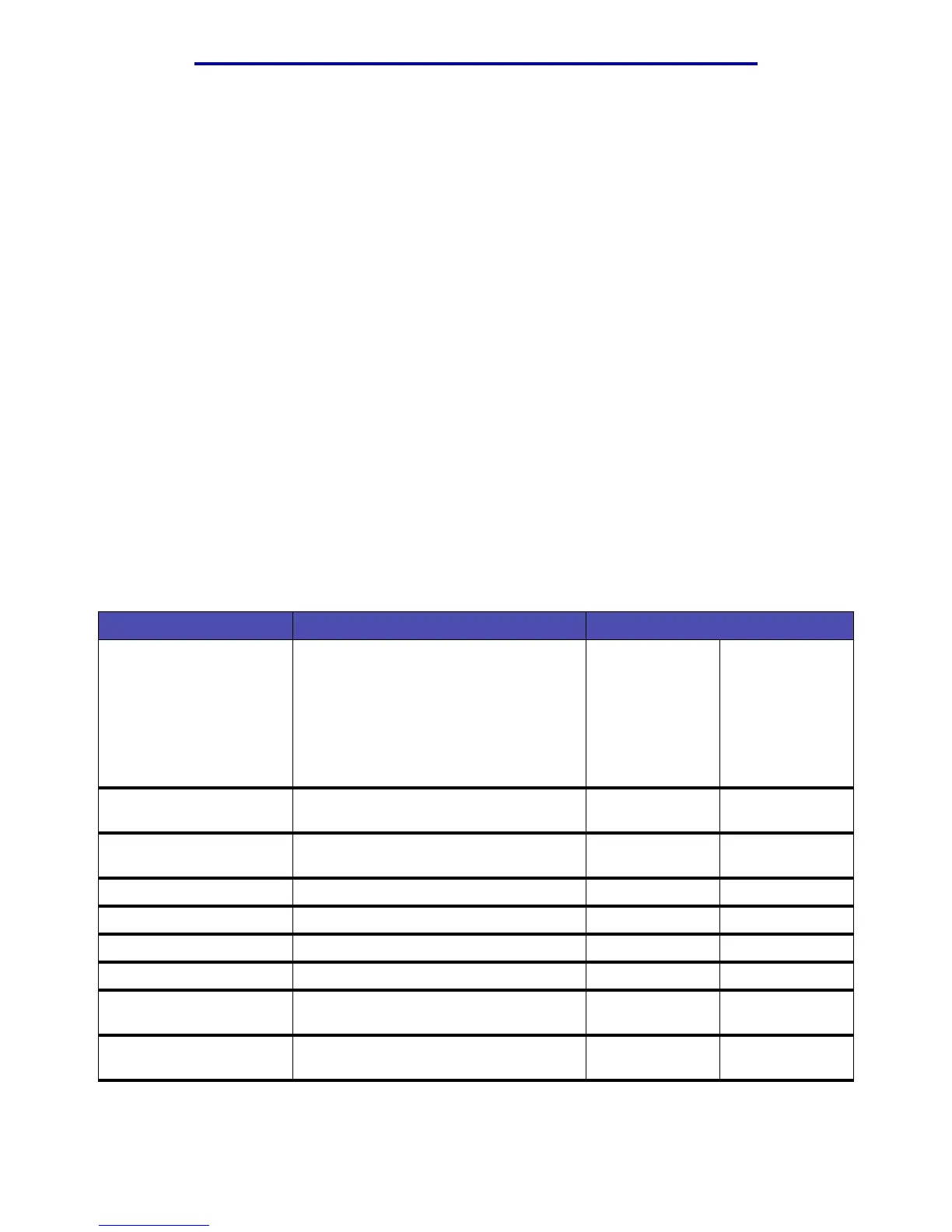Menus
201
Using the MFP control panel and menus
Delete Shortcuts
1 Press the Administration (key) button.
2 Press the down arrow button until you highlight Default Menus and press ✓.
3 Press the down arrow button until you highlight Delete Shortcuts and press ✓.
Note: Delete Shortcuts appears in the list of menu items only if a shortcut exists.
4 Select either E-mail, Fax, FTP, or Profiles, and press ✓.
5 Use the down arrow button to highlight the shortcut you want to delete and press ✓.
Note: You may select more than one shortcut.
6 Highlight Delete, and press ✓.
For more information on shortcuts, see Managing shortcuts - creating, entering, deleting.
Print Reports
From this menu you can select to print different kinds of reports. Once you scroll through the menu to
select the report you want, press ✓. The message, Printing, appears and the report prints.
Print Reports
Menu item Purpose Values and descriptions
Menu Settings Page Prints the menu settings page which
shows information including:
• Current settings for each of the menu
items for all menus
• Cartridge information
• A list of installed options and features
• Available MFP memory
Network Setup Page Prints the current settings for how the
network is set up.
Shortcut List Prints a list of previously defined
shortcuts.
E-mail Shortcuts List Prints a list of the e-mail shortcuts.
Fax Shortcuts List Prints a list of the fax shortcuts.
FTP Shortcuts List Prints a list of the FTP shortcuts.
Profiles List Prints a list of defined profiles.
Fax Receive Log Prints a list of the most recent 45 fax jobs
that have been received.
Fax Send Log Prints a list of the most recent 45 fax jobs
that have been sent.