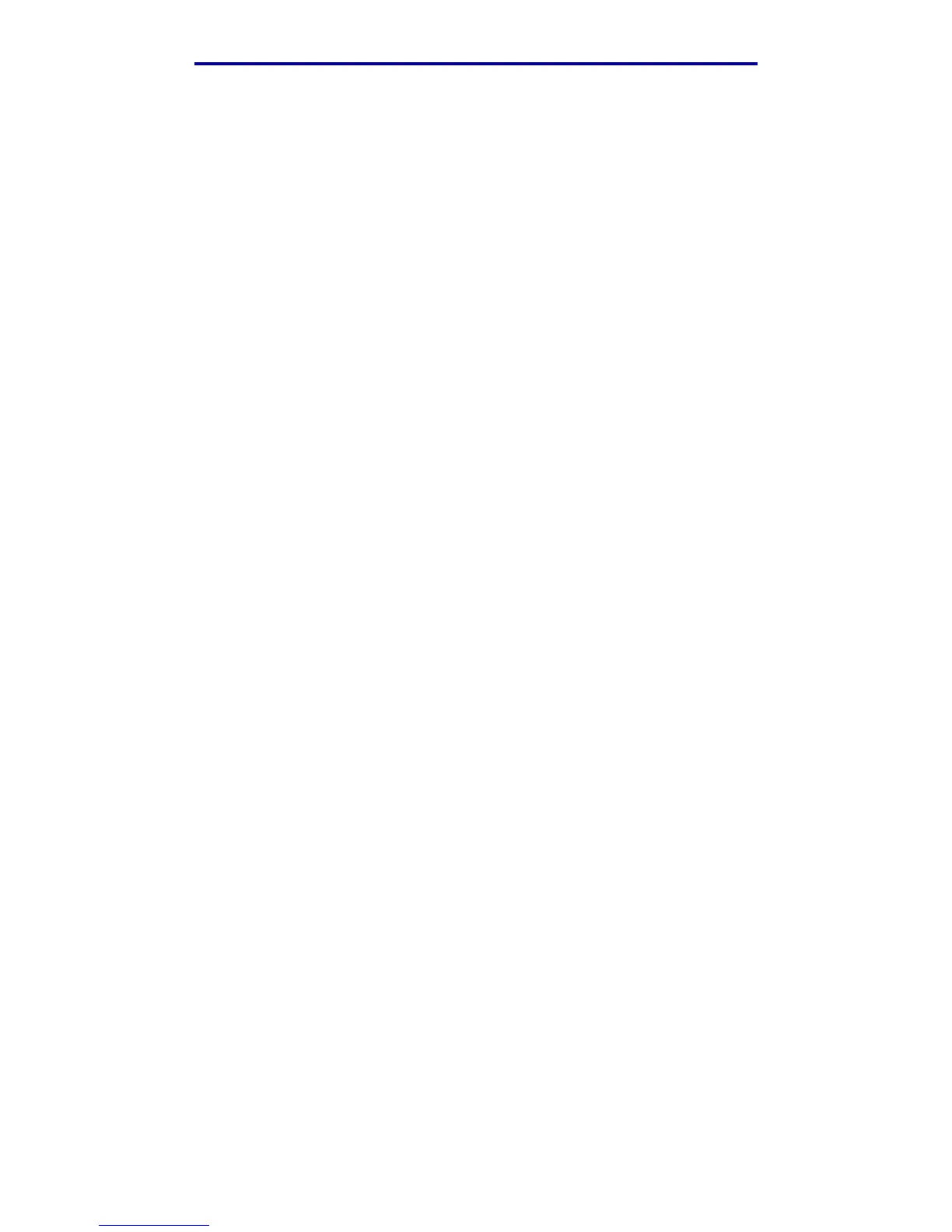Restoring factory defaults
137
Administration
3 Press ✓.
Submitting changes appears briefly and you are returned to the same screen where
Panel Menus is located.
Press the down arrow button until Exit Config is highlighted, and then press ✓.
Resetting the printer appears briefly.
The menus are enabled, the MFP exits the Config Menu and restarts.
Restoring factory defaults
Factory defaults are the function settings in effect the first time you turn your MFP on. These remain
in effect until you change them. Factory defaults are restored if you select the Restore Base or
Restore Network menu values in the Factory Defaults menu item.
To restore factory defaults:
1 Press the Administration button.
2 Press the down arrow button until you reach Default Menus, and then press ✓.
3 Press the down arrow button until you reach Print Settings, and then press ✓.
4 Press the down arrow button until you reach Utilities Menu, and then press ✓.
5 Press the down arrow button until you reach Factory Defaults, and then press ✓.
6 Press the right arrow button until you reach Restore Now, and then press ✓. Submit is
highlighted.
7 Press ✓.
Restoring Factory Defaults appears briefly.
Linking trays
If you use the same size and type of print media in two or more sources (standard tray, optional tray,
and the multipurpose feeder), the automatic tray linking feature is enabled. When trays are linked in
this way, the MFP selects print media from a second tray when the first becomes empty.
To verify Paper Size and Paper Type settings, print a menu settings page (see Printing the menu
settings page). Change the Paper Size and Paper Type settings in the control panel menus so the
settings match. You may also change the settings from MarkVision Professional or the Web pages.
If you load the same size print media in each tray, make sure the print media is all the same type.
Then, set the Paper Size and Paper Type for each tray.