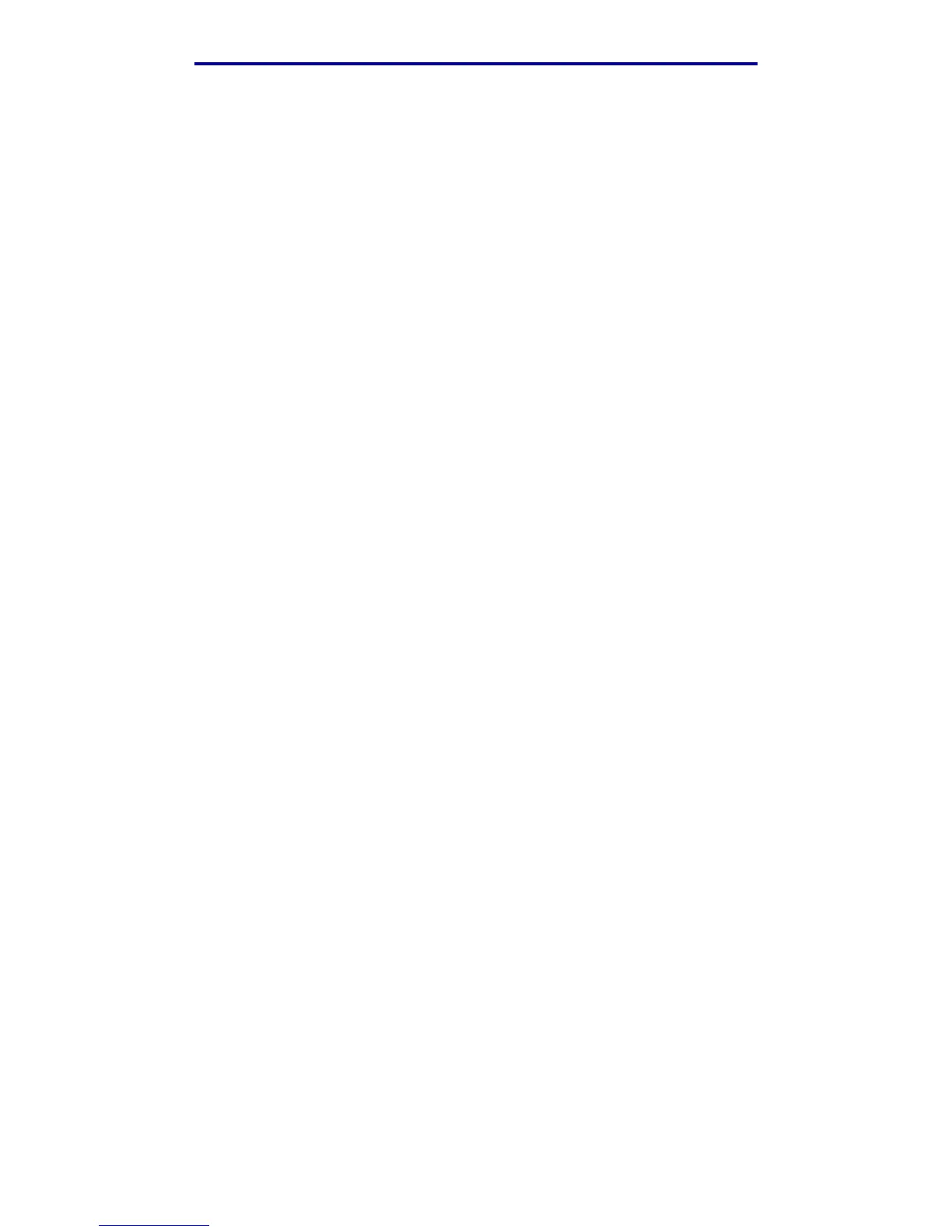Faxing information
32
Printing, copying, faxing, and scanning
4 Press the down arrow button until Options is highlighted, and then press ✓.
5 Press the down arrow button until Duplex is highlighted.
6 Use the left and right arrow buttons to set Duplex to either Long Edge or Short Edge. For
more information on long edge and short edge, see the illustrations on page 61.
7 Press Start. The first side is scanned.
8 Open the scanner flatbed cover, turn the original document over, close the cover, highlight
Scan Next Page, and press ✓.
9 Highlight Done, and press ✓.
Interrupting a job to make a copy
Unless disabled by your support person, printing may be interrupted to make a copy quickly.
1 Press the Stop button to stop the MFP.
2 Load the original document face up in the ADF or face down in the scanner flatbed. See
Loading scan media in the ADF and Loading scan media in the scanner flatbed for more
information and illustrations for orientation.
3 Press the right arrow button to highlight Insert immediate copy job, and press
✓.
4 Set any values for Copies or any other setting that you want.
5 Press Start.
Scanning ... appears and the copy prints.
Canceling a copy
Once you have started a copy job, if you need to cancel it, use the navigation arrow buttons to
highlight Cancel, and then press ✓.
Faxing information
To send a quick fax, see Quick fax. For all other fax procedures, you must press the Fax button to
enter the Fax menu.
Quick fax
If you have a fax destination stored as a shortcut, you can send a fax to that destination very quickly
from the Home screen. Press #, and then enter the shortcut number on the numeric keypad. Load