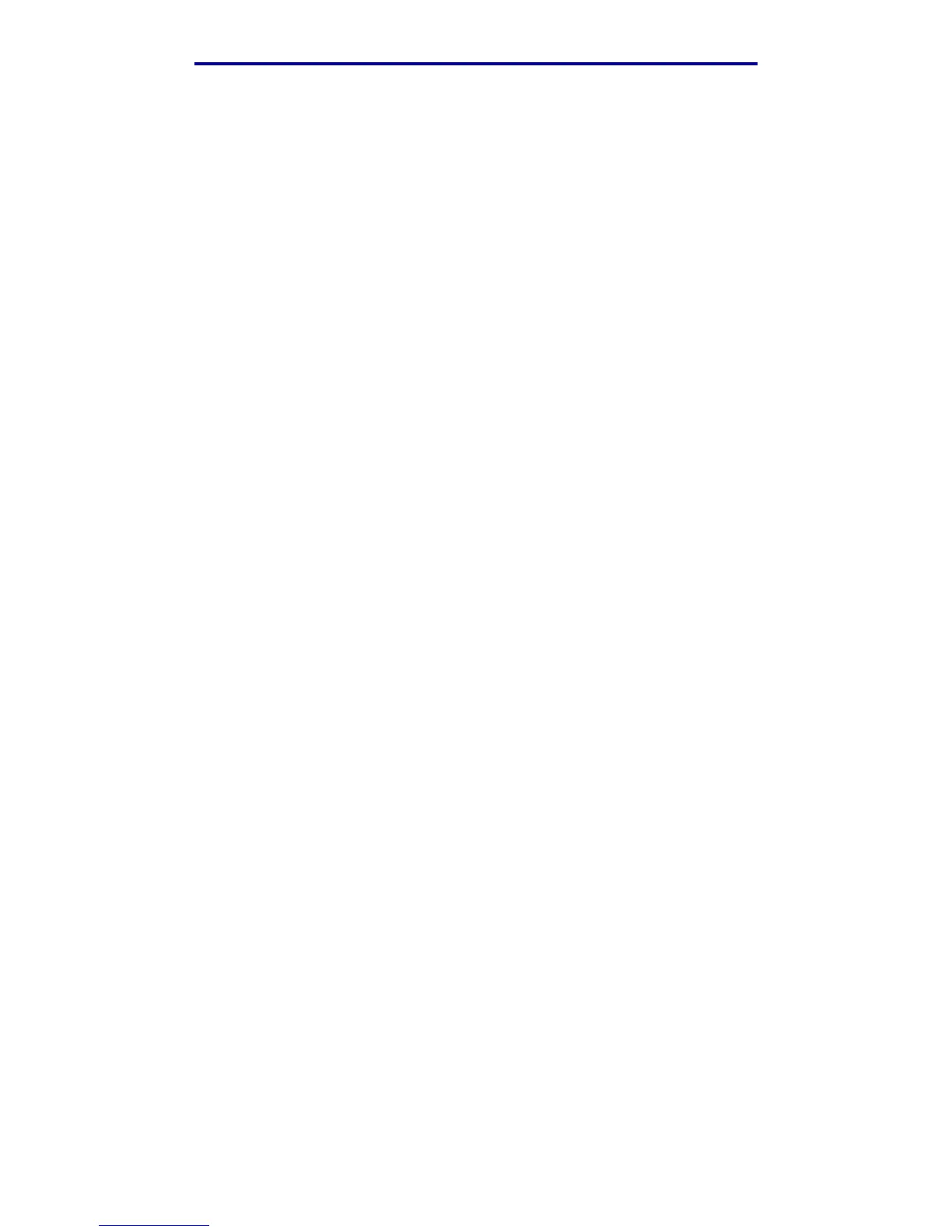Making copies
31
Printing, copying, faxing, and scanning
Job 4: two-sided (duplex) copies from one-sided originals
Make a legal size, two page document fit on a duplexed, letter size page for insertion into a standard
size notebook. The original documents contain several graphics as well as text.
1 Load all pages face up in the ADF. See Loading scan media in the ADF for more
information and illustrations for proper orientation.
2 Press Copy.
3 Press the down arrow until Copy From is highlighted.
4 Press the left or right arrow until you see Legal.
5 Press the down arrow until Options is highlighted, and then press ✓.
6 Press the left or right arrow until you see Text/Graphics. Content is highlighted.
7 Press the down arrow until Duplex is highlighted.
8 Press the left or right arrow until you see Long Edge.
9 Press Start.
Job 5: enlarge copies
Enlarge a black and white drawing so you can see it better and make annotations.
1 Place the document face down oriented properly on the scanner flatbed. See Loading scan
media in the scanner flatbed for more information and illustrations for proper orientation.
2 Press Copy.
3 Press the down arrow until you see Scale.
4 Press and hold the right arrow to move quickly through the scale.
5 Release the button when 125% appears on the display.
6 Press the down arrow until Options is highlighted, and then press ✓.
7 Press the left or right arrow until you see Text. Content is highlighted.
8 Press Start.
Using Duplex with your scan original for a two-sided copy
If you have a two-sided scan media original copy and want to make a two-sided copy of it:
1 Open the scanner flatbed cover. See page 47 for an illustration.
2 Place the original document face down on the scanner flatbed and close the cover.
3 Press Copy.
