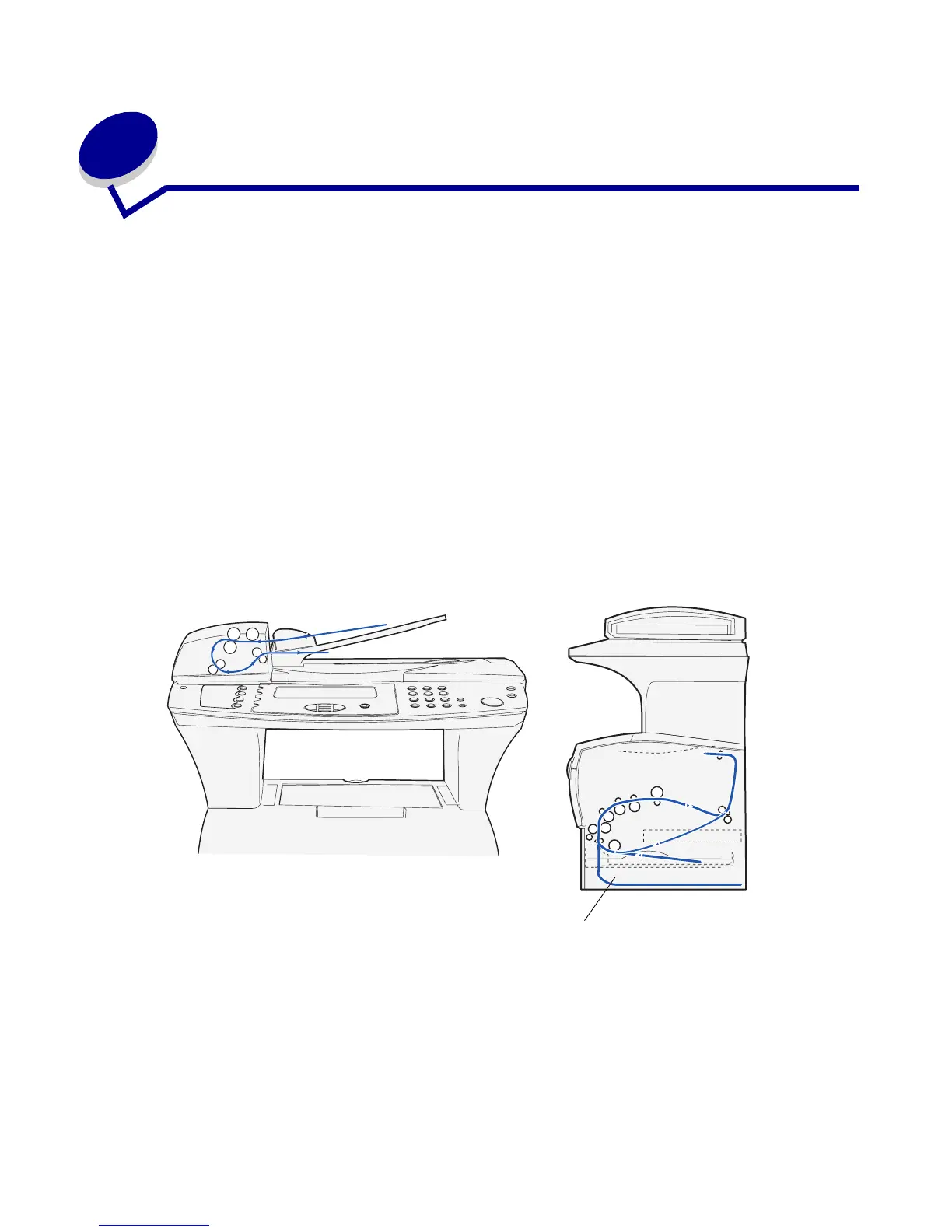Clearing jams
84
4
Clearing jams
By carefully selecting media and loading it properly, you should be able to avoid most jams. If jams
do occur, complete the steps in the following sections. If jams occur frequently, see Avoiding jams
when printing.
Note: You must remove all jammed media from the entire paper path. A new copy of the
page that jammed prints if Jam Recovery is set to On from the control panel or
the Web pages. Setting Jam Recovery to Auto does not guarantee that a new copy
of the page will print.
Identifying the media path
The following illustration shows the path that media travels through the MFP. The path varies
depending on the input source (trays and multipurpose feeder) and output bin you are using.
Note: To avoid tearing scan media or print media, pull all jams out gently and slowly.
Side view of the MFPFront view of the scanner and ADF
Optional drawer