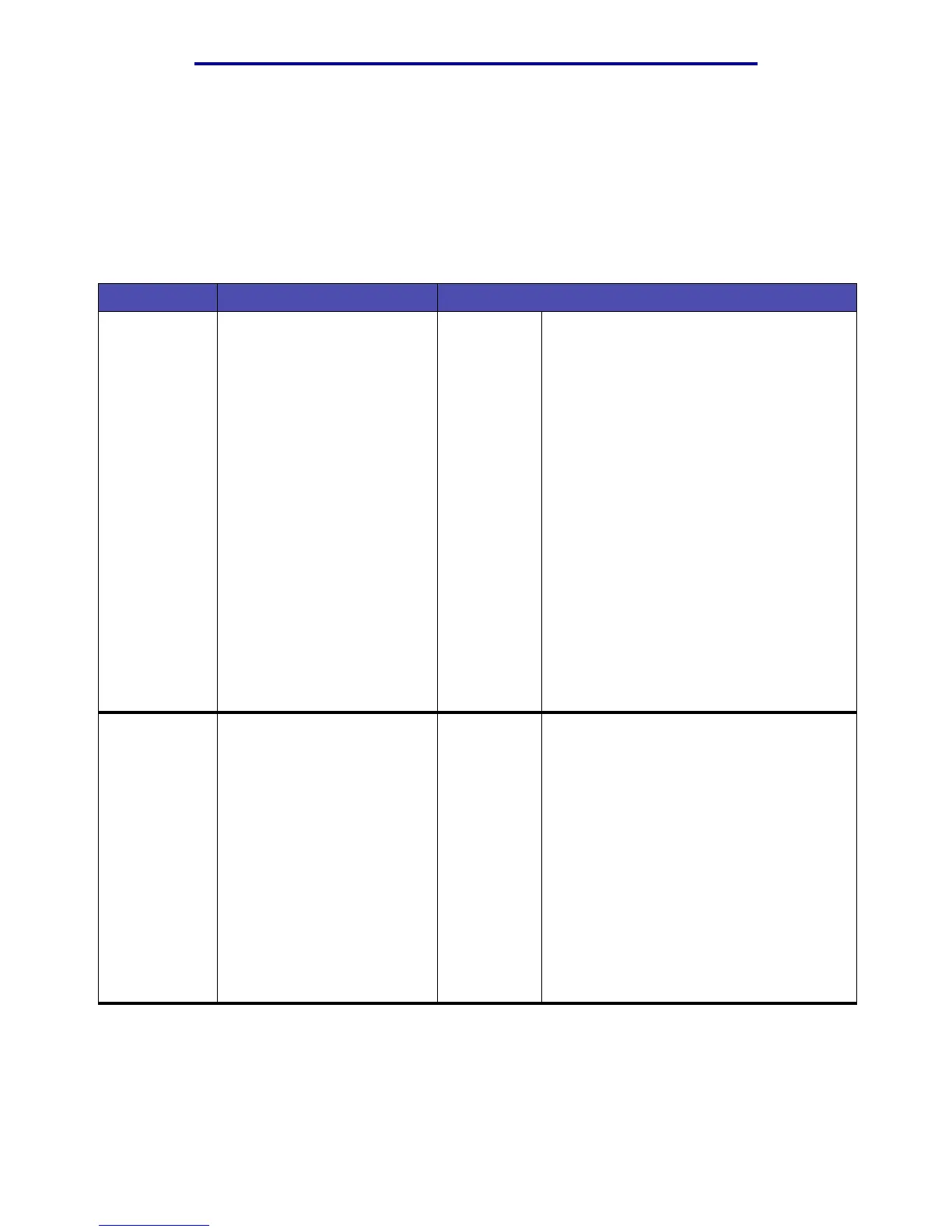Menus
219
Using the MFP control panel and menus
E-mail
Use the E-mail menu, called the E-mail Destination screen, to scan documents and e-mail them to
one or more people directly from the MFP.
Note: Values marked by an asterisk (*) are the factory default settings.
E-mail
Item Purpose Values and descriptions
Search for
name
Lets you look for a previously
stored e-mail or FTP address.
The address may be stored
internally or retrieved from
LDAP. For more information
on LDAP, see page 217.
Highlight Search and press
✓. An
alphanumeric keyboard screen appears.
Use the navigation arrow buttons and
✓
button to enter characters into the Look for:
field. Highlight Search and press
✓. The
search begins. Searching ... appears on
the screen. When the process is completed,
a list of e-mail addresses appears.
Use the up and down arrow buttons to
highlight an address, then press
✓ to select
the highlighted address.
Scroll to Done on the Search Results
screen once all selections are made, and
press
✓ to move the entries to the To list
and return to the E-mail Destination screen.
If No stored E-mail destinations.
appears, there are no e-mail shortcuts and
LDAP is not configured.
If the search fails, No results for
[text]. appears where [text] is the
previously entered text string.
Manual e-mail
address
Lets you enter an e-mail
address using an
alphanumeric keyboard
screen.
Highlight Manual e-mail address and
press
✓. An alphanumeric keyboard screen
appears. Use the navigation arrow buttons
and
✓ button to enter characters into the To:
field.
Use commas to separate e-mail addresses
when entering multiple addresses.
If previous manual e-mail address entries
exist, they appear when the Manual e-mail
address screen is opened again. They have
a comma and a space at the end of the last
field and the cursor is after the space.
Highlight Done and press
✓ to save the
changes. The E-mail Destination screen
returns.