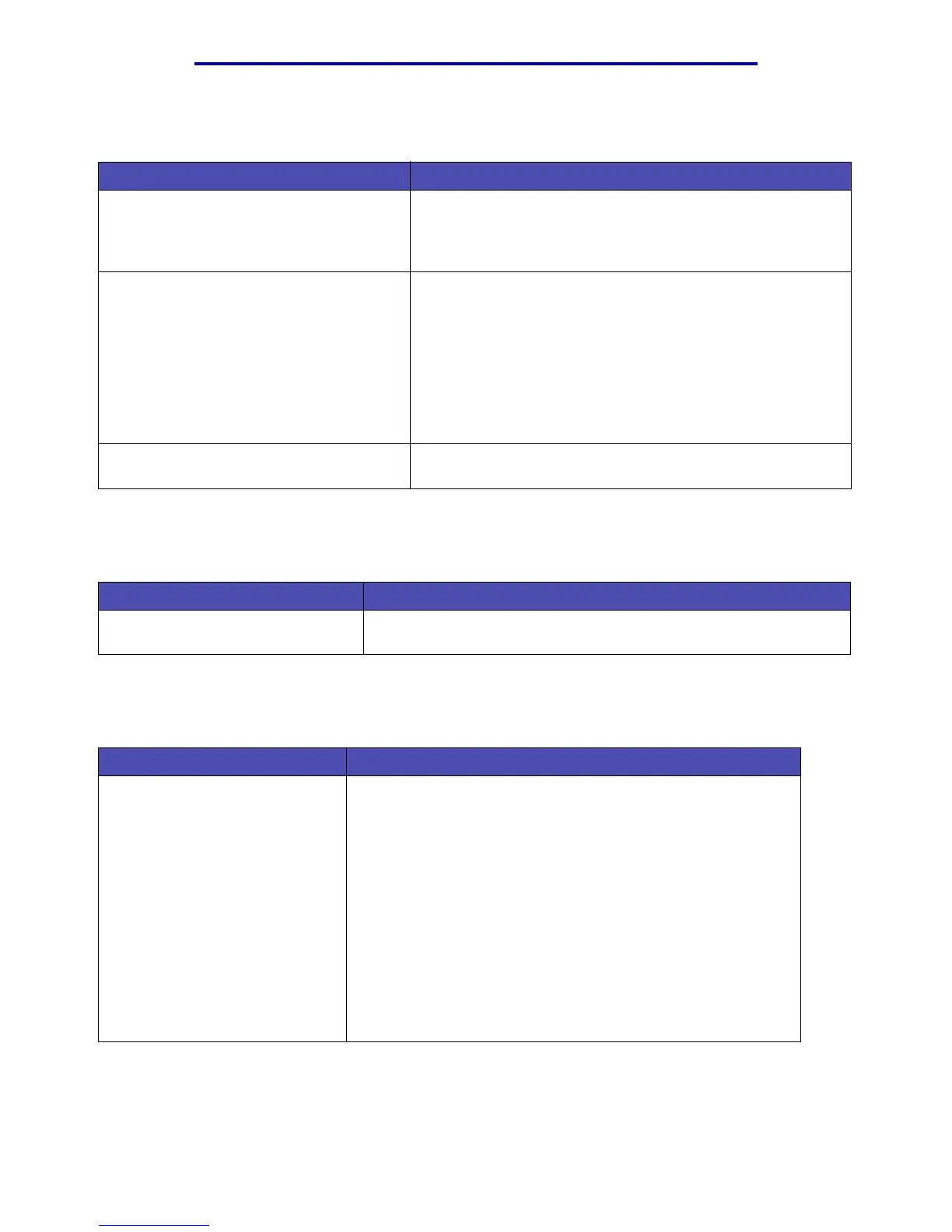Solving ADF problems
133
Troubleshooting
Solving ADF problems
Solving scanner flatbed problems
Solving option problems
Problem Solution
Skewing • The guides are not positioned properly. Align them with the
edges of the paper.
• Make sure the ADF tray is properly installed. Refer to the
Setup Guide for installation instructions.
Misfeeds, multi-feeds, or mispicks • Make sure the ADF cover is closed.
• The guides are not positioned properly. Align them with the
edges of the paper.
• Print a menus settings page. See Printing the menu
settings page for more information. Verify how many pages
have been scanned. Replace the pick roller assembly and
the separator pick roller after scanning 40,000 pages. See
Replacing the pick roller assembly and the separator
pick roller for more information.
Vertical lines and streaks on the output. Clean the ADF window. See Cleaning the ADF window for
more information.
Problem Solution
Speckles on the output. Clean the scanner flatbed. See Cleaning the scanner flatbed for
more information.
Problem Solution
Option does not operate correctly
after it is installed, or it quits
working.
• Turn the MFP power off, wait for about 10 seconds, and turn
the MFP power on. If this does not fix the problem, unplug the
MFP and check the connection between the drawer and MFP.
• Make sure the option is installed and selected in the print
driver you are using.
• Optional drawer: Make sure the connection between the
optional drawer and the MFP is secure. Refer to the Setup
Guide for more information.
• Make sure the print media is loaded correctly. See Loading
print media for more information.
• Optional flash memory card: Make sure the flash memory
card is securely connected to the MFP system board.
• Optional MFP memory card: Make sure the MFP memory
card is securely connected to the MFP system board.
