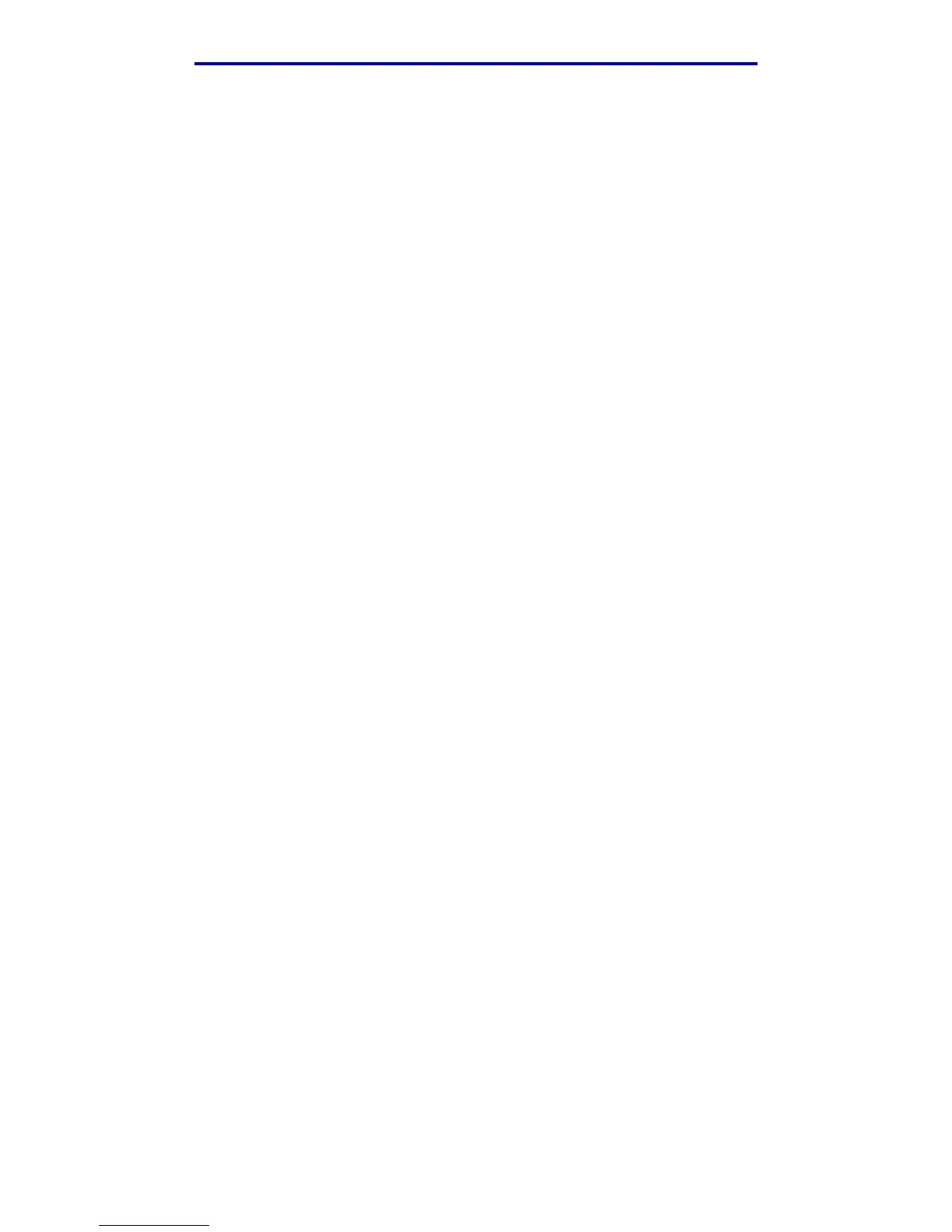Printing information
36
Printing, copying, faxing, and scanning
3 Press the down arrow button until you reach the fax job number you sent. Press ✓ to highlight
it. A number is highlighted when an x appears to the left of it.
Note: If you want to cancel more than one fax job at this point, highlight other fax job
numbers in this list.
4 Press the left arrow button to highlight Delete, and then press ✓.
Canceling fax(es). appears on the control panel.
Canceling an incoming fax job
Once you hear the ringing tone of an incoming fax, notice that the Receiving message appears on
the control panel. Once you see this message:
1 Press Stop.
2 Press the down arrow button until you highlight Cancel Faxes, and then press ✓.
3 Press the down arrow button until you reach Incoming fax. Press ✓ to highlight it. It is
highlighted when an x appears to the left of it.
4 Press the left arrow button to highlight Delete, and then press ✓.
Canceling fax(es). appears on the control panel.
Printing information
Avoiding jams when printing
If you select appropriate print media (paper, transparencies, labels, and card stock) for your MFP,
you’re helping to have trouble-free printing. See Print media guidelines for more information.
Note: We recommend that you try a limited sample of any print media you are considering
using with the MFP before purchasing large quantities.
By carefully selecting print media and loading it properly, you should be able to avoid most jams. See
the following for instructions on loading and using print media:
• Loading the standard tray or the optional 250-sheet tray
• Loading the optional 500-sheet tray
• Using and loading the multipurpose feeder
If you do experience a jam, see Clearing jams for instructions.