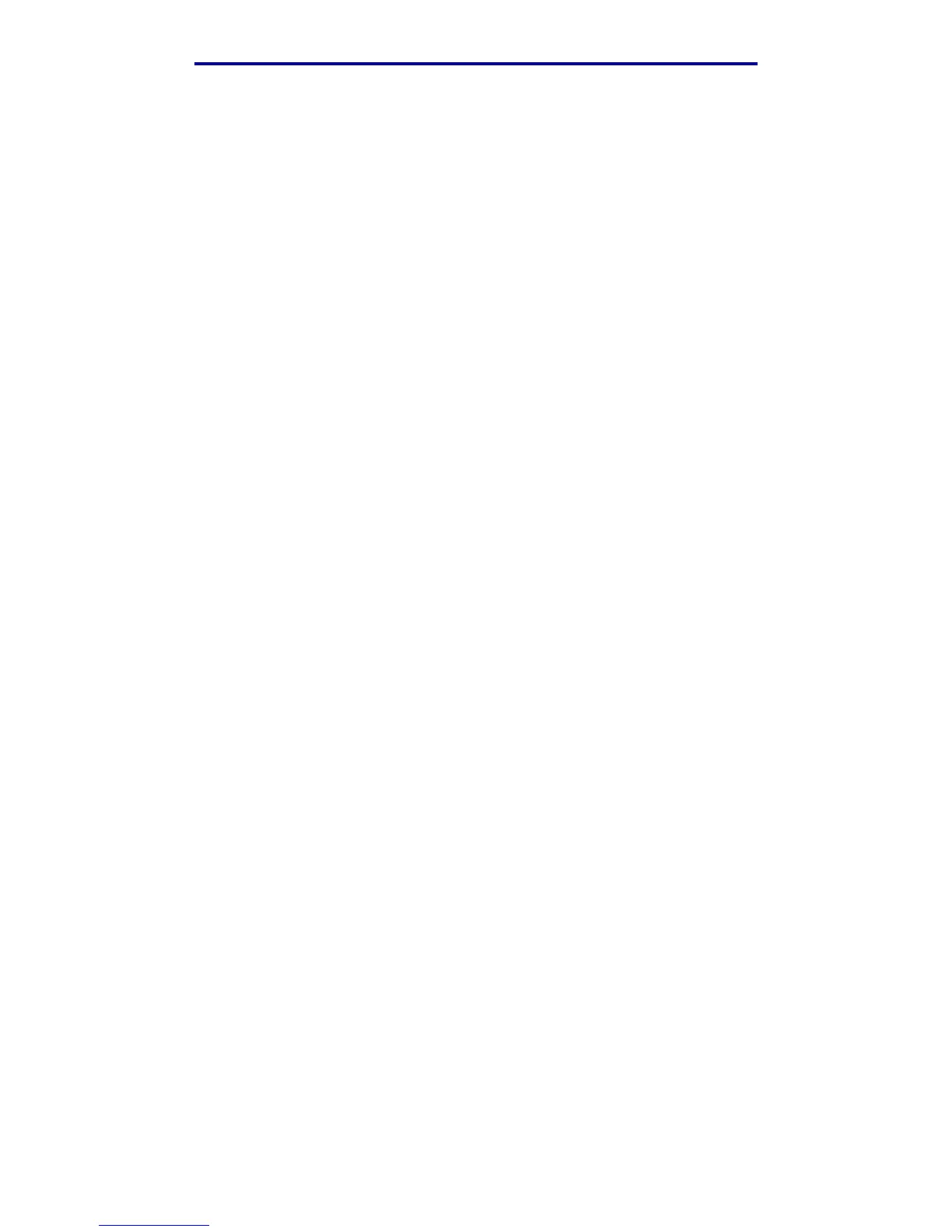Scanning to PC
25
Printing, copying, faxing, and scanning
Step 1: Set up your Scan Profile
1 Type the IP address or host name of the MFP in the URL field of your browser, and then press
Enter.
2 Click Scan to Profile.
3 Click Create Scan Profile.
4 Select your scan settings. For more explanation about the settings, see Custom Scan
Profile settings on page 26.
5 Click Next.
Note: Some versions of Windows operating systems have firewalls enabled. Contact your
support person for assistance with the firewall.
Step 2: Select a storage location
1 Specify a path and file name for saving the scan output file to your computer. For example,
browse to your desktop, find the appropriate directory, and type in a file name.
2 Assign a Profile Name. This is the name that appears in the profile list on the MFP control
panel.
3 Click Submit. A Scan Profile window appears on your desktop indicating that your computer
is waiting to receive the scan output file.
Step 3: Scan your original documents
1 Locate the MFP you specified in the scan profile.
2 Load all pages face up in the ADF or face down in the scanner flatbed. See Loading scan
media in the ADF and Loading scan media in the scanner flatbed for more information
and illustrations for orientation.
3 On the control panel, press Print/Profiles.
4 Highlight Profiles, and then press ✓.
5 Press the down arrow until your Profile Name is highlighted, and then press Select to start
scanning.
Note: If you are using the scanner flatbed, observe the control panel to see messages. If
prompted to choose Scan Next Page, Done, or Cancel, place the next page on
the scanner flatbed, highlight Scan Next Page, and then press ✓ to continue
scanning. Highlight Done and press ✓ when all the pages have been scanned.