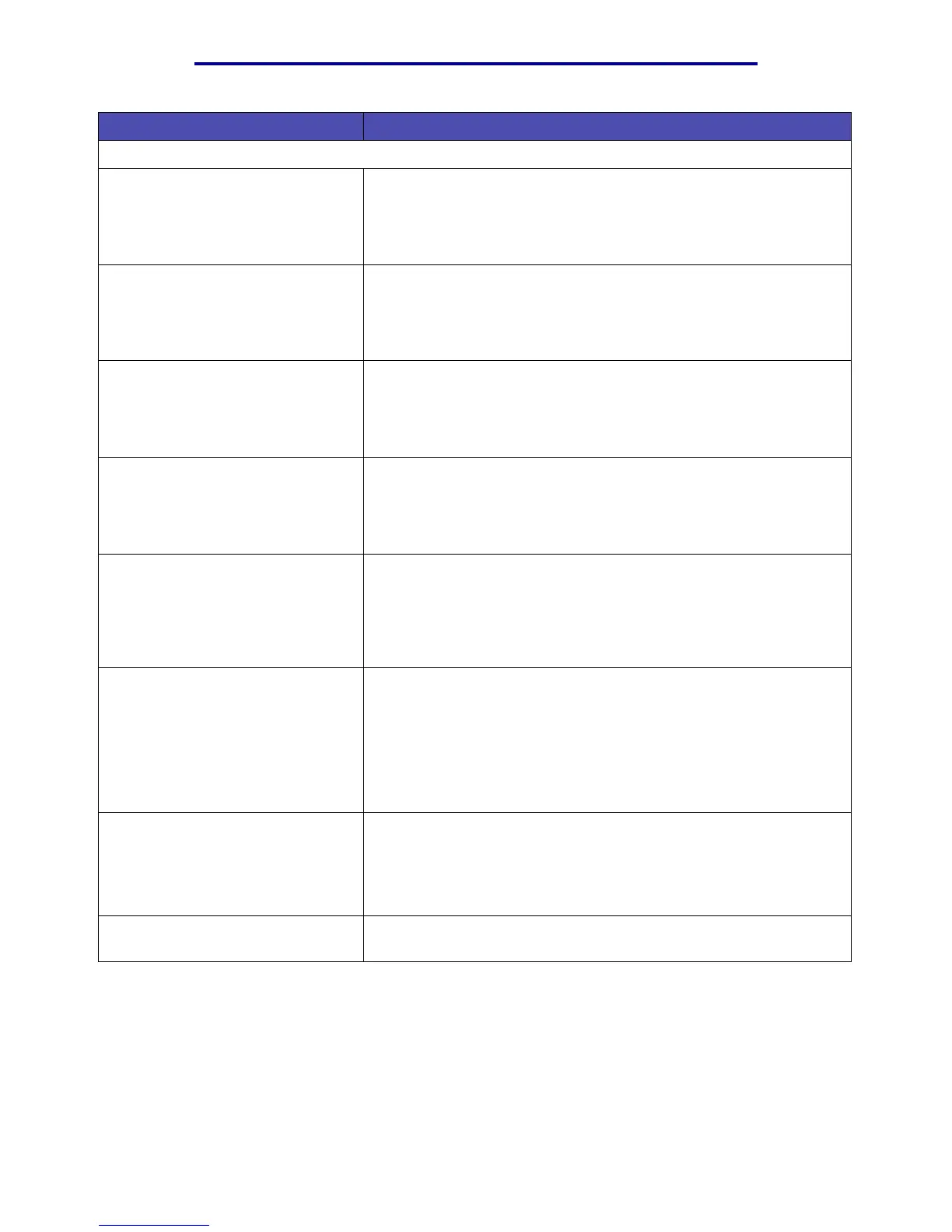Understanding the MFP control panel
156
Using the MFP control panel and menus
Note: The following four buttons are collectively called the navigation arrow buttons.
Left arrow Press to navigate through screens on the LCD. Pressing it causes
you to go from one menu item to another or select a different setting
for a menu item. For menu items with numeric values, such as
Copies, press and hold this button to scroll through the values.
Release the button when the number you want is displayed.
Right arrow Press to navigate through screens on the LCD. Pressing it causes
you to go from one menu item to another or select a different setting
for a menu item. For menu items with numeric values, such as
Copies, press and hold this button to scroll through the values.
Release the button when the number you want is displayed.
Up arrow Press to navigate through screens on the LCD. Press this button to
scroll up through menu items within a menu or settings, called menu
item values, within menu items, scroll through numeric values, or to
scroll between screens. Each press causes one move up one line on
the screen.
Down arrow Press to navigate through screens on the LCD. Press this button to
scroll down through menu items within a menu or settings, called
menu item values, within menu items, scroll through numeric values,
or to scroll between screens. Each press causes one move down one
line on the screen.
Select
Note: A check mark
(✓) icon is
molded into it.
Press this button to:
• Open the menu and display the first item in the menu.
• Open the menu item and display the default setting.
• Save the displayed menu item as the new user default setting.
• Make a selection from a menu.
# (Pound or number character) Press this button:
• For a shortcut identifier.
• Within phone numbers. If you start a Fax number with a #, enter it
twice — ##.
• From the Home screen, the Fax Destination List menu item, E-mail
Destination List menu item, or Profile List menu item to access
shortcuts.
0–9
Note: Referred to as the numeric
keypad.
Press these numbers to enter numbers when the LCD screen has a
field that accepts the entry of numbers.
Note: If you press a number when on the Home screen without
pressing the # button first, the Copy menu opens and changes the
Copy Quality.
* (Asterisk character) Can be used as part of a fax number or as an alphanumeric
character.
Button Function