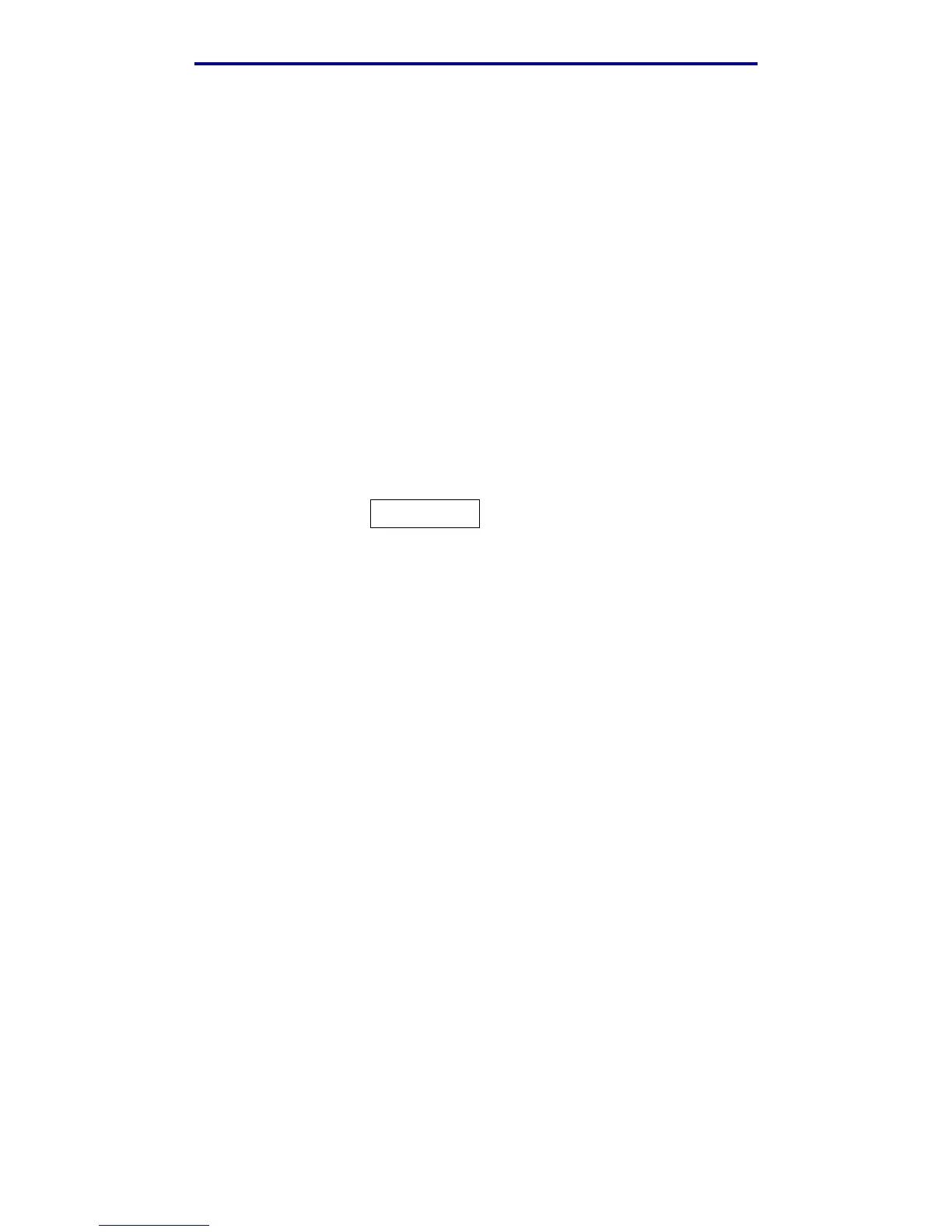Print Held Jobs—using the Print and Hold function
41
Printing, copying, faxing, and scanning
Printing a confidential job
Send your job to print. From the print driver, enter your personal identification number (PIN).
Note: Your print job and PIN are retained in the MFP memory; however, if the MFP is
turned off, the confidential job is discarded.
Entering a PIN
1 Press the Print/Profiles button.
2 Press the down arrow button until Print Held Jobs is highlighted.
3 Press the ✓ button. A list of user names appears on the display.
4 Press the down arrow button until your user name is highlighted, and then press ✓. The user
name is highlighted when a check mark appears to the left of your user name.
The following prompt appears, where the field <username> is your true user name:
5 Enter your PIN using the numeric keypad. Press ✓.
A list of all print jobs matching your user name and PIN appears on the display.
6 Select the print jobs you want to print by using the up and down arrow buttons. Press
✓ to highlight the print job. Your selections are indicated by an X that appears to the left of the
job name. You may select more than one print job.
7 Press the left arrow button to highlight Print, and then press ✓. A Copies screen appears.
Enter PIN for
<username>
_