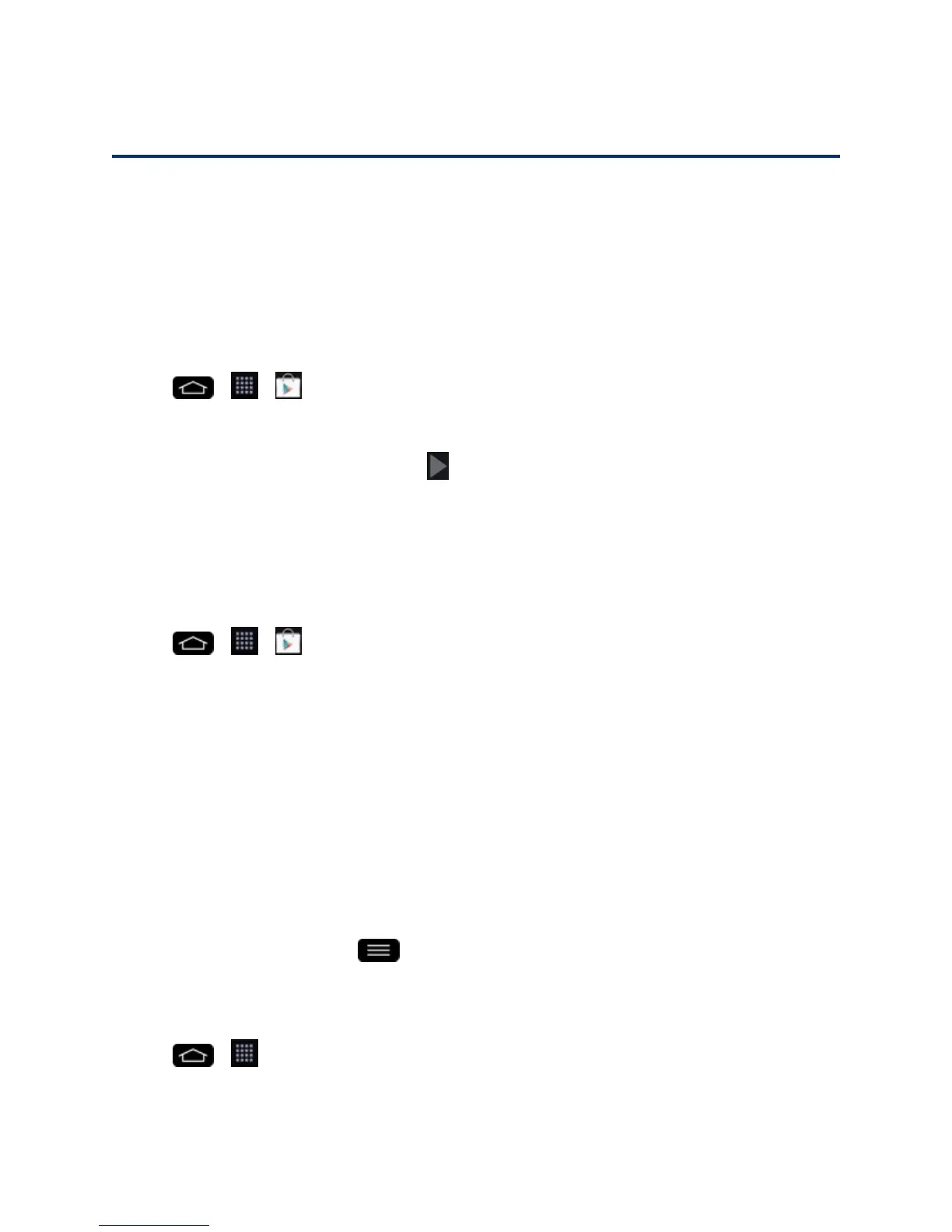Apps and Entertainment 96
Apps and Entertainment
Allyourphone’sfeaturesareaccessiblethroughtheAppslist.
Google Play Store
PlayStoreprovidesdirectaccesstoAndroidapplicationsandgamestodownloadandinstallonyour
phone.
AccessthePlayStore
1.
Tap > > Play Store.
2. IfnotalreadyloggedinwithyourGoogleAccount,tapExisting.
3.
Enteryouraccountinformationandtap .
4. TouchAccepttoagreetothePlayStoretermsofservice.
Note:PlayStoreoptionsmayvarydependingontheversioninstalledinyourphone.YourPlay
Storeapplicationwillupdateautomaticallywhenavailable.
SelectandInstallaGoogleApplication
1.
Tap > > Play Store.
2. Browseforanapplication.Onceyouhavedecidedonone,tapittoviewitsdetails.
3. Readtheapplicationdescriptionsandcomments.
4. TapINSTALL(forfreeapplications)orthepricebutton(forpaidapplications).
Note:Usecautionwithapplicationswhichrequestaccesstoanypersonaldata,functions,or
significantamountsofdatausagetimes.
5. Readtheapp'saccessrequirementsandtapACCEPTifyouagreetothem.
6. ChecktheprogressofthecurrentdownloadbyopeningtheNotificationsPanel.
7. Youwillbenotifiedwhentheitemisdownloadedandinstalledonyourphone.
8.
OnthePlayStorescreen,tap >My apps,taptheinstalledapplicationinthelist,andthen
tapOpen.
LaunchanInstalledGoogleApplication
1.
Tap > .
–or–
