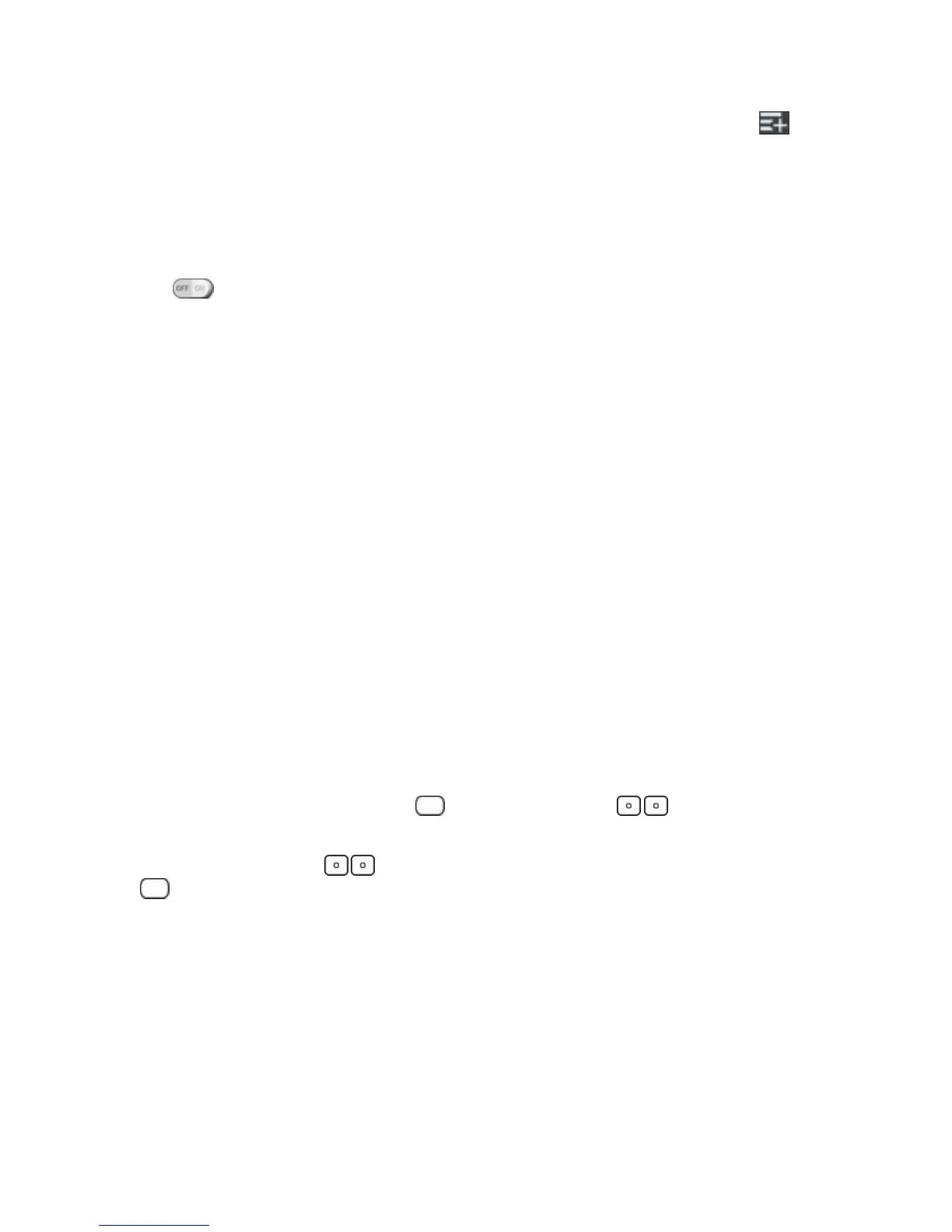Phone Basics 13
3.
TapSet appstoviewwhichappscanbeaccessedinGuestmode.TaptheAddicon inthe
upperrightcornerofthescreentochangetheGuestappslist.
l Checkmarktheappsthatcanbeaccessed.
l Removecheckmarksfromtheappsthatyoudon'twanttobeaccessed.
l TapOKwhenallofthecheckboxesaresetasyouwant.
4.
Tap atthetoprightcornertoactivateGuestMode.
l IfyourLockscreenisnotsettoPattern,tapOK,thentapPatternandenteryournormallock
screenpatternasnecessary.
Note:IfyourunlocksequenceissettoaPINorpassword,youwillneedtoenterittobeablesetthe
unlockpattern.
Using Guest Mode
Afteryou‘vesetupandenabledGuestmode,lockthescreensothatyoucanenteryourGuestmode
pattern.TheGuestmodeHomescreenisdisplayedwithonlytheappsyou‘veselectedforguest
access.ToexitGuestmode,enteryournormalunlockpatternontheLockscreen.
Note:Guest modeisautomaticallydisabledifyourlocksequenceischangedfromPattern.
Otherwise,manuallydisableitifyounolongerwanttoallowguestaccess.
Hardware Key Control Mode
Ifyourphonedisplayisdamagedorbroken,youcanansweranincomingcall,endacall,orturnoff
analarmusingthehardwarekeys.
1. Turnyourphoneoff.
2.
PressandholdthePower/Lock Key andtheVolume Keys atthesametimefor
morethan6secondstoentertheHardwarekeycontrolmode.
3.
PresstheVolume Keys toscrolltothedesiredoption,thenpressthePower/Lock Key
toconfirm.
l Answer call:PresstheVolume Keysatthesametime.
l Stop alarm:Whenanalarmrings,pressandholdtheVolume Up KeyorVolume Down
Keytostopthealarm.
Note:Ifyouuseyourphonewithabrokendisplayglass,yourphonecanbreakevenmoreoryou
canbeinjured.MakesuretovisittheLGauthorizedservicecentertogetyourphonerepaired.
