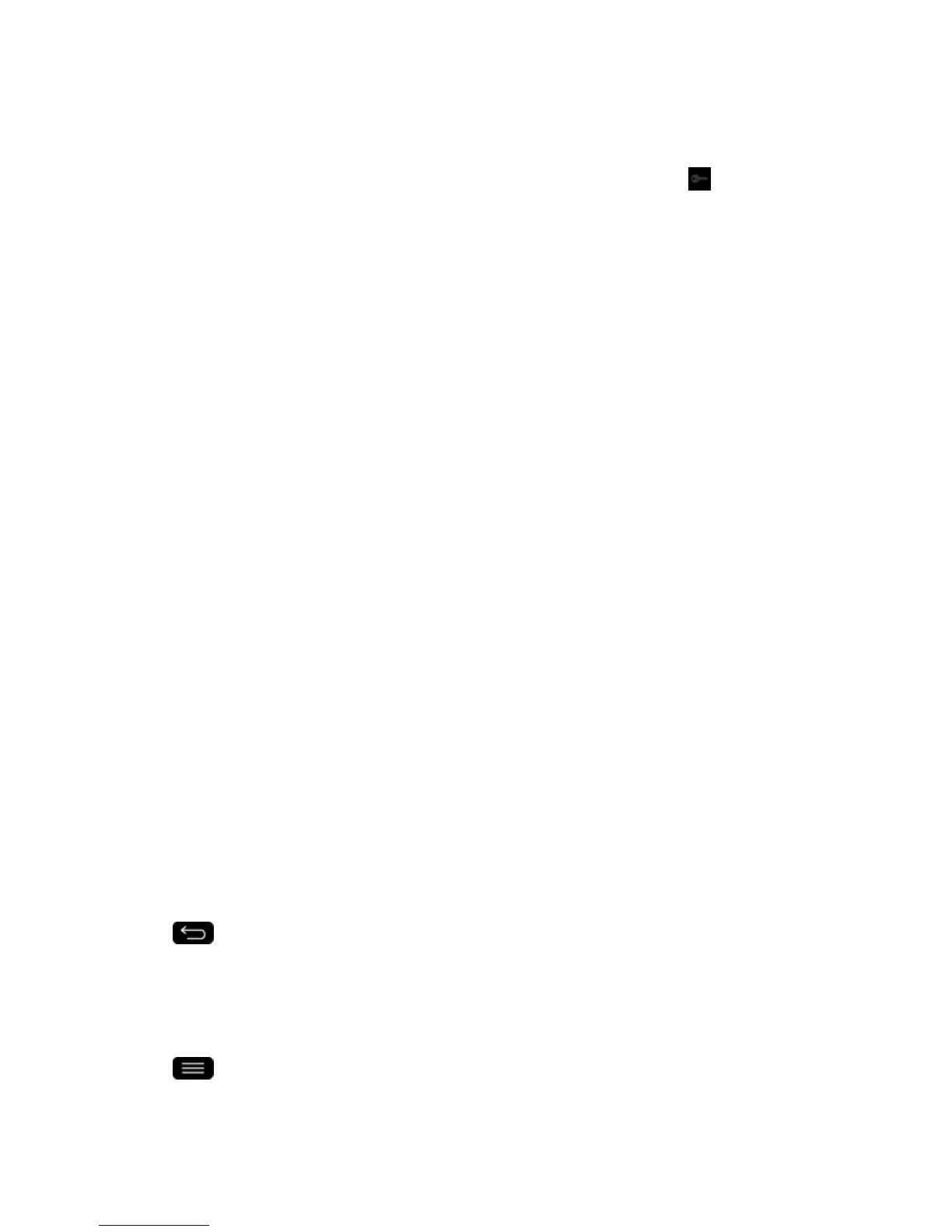Web and Data 111
2. TaptheVPNconnectiontoreturntotheVPNsettingsscreen,andthentaptheVPNconnection
todisconnectfromit.
WhenyourphonehasdisconnectedfromtheVPN,theVPNdisconnectedicon isdisplayedin
thenotificationareaoftheStatusBar.
Browser
Yourphone'sWebbrowsergivesyoufullaccesstobothmobileandtraditionalwebsitesonthego,
usingdataserviceorWi-Fidataconnections.
Learn to Navigate the Browser
Navigatingthroughmenusandwebsitesduringadatasessioniseasyonceyou‘velearnedafew
basics.Herearesometipsforgettingaround:
Scrolling
Aswithothermenusonyourphone,you‘llhavetoscrollupanddowntoseeeverythingonsome
websites.
ToscrollaWebpage:
n Slideyourfingeronthescreeninthedirectionyouwishtoscroll.
Selecting
Onceyou‘velearnedhowtoscroll,youcanstartnavigatingtheWeb.
Toselectitemsorlinks:
n Simplytapalinkoranitem.
Links,whicharedisplayedasunderlinedtext,directyoutoWebpages,selectspecialfunctions,or
evenplacecalls.
GoBack
Togobackonepage:
n
Tap onyourphone.Repeatthisprocesstokeepgoingbackthroughyourrecentlyvisited
pages.
FindandCopyTextonaWebPage
TofindtextonaWebpage:
1.
Tap >Find on page.
2. Enterthetextyou'relookingfor.
