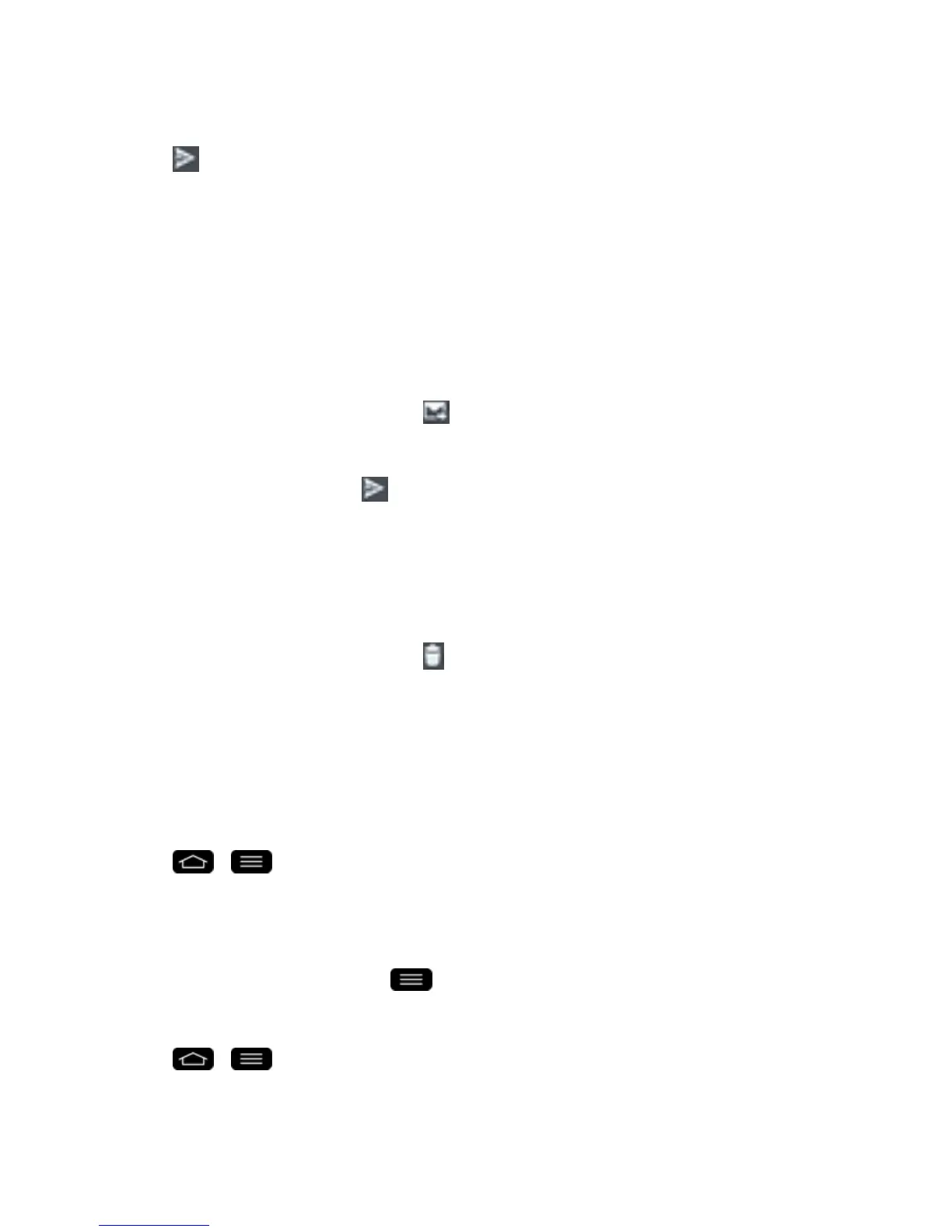Accounts and Messaging 83
l Tapthefileyouwishtoattach.
5.
Tap tosendtheemail.
Note:Ifyouclosethemessagingwindowbeforesendingit,itisstoredinDrafts.
Reply to or Delete an Email Message
Replyingtoordeletinganemailisalsosimple.
ReplytoanEmail
1. FromtheInbox,tapanemailmessagetoviewit.
2.
Withtheemailmessagedisplayed,tap andchooseReply,Reply all.
l IfyouselectForward,youmustspecifythemessage‘srecipients.
3.
Enteranewmessageandtap .
DeleteanEmailMessage
n Touchandholdanemail(fromyourinboxlist)andtapDeletefromthepop-upcontextmenu.
–or–
Withtheemailmessagedisplayed,tap .
Configure and Sync Corporate Email Settings
Youcansyncandconfigurevarioussettingsforyourcorporateemailandcreateacorporateemail
signature.
SyncYourAccounts
1.
Tap > >System settings>Accounts & sync.
2. TapMicrosoft Exchange,thenselecttheCorporateaccounttorevealtheaccount‘s
synchronizationsettingsscreen.
3. Placeacheckmarknexttoeachoptionifyouwantthephonetoautomaticallysynchronize.Ifyou
wanttomanuallysynchronize,tap >Sync now.
ConfigureCorporateEmail
1.
Tap > >System settings>Accounts & sync.
