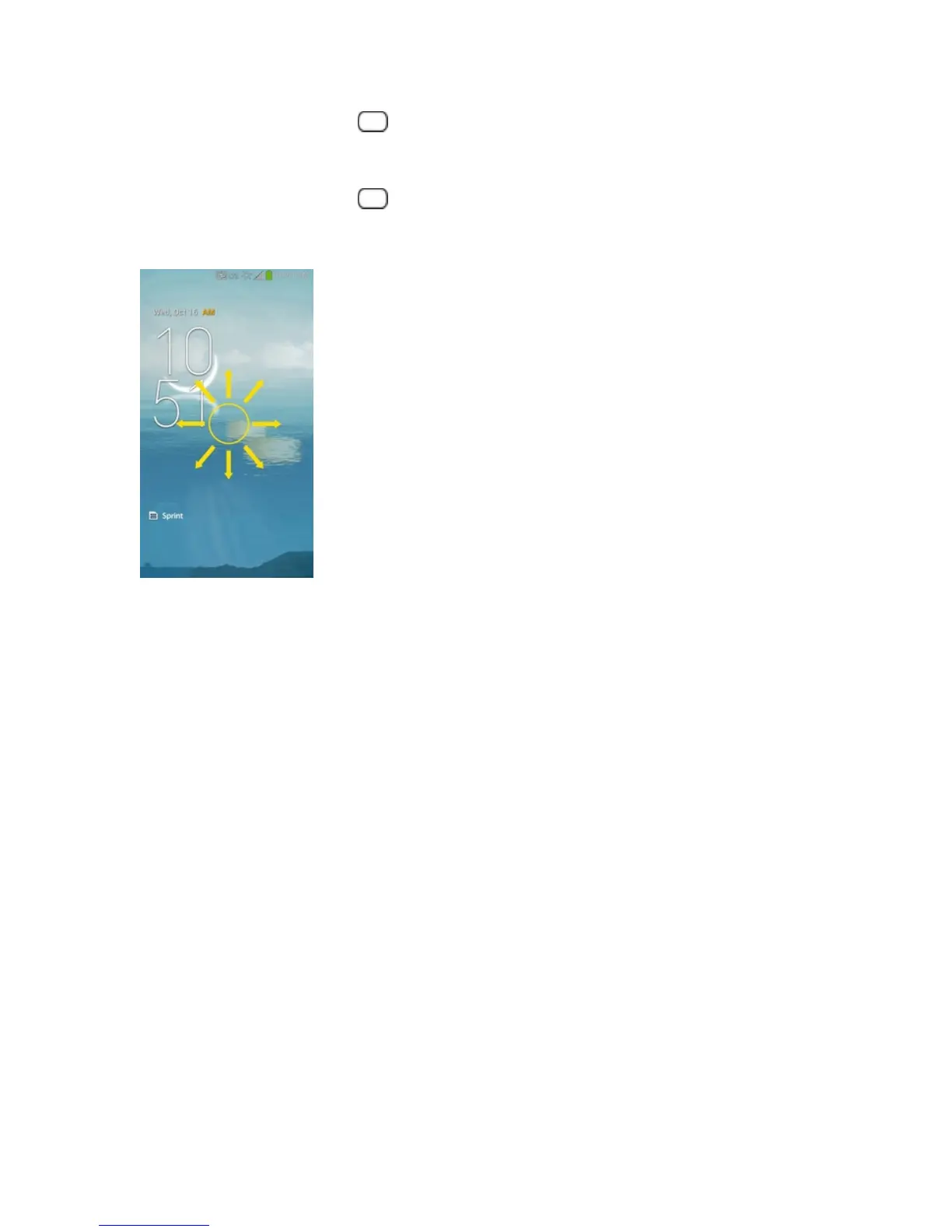Phone Basics 11
n
PressthePower/LockButton .
UnlockYourPhone
1.
PressthePower/LockButton towakeupthephone.
2. Swipethescreentoanydirectiontounlockit.
Note:ThedefaultLockscreensimplylocksthescreentopreventunintentionalactions.Formore
securitytoguardagainstunauthorizeduse,youcansetanunlockrequirement(suchasapattern,
PIN,orpassword)thatwillneedtobeenteredtounlockit.
Touchscreen Navigation
Yourdeviceisatouch-sensitivephonewhichallowsyoutoselectanon-screenoptionwithasingle
touchandtoeasilyscrollthroughlonglists.Simplyslideupanddownthroughthedisplaywithyour
fingertip.
YourtouchscreenprovidesanexcellentwaytointeractwithanduseyourAndroidphone.Withthe
touchofyourfinger,youcanaccessavailableapplications,makemenuselections,andaccessdata
savedtoyourphone.Thefollowingtermsareusedfordescribingthedifferentavailableactions
usingthetouchscreen:
n Tap:Asinglefingertapselectsitems,links,shortcutsandlettersontheon-screenkeyboard.
n Touch and hold:Touchandholdanitemonthescreenbytouchingitandnotliftingyourfinger
untilanactionoccurs.Forexample,toopenacontact’savailableoptions,touchandholdthe
contactintheContactslistuntilthecontextmenuopens.
n Drag:Touchandholdanitemforamomentandthen,withoutliftingyourfinger,moveyour
fingeronthescreenuntilyoureachthetargetposition.YoucandragitemsontheHomescreen
