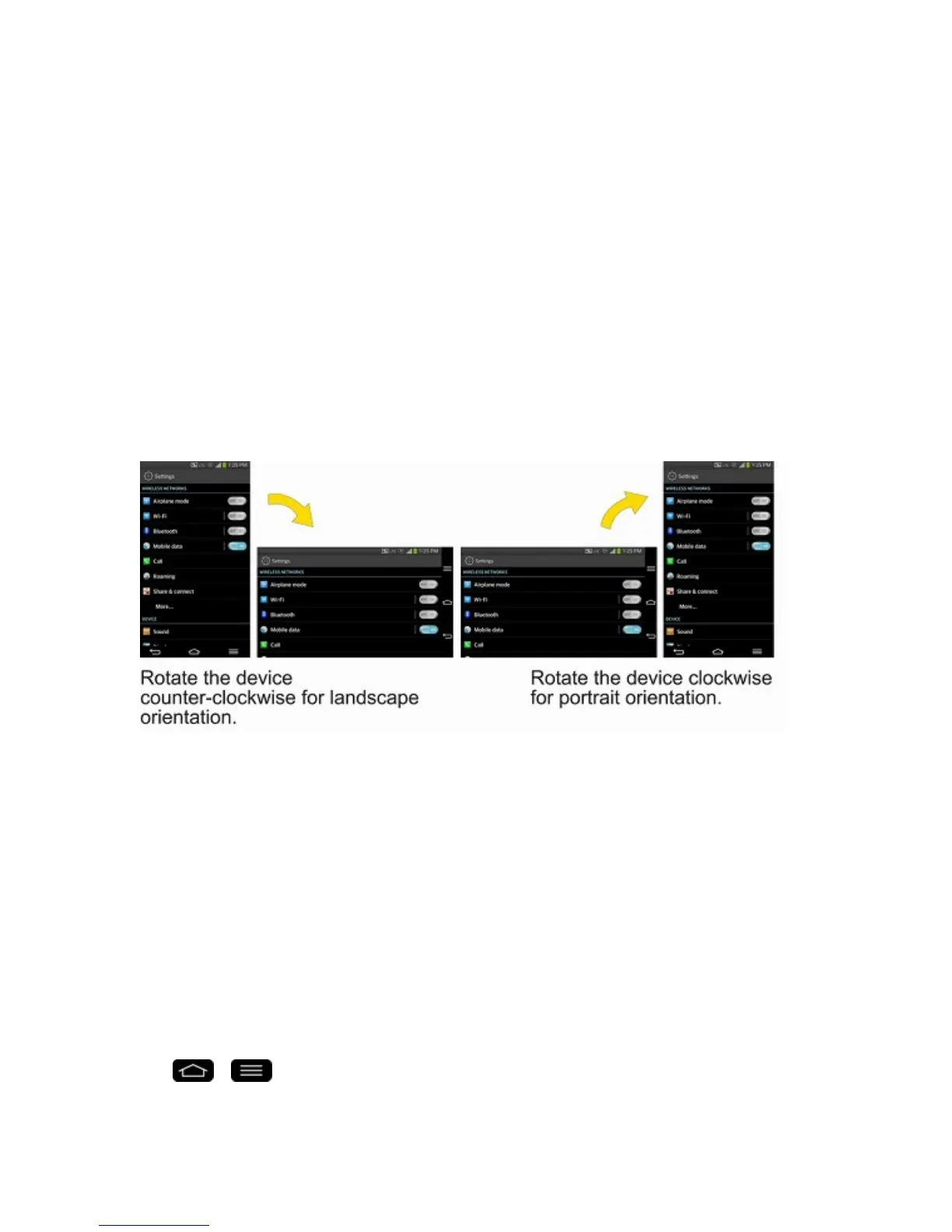Phone Basics 12
torepositionthem,asdescribedinAddandRemoveWidgetsontheHomeScreen,ordragthe
NotificationsPanelopen,asdescribedinNotificationsPanel.
n Swipe or slide:Toswipeorslide,quicklymoveyourfingeracrossthesurfaceofthescreen
withoutpausingwhenyoufirsttouchit(soyoudon’tdraganiteminstead).Forexample,youcan
slidethescreenupordowntoscrollthroughalist,orbrowsethroughthedifferentHomescreens
byswipingfromlefttoright(andviceversa).
n Double-tap:Double-taptozoomonaWebpageoramap.Forexample,quicklydouble-tapa
sectionofaWebpagetoadjustthatsectiontofitthewidthofthescreen.Youcanalsodouble-
taptozoominandoutwhentakingapicture(usingtheCamera),andwhenusingMaps.
n Pinch-to-Zoom:Useyourindexfingerandthumbinapinchorspreadmotiontozoominorout
whenusingtheBrowser,Maps,orbrowsingpictures.
n Rotate the screen:Frommanyapplicationsandmenus,theorientationofthescreenadjuststo
thephone’sphysicalorientation.(SeeChangetheScreenOrientation.)
Guest Mode
UseGuestmodewhenyouletsomeoneelseuseyourphone.Theywillonlybeabletousethe
applicationsthatyou‘veselected.Onceyousetitup,youcaneasilyputyourphoneinGuestmodeby
drawingtheguestpatternontheLockscreenthatyouset,whichisdifferentfromyournormalunlock
pattern.
Note:Guestscanalsouseapplicationsthatyourselectedapplicationslinkto.
Setting Up Guest Mode
ThissectionteachesyouhowtosetupGuestModeifanotherpersonusesyourphone.
1.
Tap > >System settings>Guest mode.
2. TapSet pattern,thensetthepatternyouwanttousetoputyourdeviceinGuestmode.
