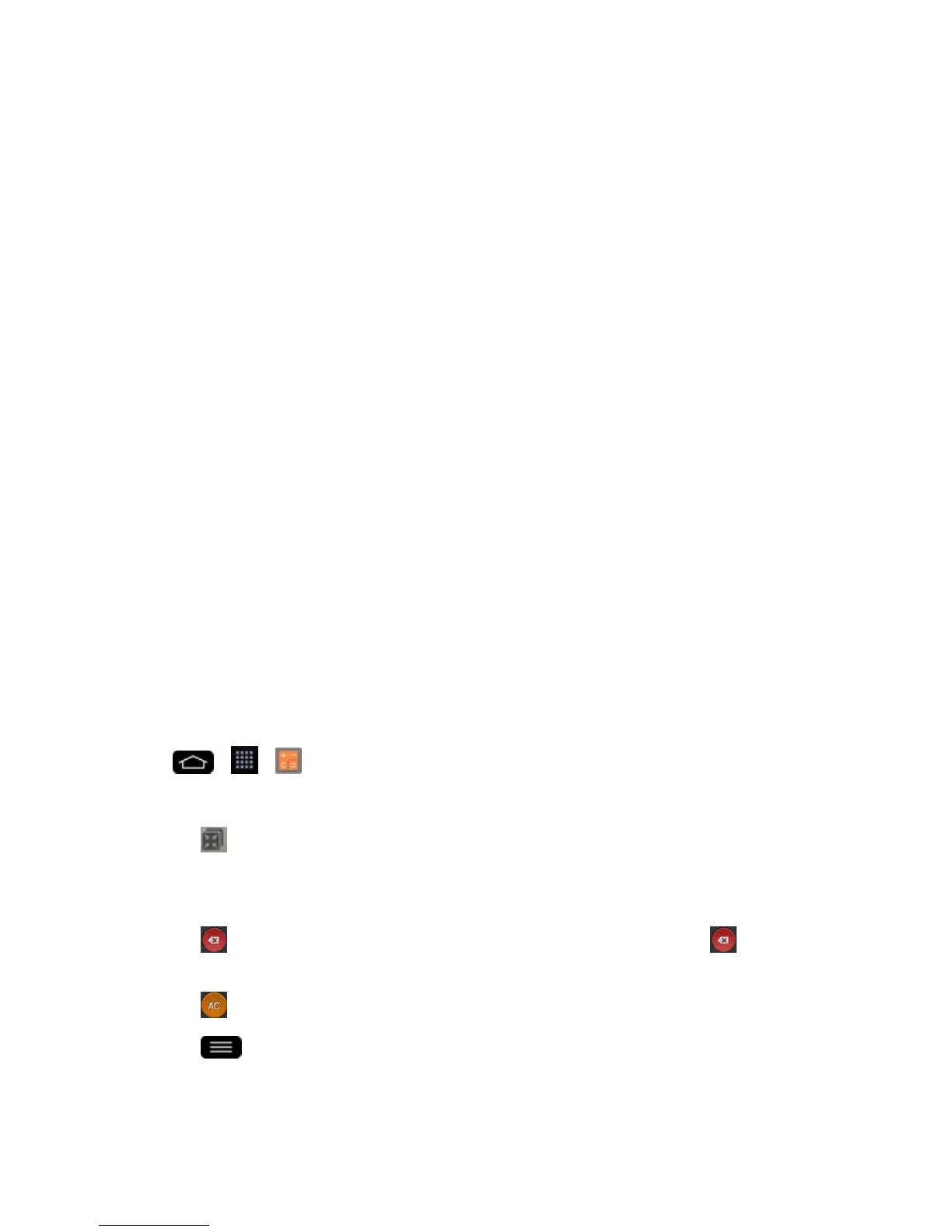Tools and Calendar 152
l Delete:Allowsyoutodeletetasks.
l View completed tasks:Allowsyoutoviewcompletedtasks.
l Lists to display:Allowsyoutoselecttaskliststobeshown.
l Settings:Allowsyoutosetthefollowingsettings.
o
Notifications:Allowsyoutoenableordisableremindernotifications.
o
Notification sound:Allowsyoutosettheremindernotificationsound.
o
Vibrate:Allowsyoutosetthevibratesettingforremindernotifications.
o
Pop-up notification:Checkmarktodisplayapop-upremindernotification.
o
Add account:AllowsyoutoaddanMSExchangeaccount.
–or–
Thefollowingoptionsareavailablewhenyoutouchandholdataskinthetaskslist.
l Edit:Allowsyoutoeditthetask.
l Move:Allowsyoutomovethetasktootherlists.
l Delete:Allowsyoutodeletethetask.
l Share:Allowsyoutosharethetaskwithothers.
Calculator
YoucanusetheCalculatorapplicationtosolvemathproblems.
1.
Tap > > Calculator.
2. Enternumbersandarithmeticoperatorsonthescreen.
l
Tap tousetheQSlideforeasymultitasking.
l TouchandholdtheCalculator‘sdisplaytoopenamenuwhereyoucancopywhatyou‘ve
enteredandaccessothertools.
l
Tap todeletethelastnumberoroperatoryouentered.Touchandhold todelete
numbersrepeatedly.
l
Tap toclearthescreen.
l
Tap toviewyourcalculation(s)history,changebetweenthescientificandbasic
calculators,andaccessthecalculatorsettings.
