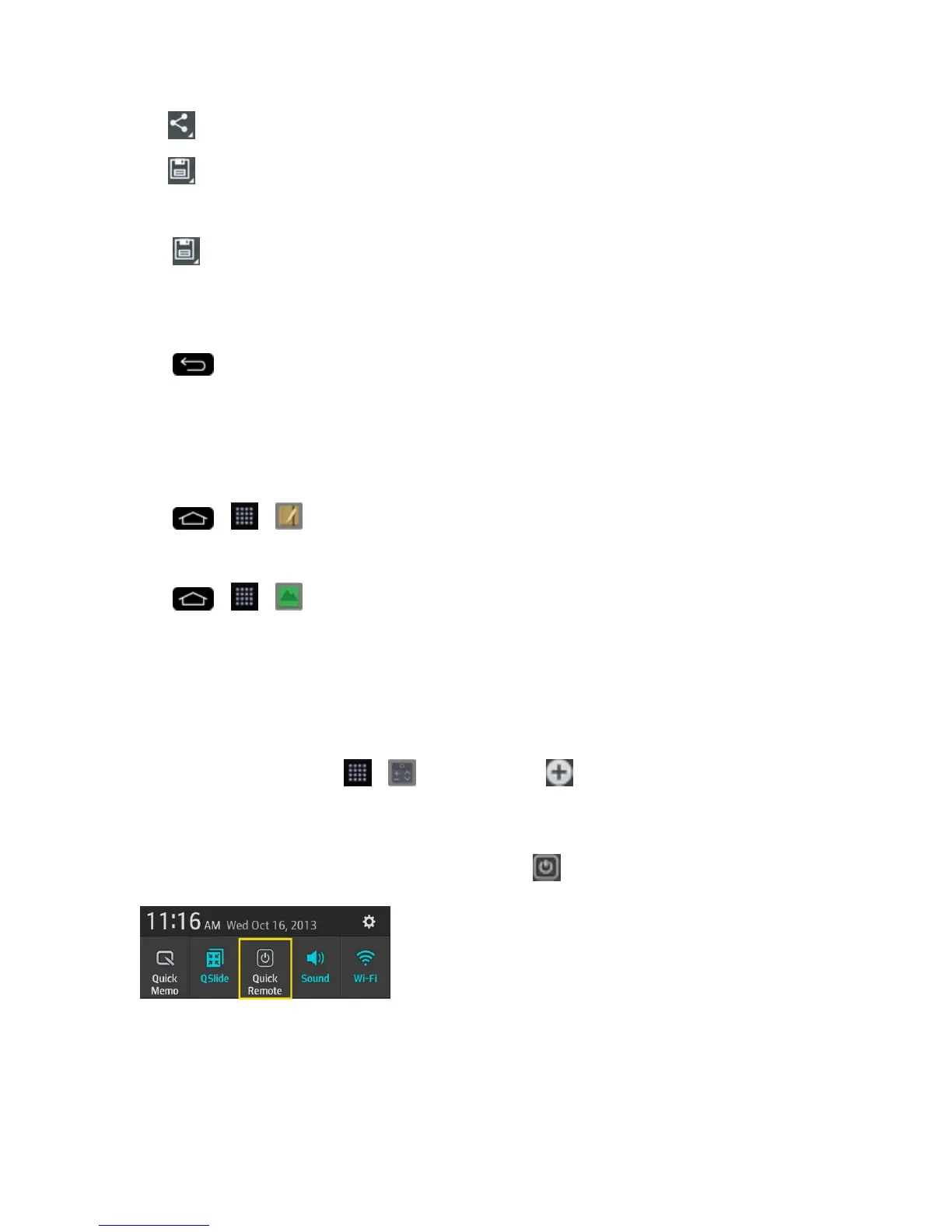Tools and Calendar 132
l
:Taptosharethememowithothersviaanyoftheavailableapplications.
l
:Taptosavethememoyou’vecreated.
Note:PleaseuseafingertipwhileusingtheQuickMemofeature.Donotuseyourfingernail.
3.
Tap tosavethecurrentmemo.
4. TapNotebookorGallerytoselectwheretosavetheQuickMemo.
DiscardQuickMemos:
n
Tap untilyouexitQuickMemo.
ViewtheSavedQuickMemo
YourQuickMemoscanbesavedintheNotebookapplicationorintheGalleryapplication.
ToviewQuickMemossavedinoneofyournotebooks:
n
Tap > > NotebookandselecttheQuickMemonote.
ToviewQuickMemossavedinyourGallery:
n
Tap > > GalleryandselecttheQuickMemoalbum.
QuickRemote
QuickRemoteturnsyourphoneintoaUniversalRemoteforyourhomeTV,cablebox,audiosystem,
DVD/Blu-rayplayers,airconditionerandprojector.
1.
FromtheHomescreen,tap > QuickRemote> .
–or–
TouchandslidetheStatusBardownwardsandtouch >ADD REMOTE.
2. Selectthetypeandbrandofdevice,thenfollowtheon-screeninstructionstoconfigurethe
device(s).
