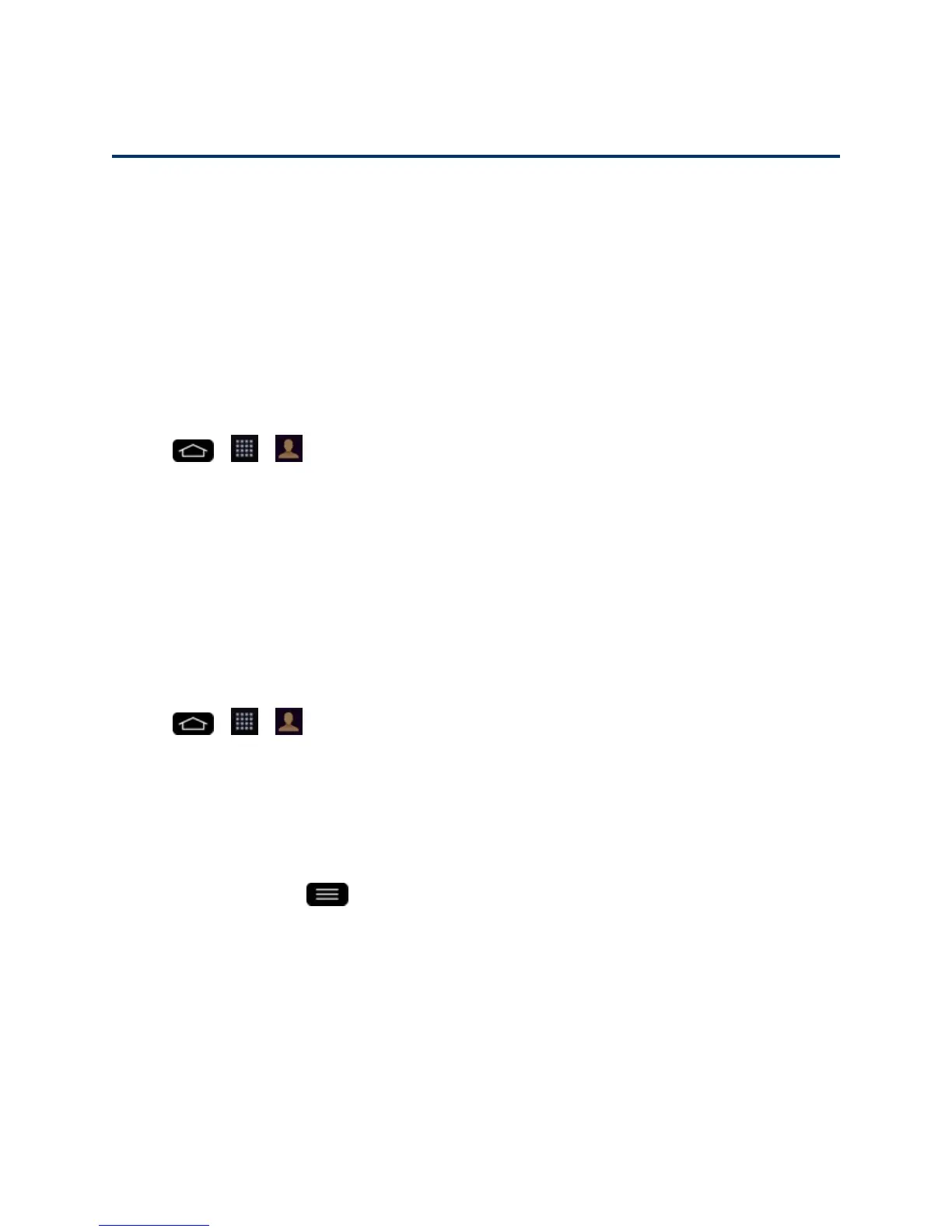Contacts 61
Contacts
TheContactsapplicationletsyoustoreandmanagecontactsfromavarietyofsources,including
contactsyouenterandsavedirectlyinyourphoneaswellascontactssynchronizedwithyour
GoogleAccount,yourPC,compatibleemailprograms(includingExchangeServer),andyour
Facebookfriends.
Get Started with Contacts
UsetheContactsapplicationtoadd,view,andcommunicatewithyourfamily,friendsand
acquaintances.
AccessContacts
n
Tap > > .
Allofyourcontactsaredisplayedalphabeticallyinalist.Ifyouhaveanewphoneandhaven'tadded
anycontactsyet,theContactsapplicationwilldisplayhintsonhowtostartaddingcontactstoyour
phone.
n ToaddtheContactswidgettotheHomescreen,touchandholdanemptyspotononeofthe
Homescreencanvases,andtaptheWidgetstab.Swipethewidgetsleftorrightuntilyoufind
ContactorFavorite contactswidgetandselectit.
TheContactsLists
Learnhowtoviewandnavigatethroughyourphone’sContactslist.
n
Tap > > .YouwillseetheContactslist.
Scrollthroughthelisttoviewallyourcontacts.Toseeaspecificentry,scrolltoitandtouchit.
Tip:Ifyouhavealotofcontactsstored,you’llseeasliderontherightwhenyou’reflickingupor
downthelist.Togodirectlytoaletter,touchandholdtheslideranddragittoaletter.
ContactsListOptions
FromtheContactslist,tap todisplaythefollowingoptions.
n Delete:Allowsyoutodeletecontacts.
n Share:Allowsyoutosharecontacts.
n Send message:Allowsyoutosendamessagetoacontact.
n Send email:Allowsyoutosendanemailtoacontact.
n Speed dial:Allowsyoutoaddaspeeddialtoyourcontacts.
n Join contacts:Allowsyoutojoinduplicatecontacts.
