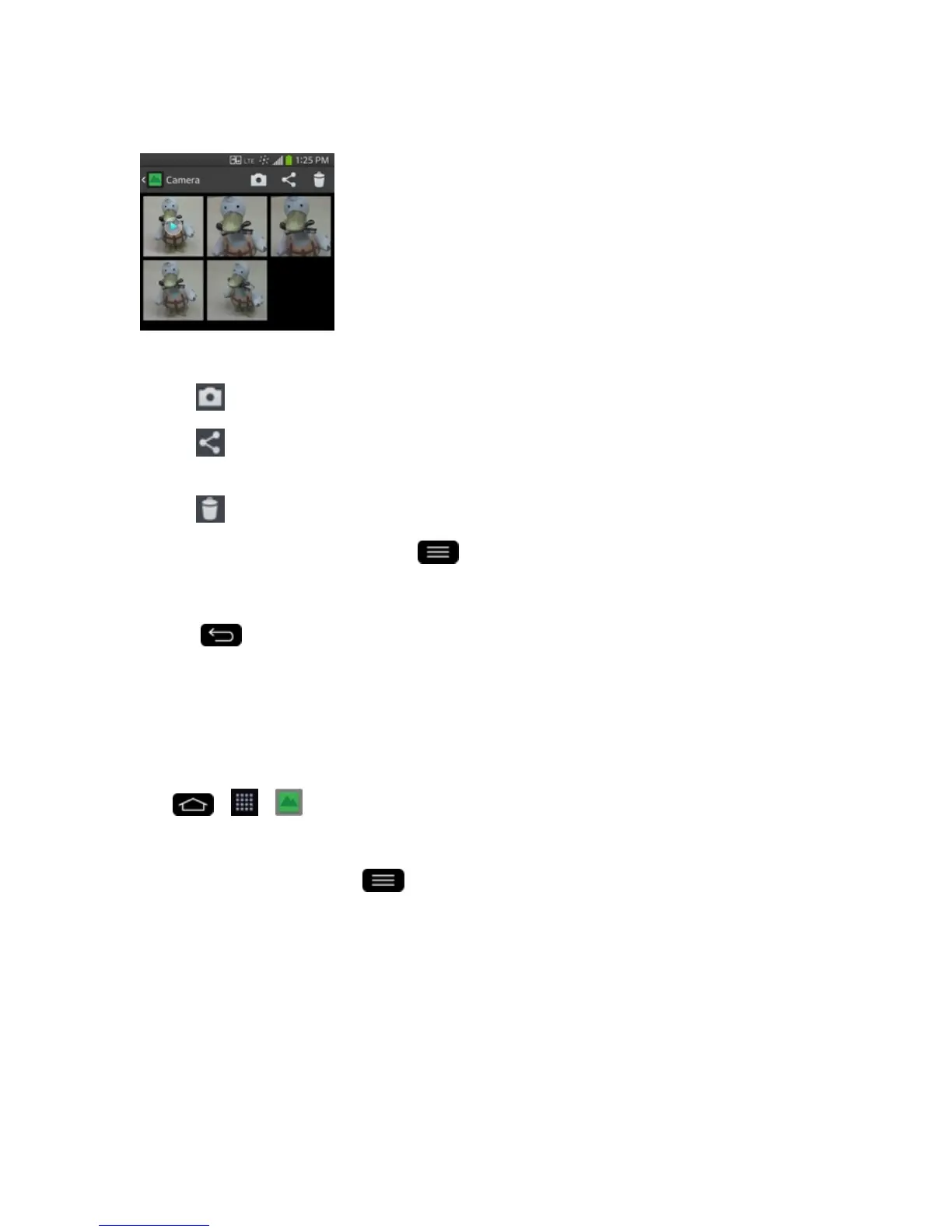Camera and Video 120
3. Tapapictureinanalbumtoviewit.
l Tapthescreenwhilethepictureisshowntodisplaythefollowingicons:
o
Camera:OpenstheCamera.
o
Share:YoucansharethepictureviavariousmethodssuchasMessagingor
Bluetooth.
o
Delete:Deletesthepicture.
l
Tapapictureinanalbumthentap forthefollowingoptions:Set image as,Move,
Copy,Copy to Clip Tray,Rename,Rotate left,Rotate right,Crop,Edit,Slideshow,
Add location,Print,andDetails.
l
Tap toreturntothepreviousscreen.
Assign Pictures
Aftertakingapicture,assignitasapictureIDforaContactsentryorastheHomescreen
backgroundimage(wallpaper).
1.
Tap > > Gallery.
2. Tapanalbumandtapanimagetoviewit.
3.
Withthepicturedisplayed,tap >Set image as.
4. Selectanoption.
l Contact phototoassignthepicturetoaContactentryasapictureID.Tapanentryfrom
Contacts,croptheimageandtapOKtoassignthepicture.
l Home screen wallpapertoassignthepictureasabackgroundimage,croptheimageand
tapYestoassignthepicture.
l Lock screen wallpapertoassignthepictureasabackgroundimageforyourlockscreen.
