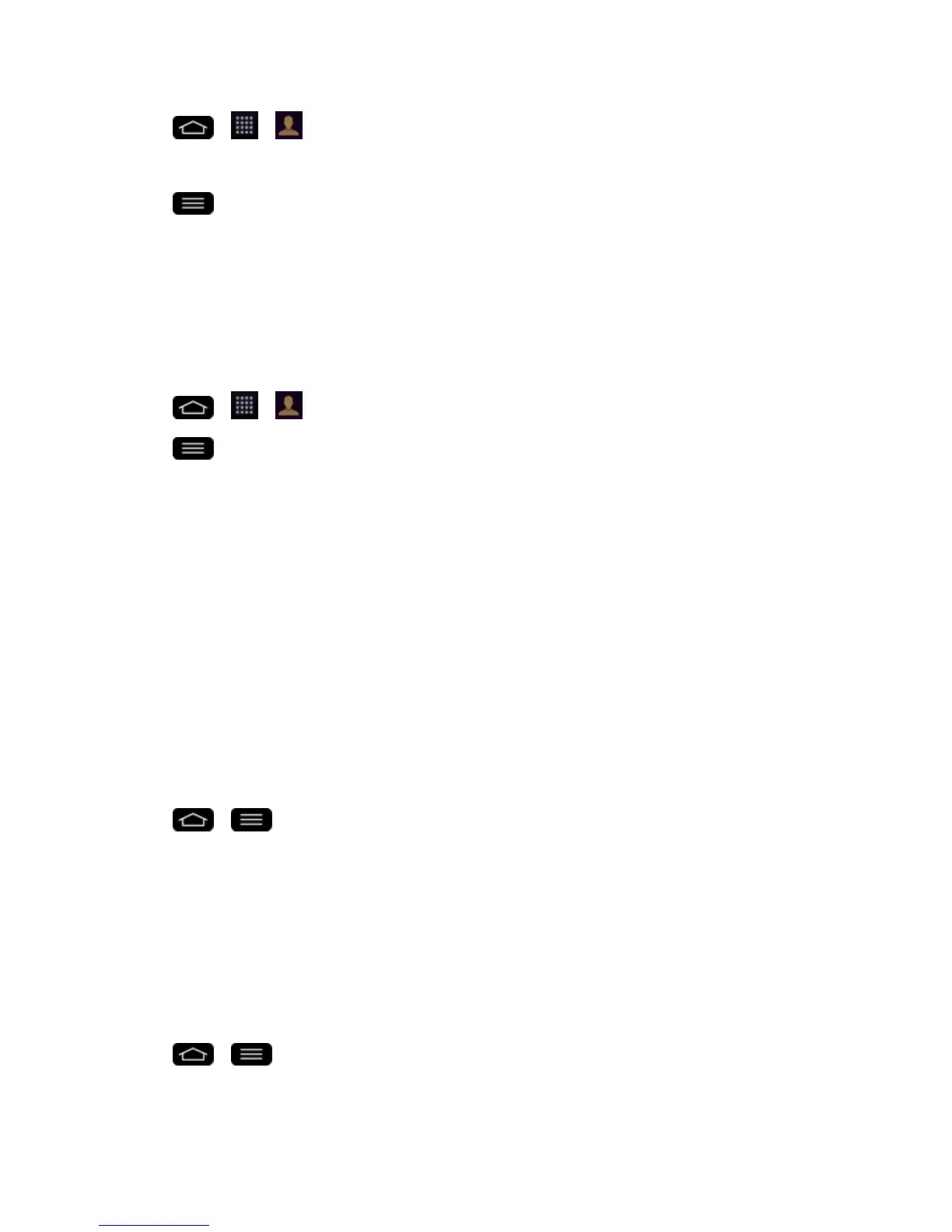Contacts 69
1.
Tap > > .
2. Openthecontactyouwanttoshare.
3.
Tap >Share.
4. Choosethemethodforsending.
Joining and Separating Contacts
Whenyouhavetwoormoreentriesforthesamecontact,youcanjointhemintoasingleentry.You
canalsoseparatecontactsthatwerejoined.
1.
Tap > > .
2.
Tap >Join contacts.
3. Selectatabatthetopofthescreen.
l TapJoin suggestiontoselectentriestomerge.
l TapJoined contactstoselectentriestoseparate.
4. Checkmarktheentry(orentries)youwant,thentapJoinorSeparate.
Synchronize Accounts
Yourphoneisabletosynchronizedatafromavarietyofdifferentsourcesorsites.Theseaccounts
canrangefromGoogle,aCorporateExchangeServer,andothersocialsites,includingFacebook
andTwitter.
EnableAuto-Sync
1.
Tap > >System settings>Accounts & sync.
2. TapAuto-sync datatoplaceacheckmark.
l Tapanaccountyou'vealreadysetuptochoosethetypeofdatayouwanttosynchronize.
Forexample,youcanchoosetosyncyourGoogleCalendarand/orGmaildata.
Synchronize Your Google Account
Bydefault,therearenoaccountsmanagedbythephone.Thesemustbeaddedmanually.
1.
Tap > >System settings>Accounts & sync.
