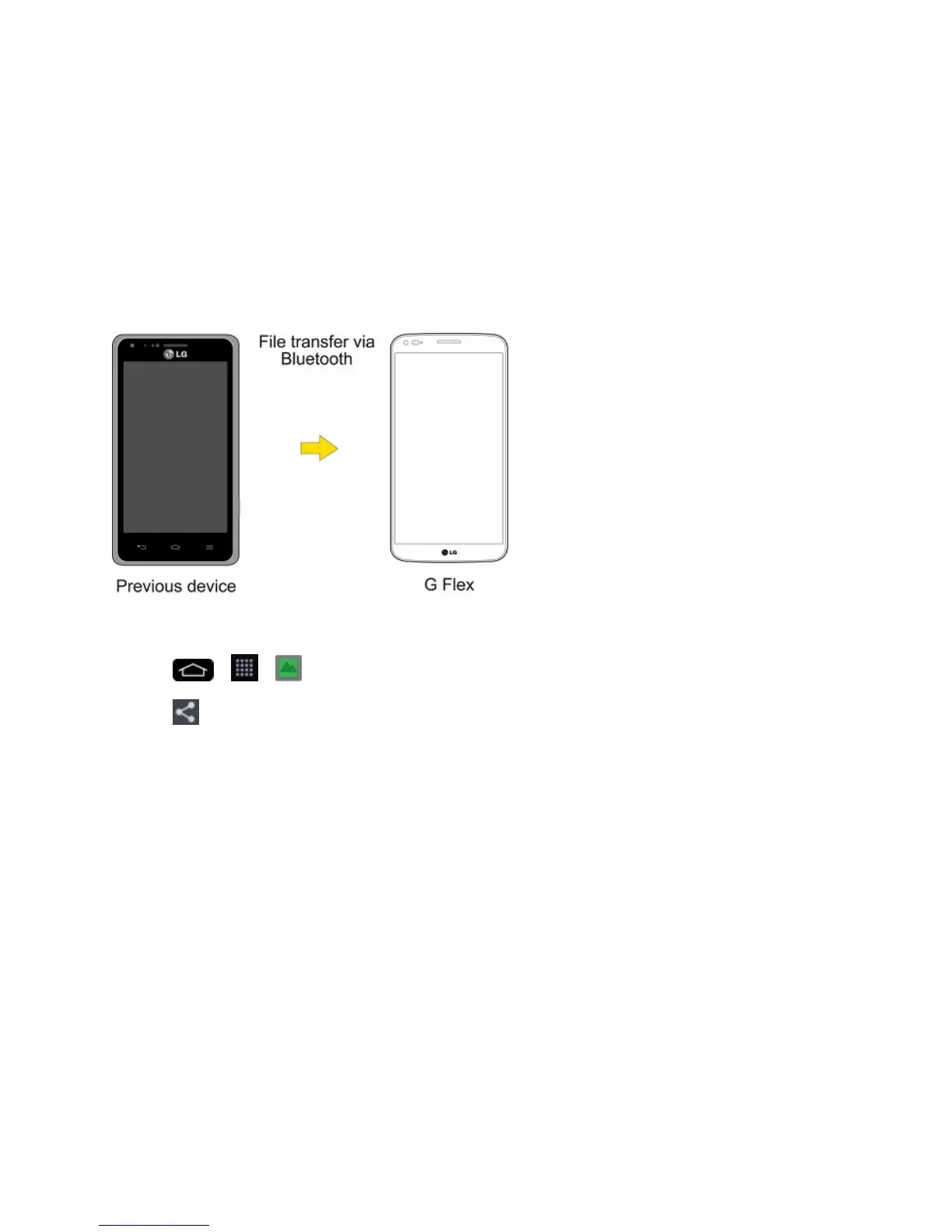Tools and Calendar 160
8. Onthecomputer,organizethefilesinthefolder,transferthefilesintotheLGGFlexfolder,then
safelystop/removetheUSBPhone.
9. OntheLGGFlex,opentheNotificationsPanel,tapUSB connected>Charge phone,then
disconnectitfromthecomputer.
Transfer Via Bluetooth Connection
YoucantransferusercontentsbetweenBluetooth-enabledphonesviaBluetoothconnection.
Forexample,totransferpicturesandvideos:
1.
Tap > > Gallery.
2.
Tap ,thenChoosethefileyouwanttosend(orcheckSelect alltosendallfiles).
3. TapShareandtapBluetooth.TheBluetoothmenuappears.
4. TapSearch for devicesatthebottomofthescreentofindthephoneyouwanttosendthefile
to.
Thentapthephoneandpairthedevicestostartthetransfer.
–or–
Ifthephonethatmayreceiveyourfilewasalreadypaired,itwouldbeonthelistofPAIRED
DEVICES.Tapthephonetostartthetransfer.
Note:AnyapplicationssupportingShare,suchasMusicandPOLARIS Viewer 5,cansendfiles
viaBluetooth.
