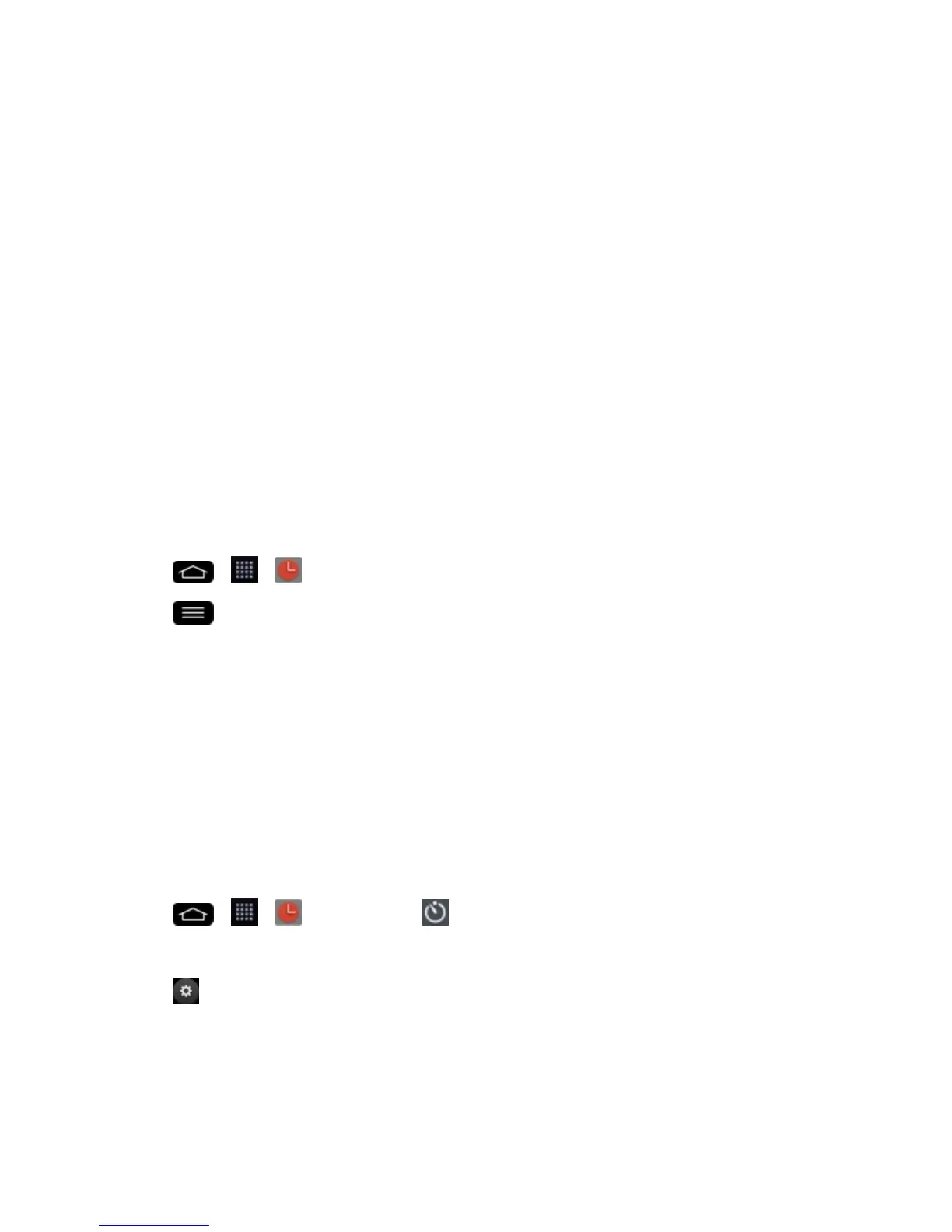Tools and Calendar 149
5. TapSnooze durationtoopenadialogboxtosettheamountoftimetowaitbeforesoundingthe
alarmagainifitisnotdismissed.Youcansetthealarmtoringrepeatedlyfrom5minutesupto1
hour.
6. TapVibrationtohavethephonevibrate,inadditiontoplayingtheringtone.
7. TapAlarm soundtoselectaringtoneforthealarm.Theringtoneplaysbrieflywhenyouselect
it.
8. SlidethebuttonontheAlarm volumeslidertotherighttoincreasethealarmvolumeandtothe
lefttodecreaseit.
9. TapAuto app startertosettheapplicationyouwanttoautomaticallyopenwhenyoustopthe
alarm.
10. TapPuzzle locktocheckmarkthesetting,whichrequiresyoutowakeupenoughtosolvea
simplepuzzletodismissthealarm.
11. TapMemotoenteranameforthealarm.
12. Whenyou'refinished,tapSave.
ChangetheAlarm/ClockSettings
1.
Tap > > Alarm/Clock.
2.
Tap >Settings.
3. Youcansetthefollowingoptions:
l Alarm in silent mode:Taptoplaceacheckmarkandallowyourphonetoplayalarmseven
whenitisinSilentmode.
l Volume button behavior:Allowsyoutosetthedesiredbehaviorofthevolumebuttons
whenpressedduringanalarm.
l Puzzle lock:Allowsyoutochoosethepuzzletypetouseduringthepuzzlelock.
l Vibrate type:Allowsyoutosetthevibratetype.
SetaTimer
1.
Tap > > Alarm/Clock> Timertab.
2. TaptheHour/Minute/Secondsectionstosetthetimer.
3.
Tap tosetthefollowingoptions:
l Vibration:Setthephonevibratealongwiththealertsound.(Abluecheckmarkappears.)
l Alert sound:Selectthealertsound.
l Alert volume:Setthealertvolume.
