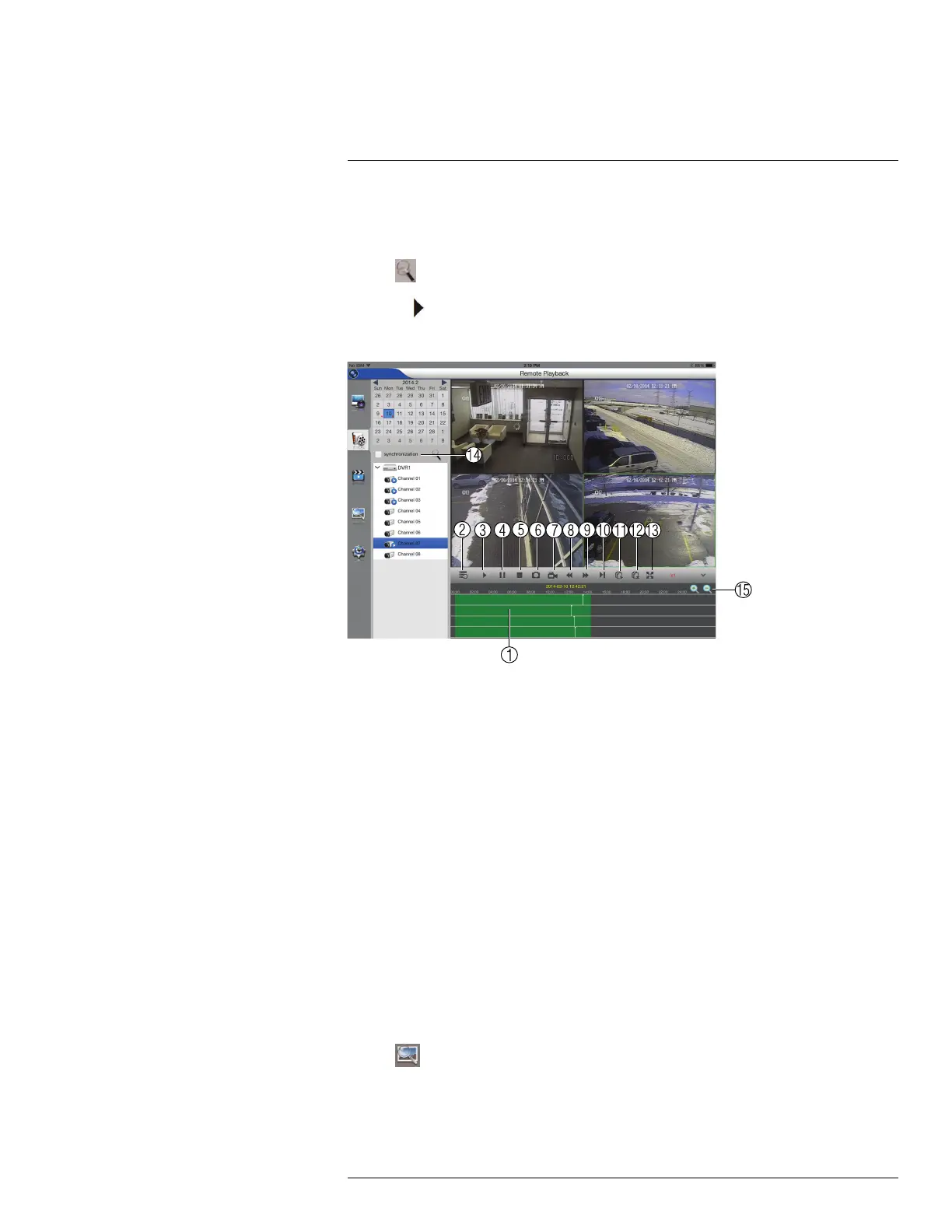Mobile Apps : Accessing your DVR Using a Mobile Device17
1. Tap cameras to select them. Red dots will appear in the calendar on days that have
video available.
2. Tap a day to select it.
3. Tap
.
4. Press
to start playback. Use the on-screen playback controls.
Remote Playback Controls
1. Playback Bar: Tap to select playback time.
2. Show/Hide Device List.
3. Play.
4. Pause.
5. Stop.
6. Screenshot: Tap to take a screenshot from the currently selected camera.
7. Manual Record: Tap to start recording the currently selected camera. Tap again to
stop recording.
8. Slow.
9. Fast Forward.
10. Single Frame.
11. Play All.
12. Close All.
13. Full-screen.
14. Synchronization: Synchronizes playback time across all cameras when checked.
15. Change Scope: Change the time range shown on the playback bar.
17.1.3.7 Viewing Screenshots
You can view screenshots using the app.
To view screenshots:
1. Tap
.
2. Select the DVR with screenshots you would like to view. Then, select the day you
would like to open.
#LX400080; r.36800/36800; en-US
100
