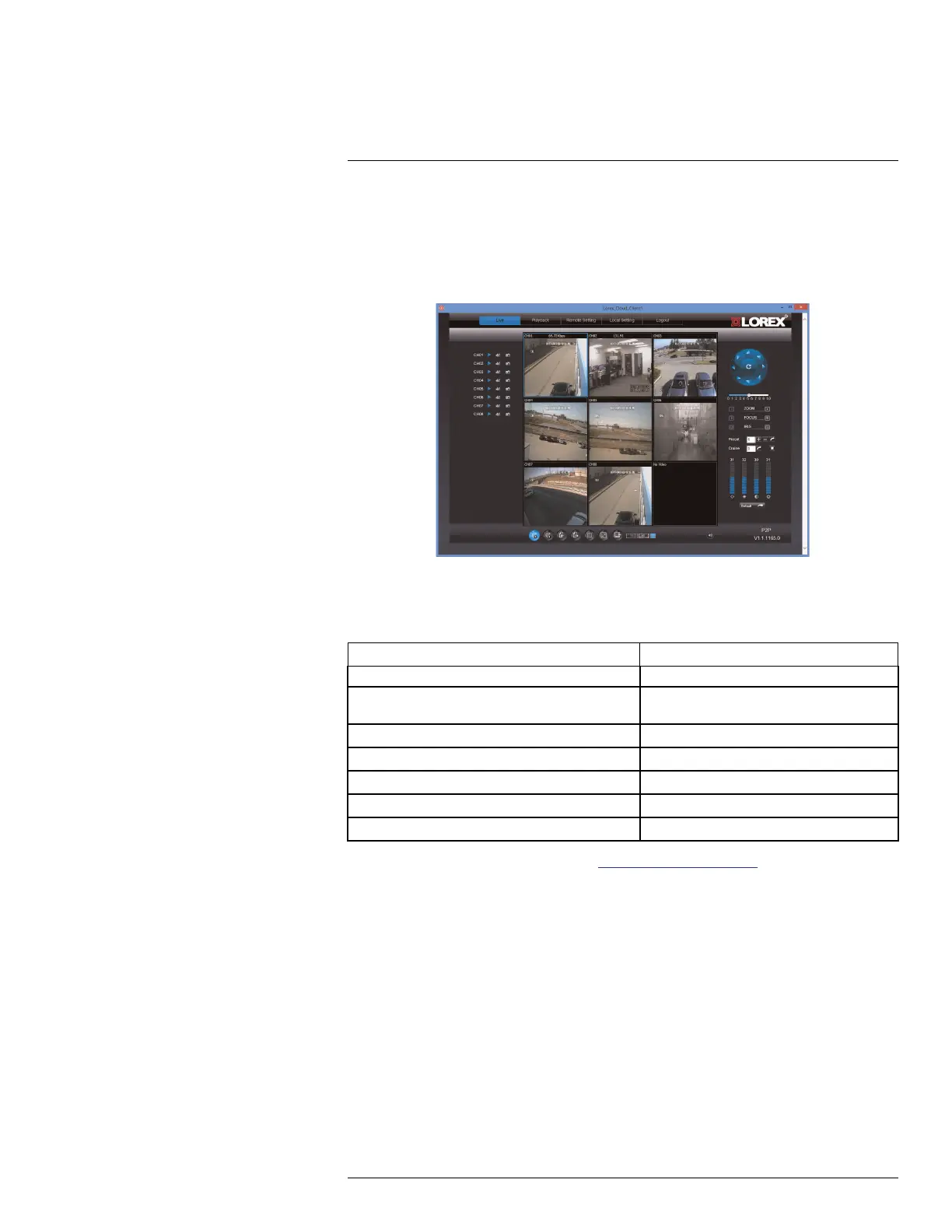Connecting to Your DVR Over the
Internet on PC or Mac
15
This DVR features connectivity using the exclusive Lorex Stratus Connectivity. This cloud-
enabled service allows for Internet connectivity without requiring any network configura-
tion. Up to 3 devices may connect to the system at the same time.
This section refers to Internet setup on PC or Mac, for smartphone/tablet setup, see , page
.
15.1 System Requirements
Prior to using Lorex Stratus Client, make sure your system meets or exceeds the following
system requirements:
Description Requirement
CPU Pentium® 4 or above
Operating System Windows 7/8 Mac OSX 10.6.6 and above (Intel
processors only)
1
Memory 256 MB RAM or greater
Video 16 MB of video memory
Network (LAN) 10/100 BaseT Network
Network (WAN) 384 Kbps upload2
Browser Safari 6.0 and above (Mac)
1
1. For the latest compatibility list, check www.lorextechnology.com, as new software ver-
sions are released to the market
2. An upload speed of 1Mbps is recommended for best video performance
3. If a user connects to the system remotely, there may be slow performance when ac-
cessing the system locally. This is normal, and not a malfunction.
15.2 Step 1 of 3: Connect your DVR to Your Router
1. Power off your DVR by disconnecting the power adapter.
2. Connect an Ethernet cable (included) to the LAN port on the rear panel of the DVR.
Connect the other end of the Ethernet cable to an empty LAN port (usually numbered
1~4) on your router.
#LX400080; r.36800/36800; en-US
63
