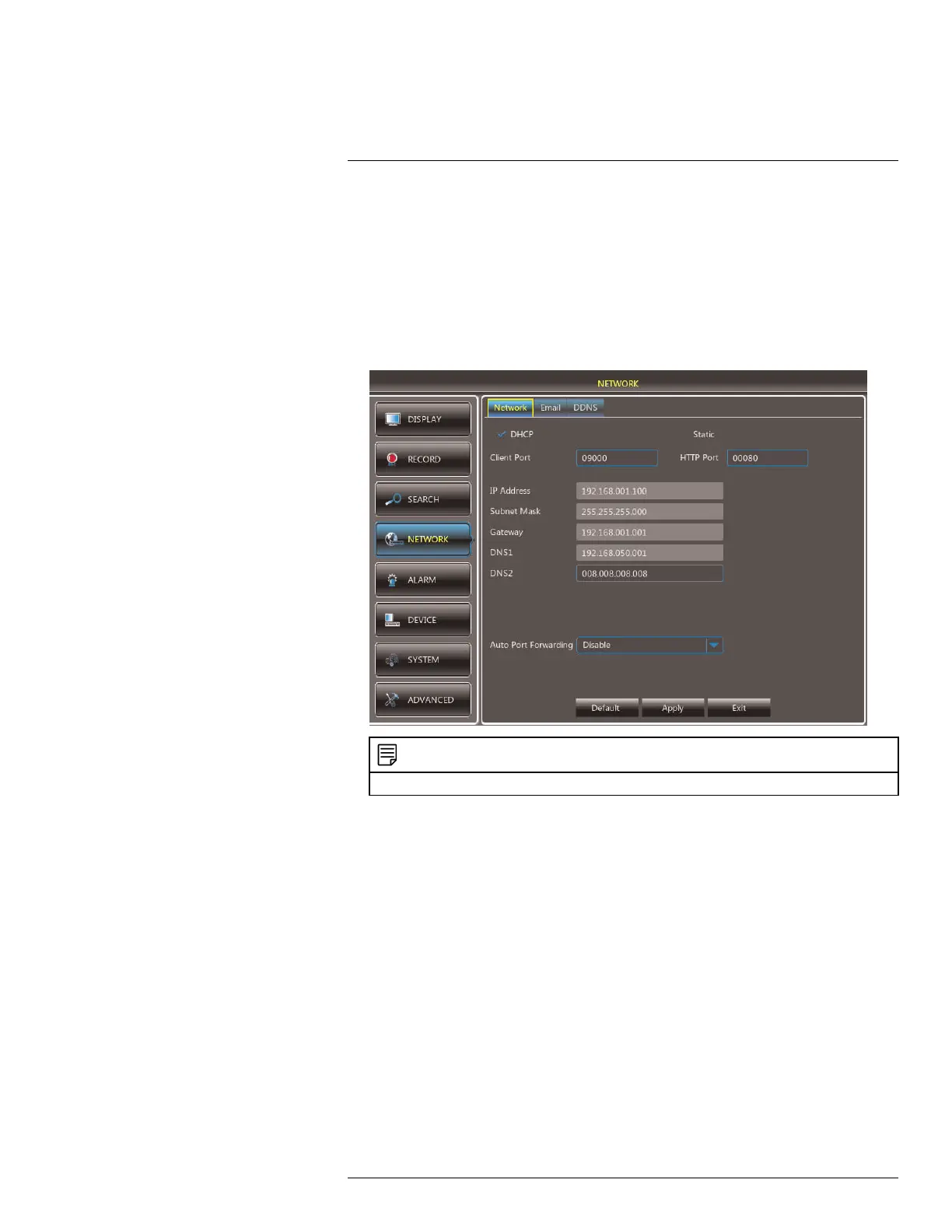Using the Main Menu14
2. In the Auto Port Forwarding drop-down menu, select Enable.
3. Click Apply to save your settings.
14.4.3 Changing the DVR’s Client and HTTP Port
The DVR’s Default Client port is 9000. The default HTTP port is 80.
To change the Client port and HTTP port:
1. Select the Network tab.
2. In Client Port, enter the desired Client Port (default: 9000).
NOTE
9000 is represented as "09000."
3. In HTTP Port, enter the desired HTTP Port (default: 80).
4. Click Apply to save your settings.
5. Right-click to exit all menus. You will be prompted to restart.
14.4.4 Setting up Email Notification
The system can send email notifications when it detects motion.
#LX400080; r.36800/36800; en-US
45
