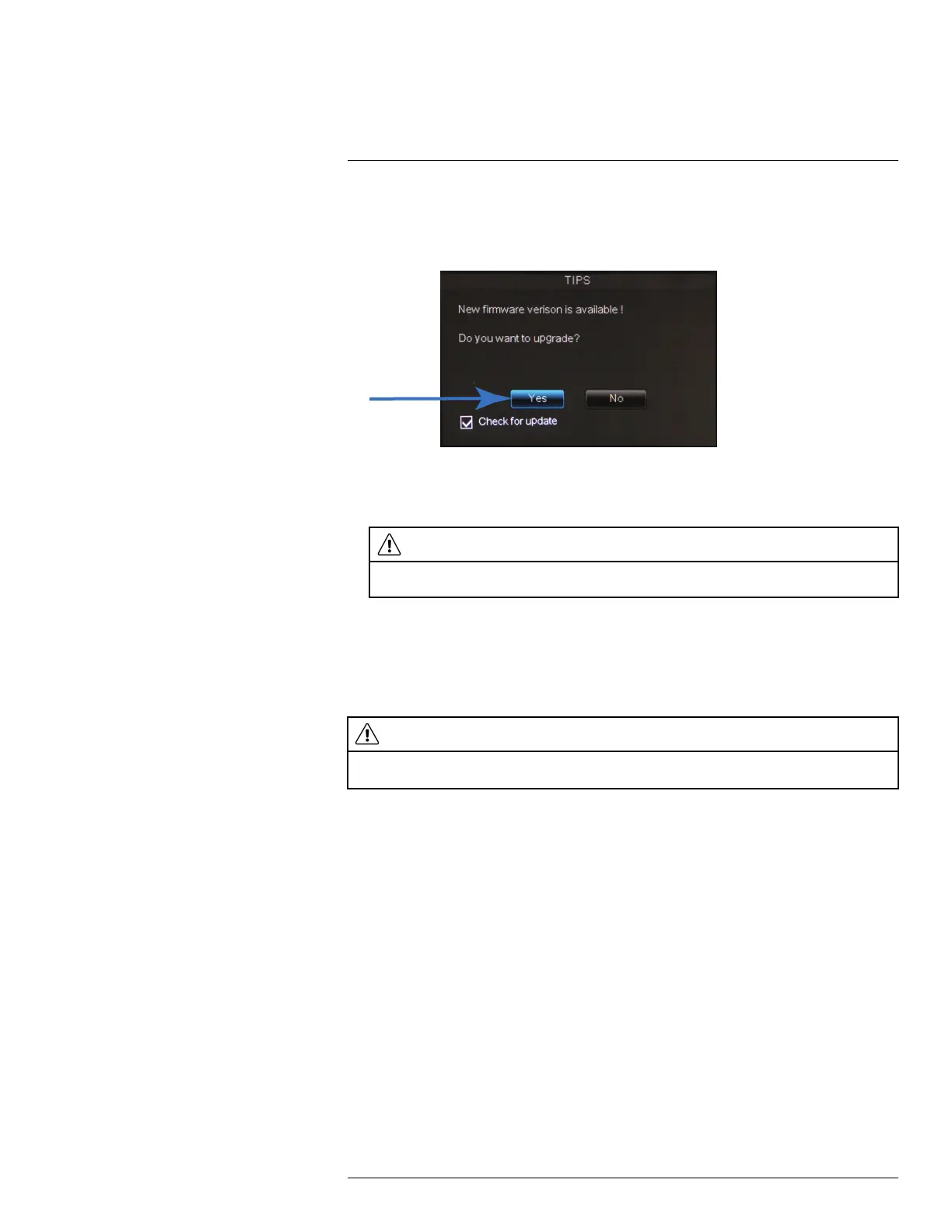Basic Setup (LH060 Series)
5
If a firmware upgrade is available:
1. After startup, a notification will appear asking you to upgrade the firmware. Click Yes to
upgrade.
2. Enter the system user name (default: admin) and password (default: 000000) and
click Apply. Wait for the firmware update to complete. The system will restart once the
firmware has been upgraded.
WARNING
DO NOT POWER OFF THE DVR OR DISCONNECT THE POWER CABLE DURING FIRMWARE
INSTALLATION
5.7 Step 9: Verify Camera Image
• Power on the cameras, and then verify the camera video quality before mounting the
cameras to a permanent location.
• Mount the cameras under a sheltered location. Always verify the outdoor rating of your
camera before installing it in a permanent location.
CAUTION
Cameras differ in terms of installation or mounting instructions. Please see the documentation that came
with your camera(s) for specific installation instructions.
Installation Tips
• Mount the camera where the lens is away from direct and intense sunlight.
• Plan your cable wiring so that it does not interfere with power lines or telephone lines.
• Ensure that the camera wiring is not exposed or easily cut.
• Mount the camera in an area that is visible, but out of reach.
• Avoid pointing the camera at a glass window to see outside, as this may result in a poor
image caused by glare from indoor / outdoor lighting conditions.
• Adjust the camera angle so that it covers an area with high traffic.
• In "high-risk" locations, have multiple cameras point in the same area. This provides
camera redundancy if a vandal attempts to damage the camera.
5.8 Step 10: Set the Time
• Set the system time and date for accurate video time stamps. Videos with inaccurate
times may not be valid as surveillance evidence.
• For details on setting the system time, see 9 Setting the Date and Time, page 17.
#LX400080; r.36800/36800; en-US
10
