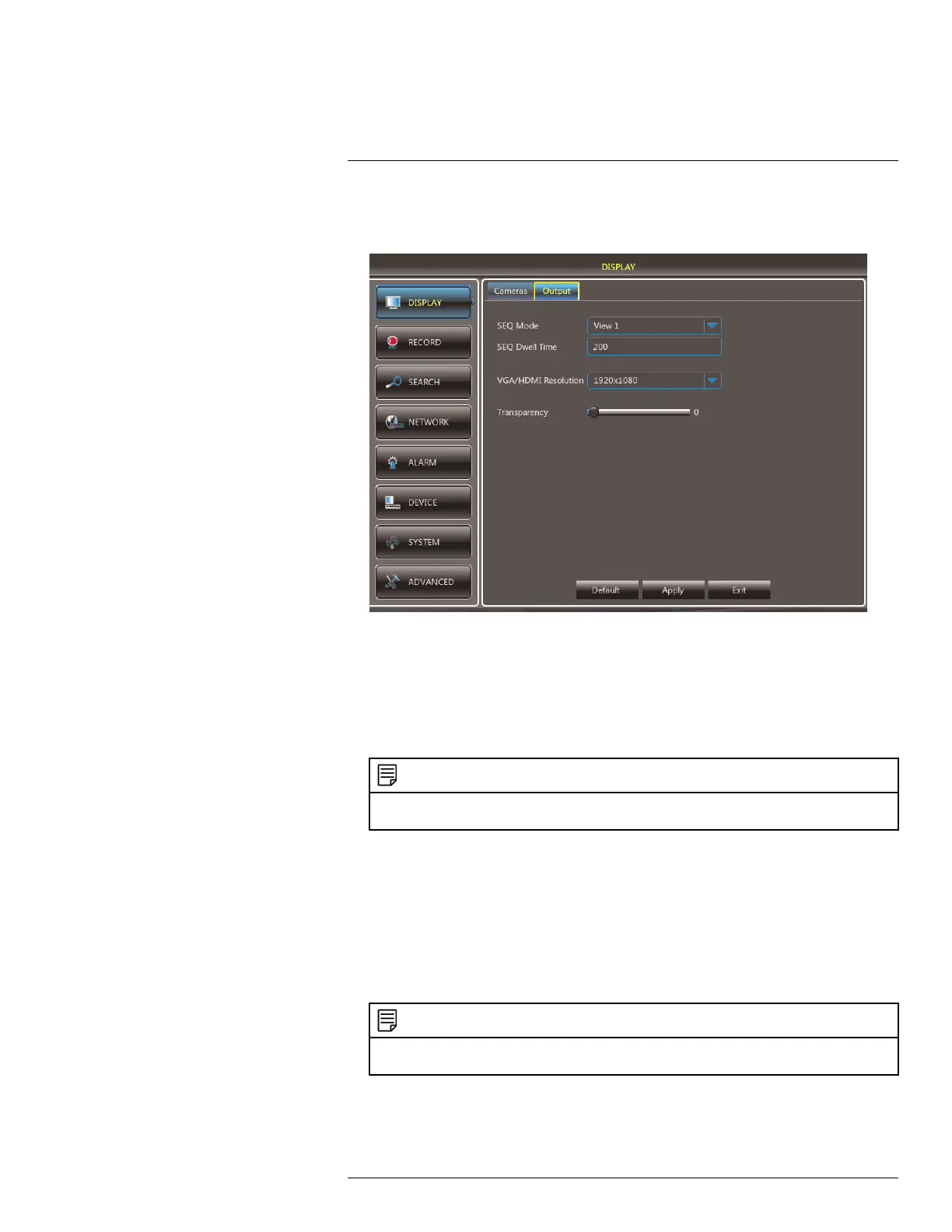Using the Main Menu14
14.1.4 Changing the Video-out Resolution
1. Click the Output tab.
2. Click the drop-down menu beside VGA/HDMI Resolution and select the output
resolution.
3. Click Apply to save your settings.
4. Right-click repeatedly to exit all menus. The DVR prompts you to restart. Click OK.
5. The DVR restarts and asks you to confirm the new resolution. Click Yes to confirm or
No to revert to the old resolution. If you do nothing, the DVR will revert to the last se-
lected resolution and restart.
NOTE
If you select a resolution that is greater than what your monitor supports, you may see a blank screen
when your DVR restarts. If this occurs, do not do anything and wait until the DVR restarts.
14.1.5 Restoring the System’s Resolution if you see a Blank Screen
If you see a blank screen on your monitor after turning on your system, the DVR’s output
resolution may be higher than what your monitor supports. Follow the steps below to re-
store the DVR’s default resolution to 1024 x 768.
To restore the DVR’s default resolution:
1. Ensure the power and video cables are properly connected.
2.
NOTE
If your system resolution is already in 1024 x 768, pressing and holding the Stop button will not restart
the system.
14.1.6 Adjusting Menu Transparency
You can increase or decrease the transparency of the on-screen menus.
#LX400080; r.36800/36800; en-US
38
