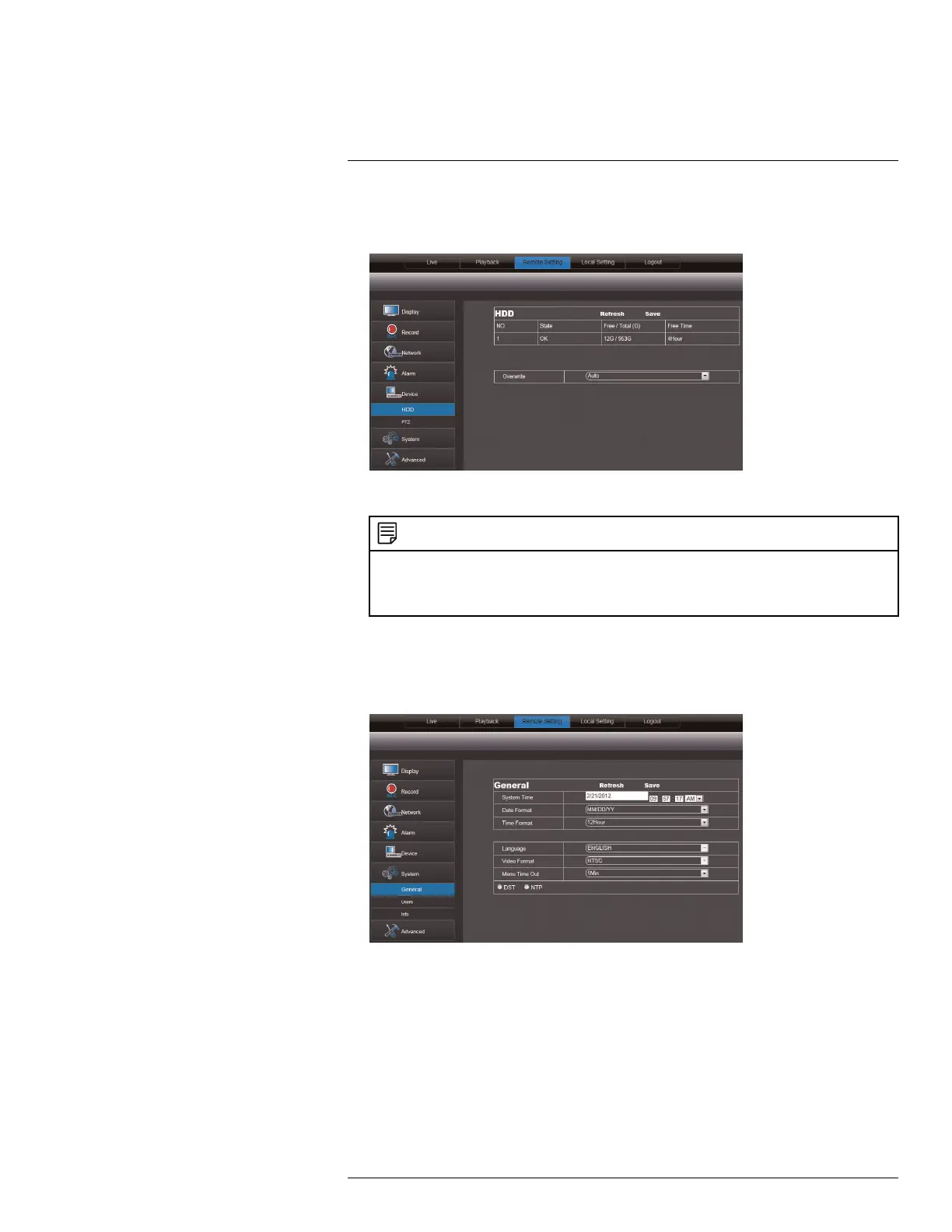Using the PC/Mac Client Software
16
16.20 Configuring Hard Drive Recording Mode
1. Click the Remote Setting tab, and click Device>HDD.
2. In the Overwrite drop-down menu, select Auto to enable overwrite mode.
NOTE
When overwrite is enabled, the system deletes the oldest footage (first in, first out) when the hard
drive is full. You can also select a desired amount of days or hours the system should retain data. For
example, if you select 30 days, the hard drive will begin to overwrite itself after 30 days. Note that your
hard drive must be large enough to store video for the selected duration.
3. Click Save to apply your settings.
16.21 Configuring the System Time and Date
1. Click the Remote Setting tab, and click System>General.
2. Configure the system format and time:
• System Time: Enter the desired system time and date. An on-screen calendar ap-
pears when you click the date.
• Date Format: Select the desired format the date is displayed in.
• Time Format: Select between 12 hour or 24 hour time formats.
#LX400080; r.36800/36800; en-US
82
