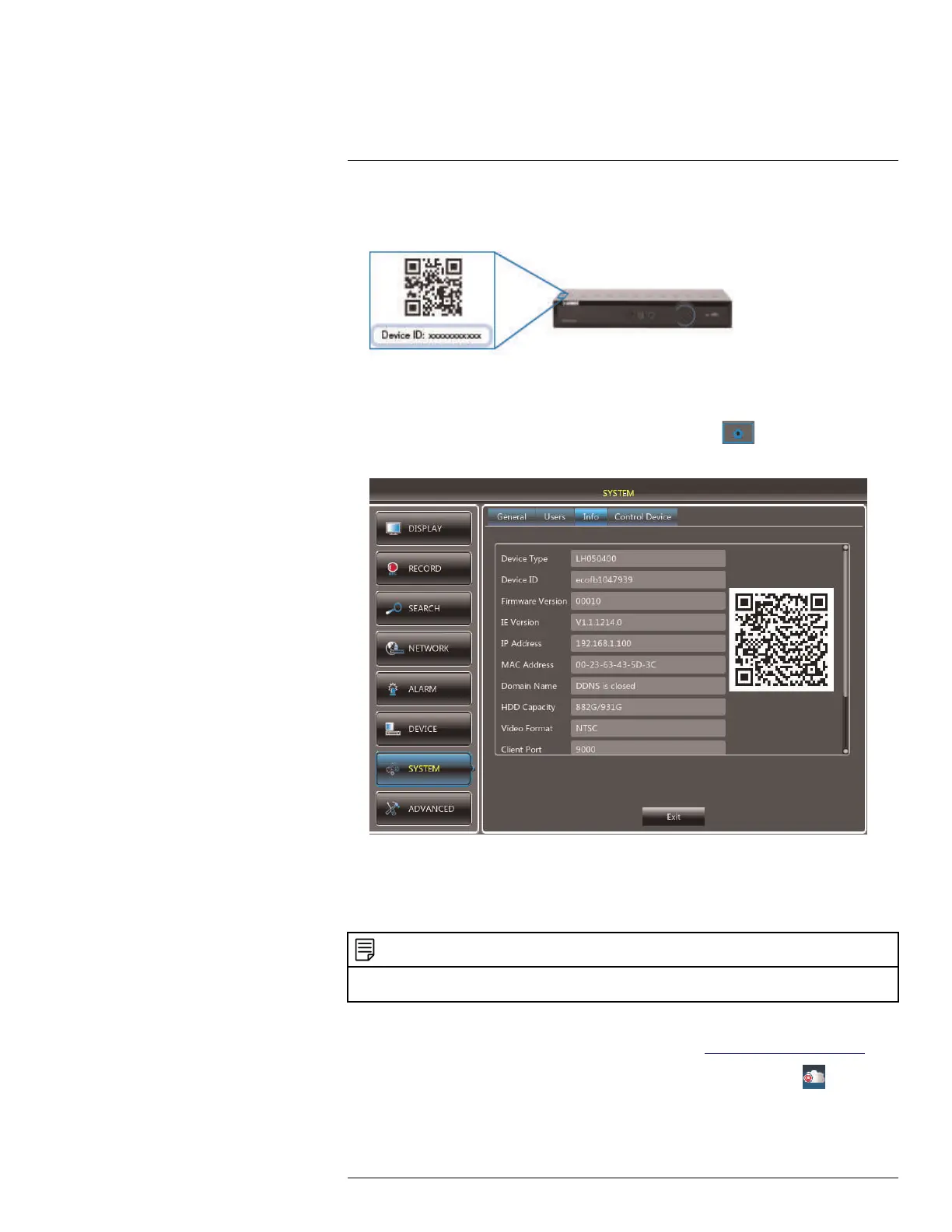Connecting to Your DVR Over the Internet on PC or Mac
15
To find the Device ID:
1. The Device ID is located on a sticker on the DVR.
You can also find the Device ID by:
• OR
• Right-clicking and then clicking the Main Menu button (
). Enter the DVR pass-
word (default: 000000). Then click System>Info.
2. Write down the Device ID of the DVR.
15.4 Step 3 of 3: Connect to the DVR Over the Internet
Follow the steps below to connect to the DVR over the Internet using a PC or Mac.
NOTE
Make sure to upgrade your DVR to the latest firmware version. You must have the latest DVR firm-
ware and client software to connect to the DVR over the Internet.
PC
1. Download and install the Client Software for PC from www.lorextechnology.com.
2. Once installation is finished, double-click the Lorex Stratus Client icon (
) from the
desktop. The DVR login screen appears.
3. Configure the following:
#LX400080; r.36800/36800; en-US
65
