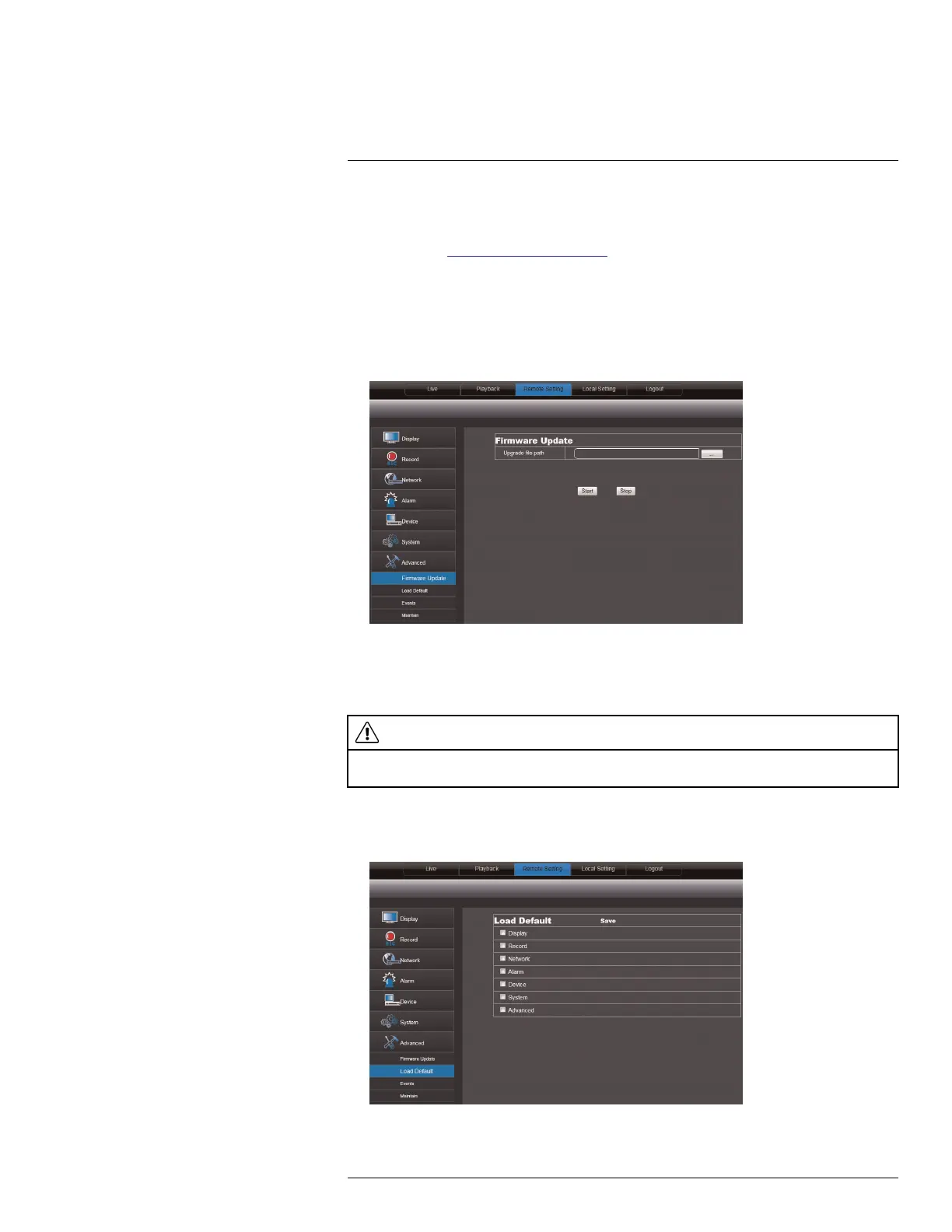Using the PC/Mac Client Software
16
16.26 Manually Upgrading System Firmware
To manually upgrade the system firmware, download the latest firmware from the system’s
product page at www.lorextechnology.com.
You must have the latest DVR firmware and client software to connect to the DVR over the
Internet.
To upgrade the system firmware:
1. Download and extract the file to your computer’s desktop.
2. Click the Remote Setting tab, and click Advanced>Firmware upgrade.
3. Beside Upgrade File Path, click the browse button (...). Locate the firmware, and click
Open.
4. Click Start to begin the firmware upgrade.
5. Follow the on-screen instructions to complete the firmware upgrade.
CAUTION
DO NOT POWER OFF THE DVR OR DISCONNECT THE POWER CABLE DURING A FIRMWARE UP-
GRADE. Your system will restart during the firmware upgrade process.
16.27 Restoring Default Settings
1. Click the Remote Setting tab, and click Advanced>Load Default.
2. Select the menus that you wish to restore to factory defaults.
#LX400080; r.36800/36800; en-US
85
