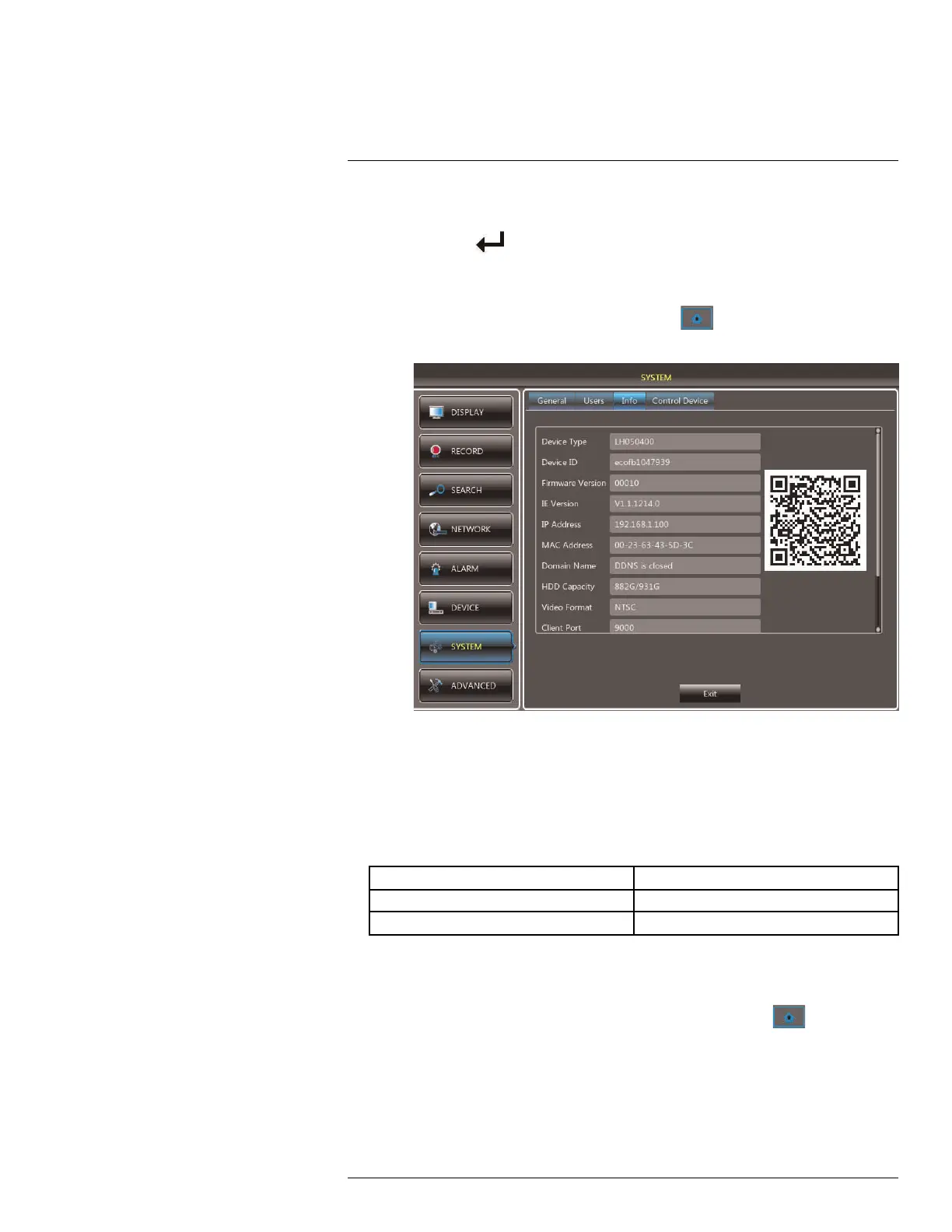DDNS Setup—Access your DVR Remotely over the Internet
21
8.3. MAC Address: Enter the MAC address of your Lorex product. To find the MAC
address:
Press the
button on the remote control to open the System Information
window.
OR
Right-click and click the Main Menu button (
). Enter the DVR password
(default: 000000). Then click System>Info.
8.4. URL Request: Enter the web site address that will be used to connect to your
Lorex product. For example, if you enter tomsmith, the address to access your
video will be
http://www.tomsmith.lorexddns.net
9. Click Save to register your product for DDNS. A confirmation email will be sent to the
email address used to register for My Lorex. You will need this information to ena-
ble remote access to your system. Record your information below:
Domain name/URL Request:
DDNS User Name:
Device DDNS password:
21.3 Step 3 of 4: Enable DDNS on the DVR
To enable DDNS in your DVR:
1. Right-click to open the Menu Bar and click the Main Menu button (
). Enter the
system password if prompted.
2. Click Network and select the DDNS tab.
#LX400080; r.36800/36800; en-US
148
