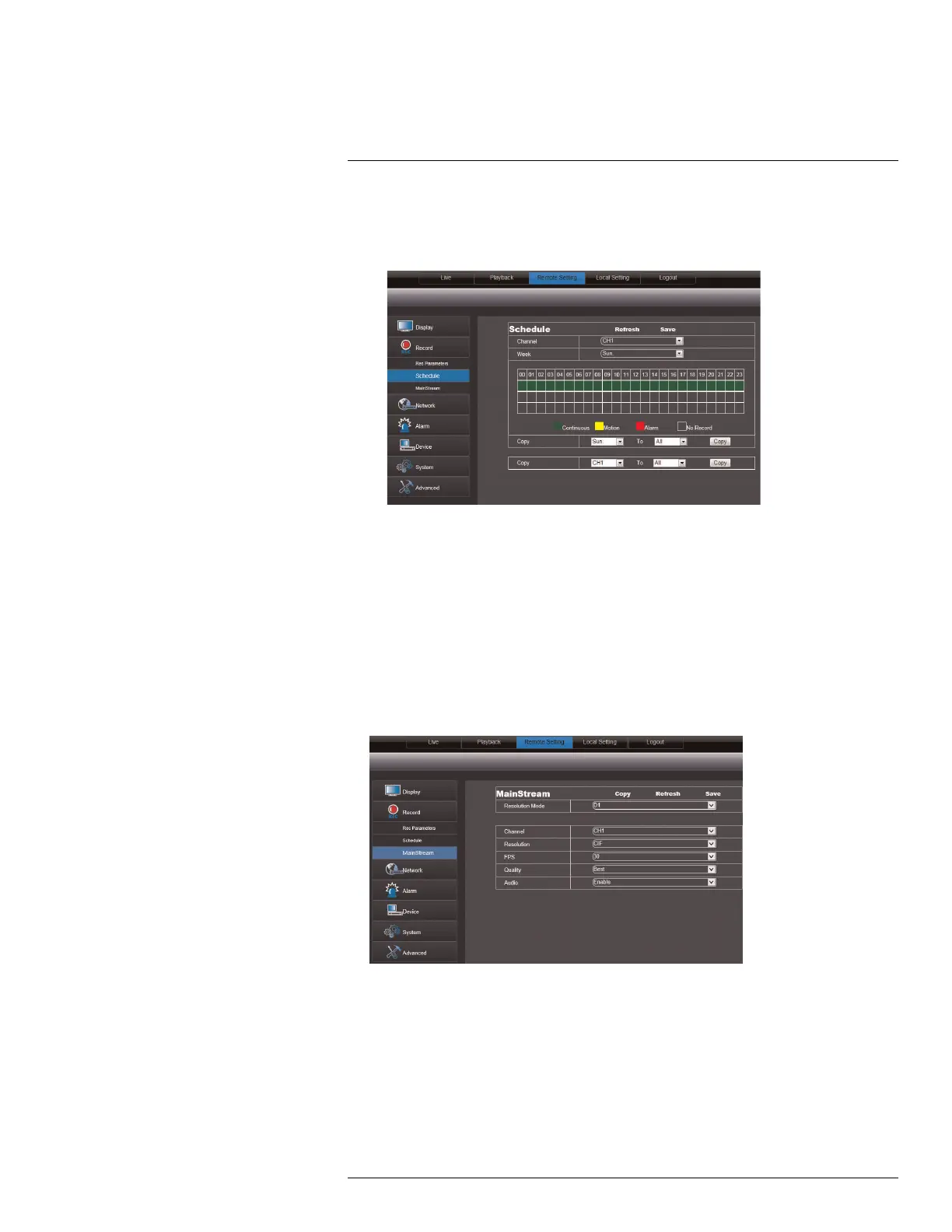Using the PC/Mac Client Software
16
2. Configure the following:
• Channel: Select the channel you wish to configure.
• Week: Select the day of the week you would like to apply the settings to.
The recording schedule is arranged as a grid. Each row represents a recording type
(Continuous and Motion), and each box represents an hour.
3. Click the recording grid, and select the type and duration of recording.
4. (Optional) Use the top Copy and Copy To drop-down to copy the recording schedule
to a specific day or all days. Click Copy to copy the schedule.
5. (Optional) Use the bottom Copy and Copy To drop-down to copy the recording sched-
ule to a specific channel or all channels. Click Copy to copy the schedule.
6. Click Save to apply your settings.
16.13 Configuring System Recording Quality
1. Click the Remote Setting tab, and click Record>MainStream.
2. Under Resolution Mode, select D1 or 960H. If you change the Resolution Mode set-
ting, the system will restart once you save your changes.
3. Configure the following:
• Channel: Select the channel you wish to apply the settings to.
• Resolution: Select the desired recording resolution.
• FPS (Framerate): Select the desired recording frame rate. Note that higher frame
rates require greater bandwidth consumption during remote viewing.
4. Click Save to apply your settings.
#LX400080; r.36800/36800; en-US
77
