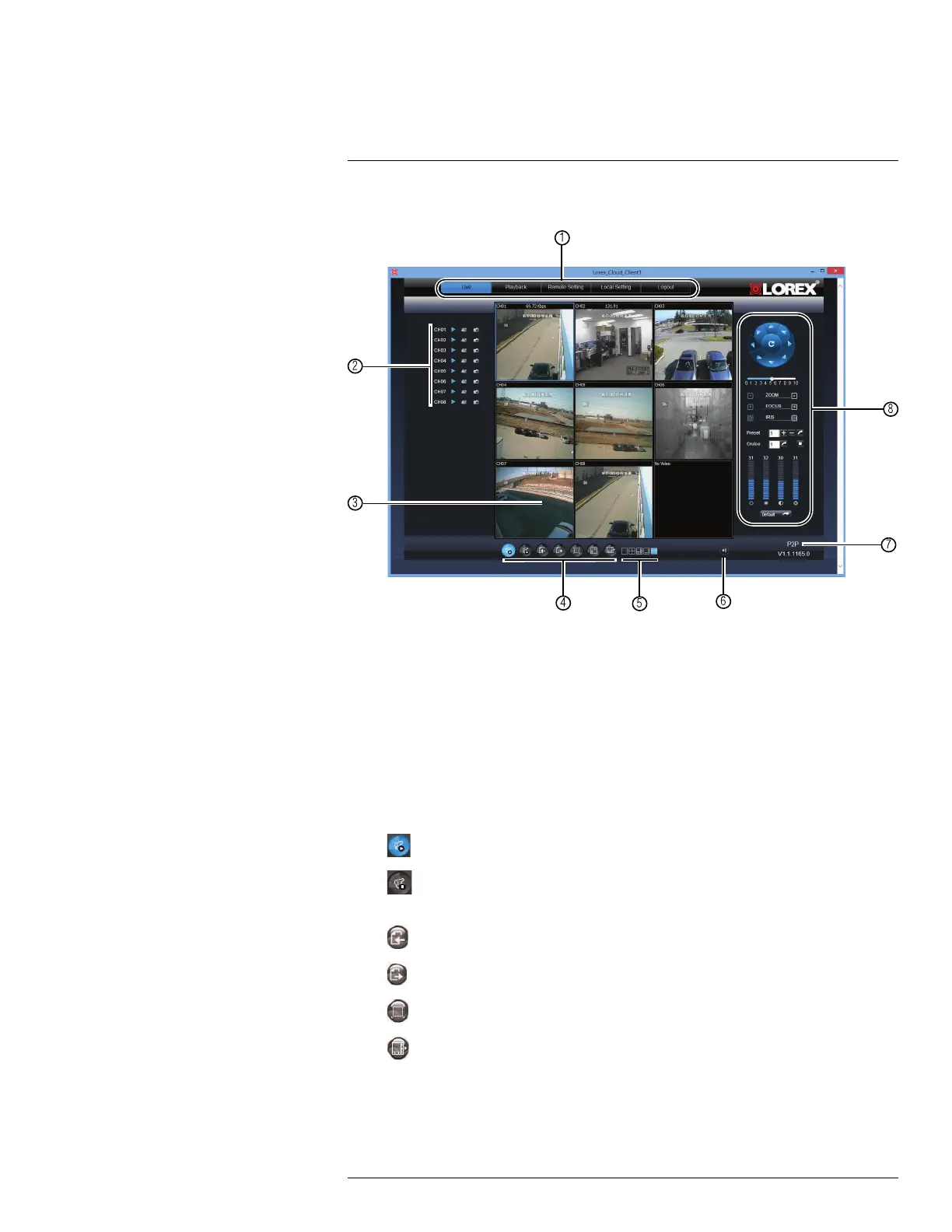Using the PC/Mac Client Software
16
Upon login, the Live tab opens. The Client Software interface is the same on PC or Mac.
1. Navigation Tabs: Allows you to access the following tabs:
• Live: Watch live video.
• Playback: View saved video footage.
• Remote Setting: Configure system and networking options.
• Local setting: Configure where local files are stored on your hard drive.
• Logout: Exits remote viewing.
2. Active Channel List: Displays channels that are currently live.
3. Main Screen: Main display screen for live viewing and playback. You can also drag
the screens to any desired position.
4. Viewing options:
•
: Click to open all connected channels.
•
: Click to close all connected channels. Note that the system continues to re-
cord when you close channels remotely.
•
: Previous page.
•
: Next page.
•
: Click to open the selected channel in full screen view.
•
: Click to select the desired split-screen viewing options.
5. Split screen Views: Click the desired viewing mode.
#LX400080; r.36800/36800; en-US
68
