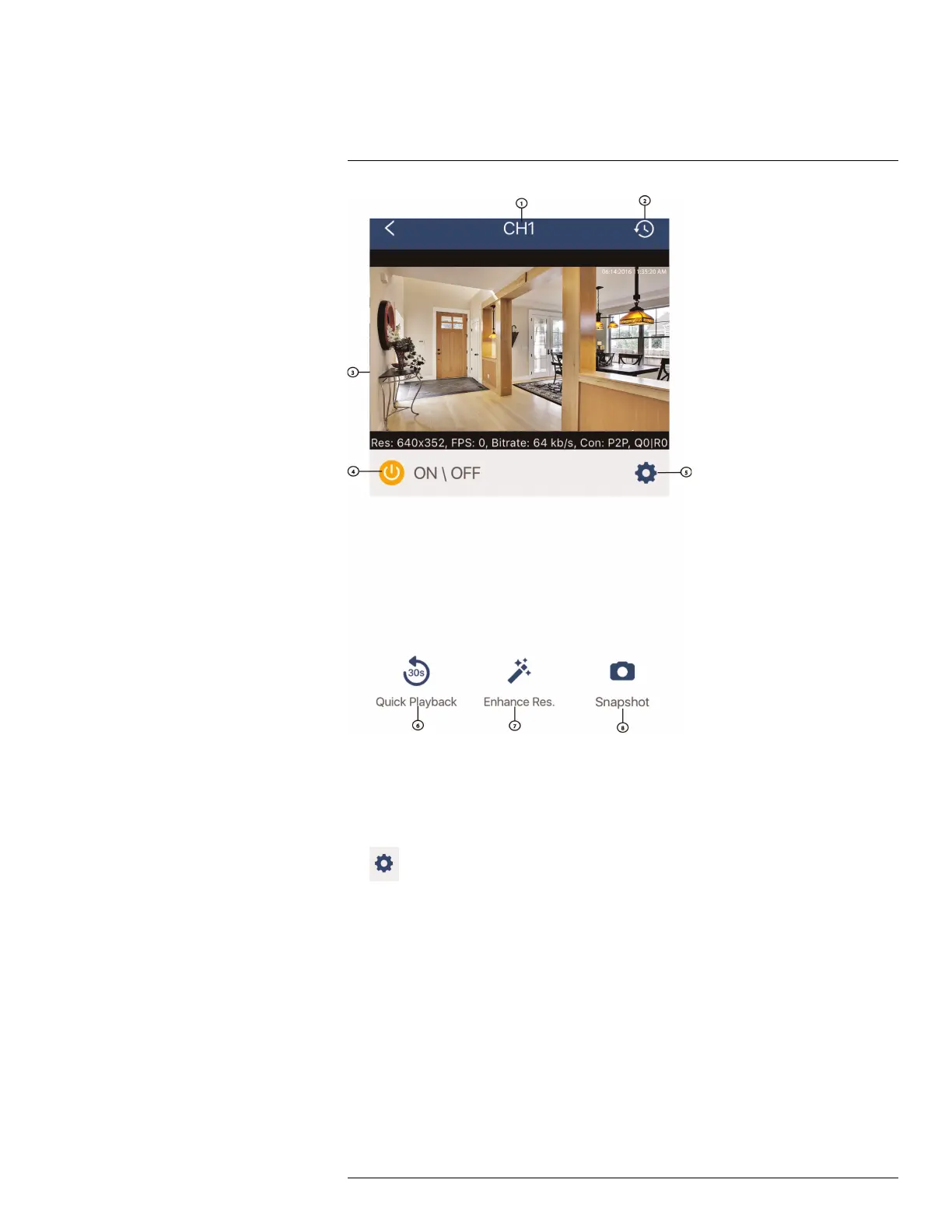Mobile Apps : Accessing your DVR Using a Mobile Device17
1. Channel number / channel name
2. Playback History: Tap to view recorded videos saved on your recorder’s hard drive.
3. Live View: Double-tap to zoom in. Turn your mobile device sideways to view in land-
scape mode, or hold upright to view in portrait mode.
4. Disconnect Camera Channel: Tap to disable live video, video recording, and push
notifications. Tap again to enable the disconnected camera.
5.
: Tap to open channel settings for the selected camera channel. You can change
the channel name, enable PTZ controls (not applicable for LH060 Series), and enable
motion detection notification for the selected camera channel. Tap Save after you
make your changes. On the channel settings screen, swipe to the bottom of the screen
and tap DEVICE SETTINGS to view your device information. You can also change the
device name, enable / disable mobile notifications for your device, enable / disable de-
vice error notifications, and check the Cloud subscription plan for your camera
channels.
#LX400080; r.36800/36800; en-US
116
