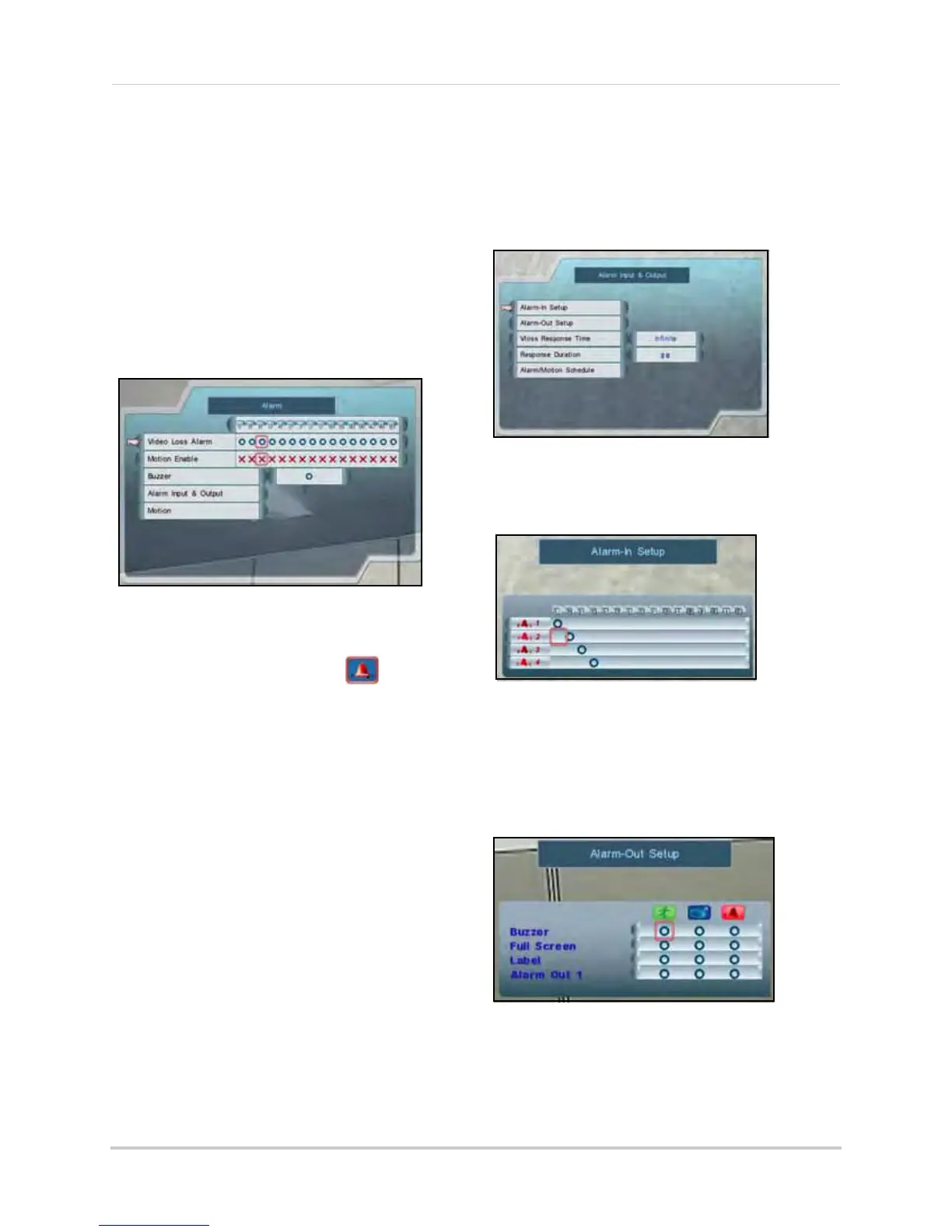29
Using the Main Menu
• Alarm Full Screen: Select O to enable
a full-screen display of the active
alarm/motion channel; select X to
disable it.
• Buzzer: Sele
ct O to enable the system
to beep when an alarm is triggered or
motion is detected; select X to disable
it.
3. To save your settings, right-click until you
retu
rn to the main screen.
8/16-channel
To configure the alarm settings:
1. From the Main Menu, click . The
Alarm menu opens.
2. Click and edit the following:
• Video Loss Alarm: Click under each
c
amera and select either O to enable
the VLoss alarm, or X to disable it. If
enabled, the system will sound an
alarm whenever one of the connected
channels incurs a loss of video.
• Motion Enable: Click under each
ca
mera and select O to enable motion
detection or select X to disable it. If
enabled, the camera can record in
specific recording parameters when it
detects motion.
NOTE: With Motion Detection
enabled,
the text, "Motion" appears on-screen
(full-screen and quad split-screen)
whenever a motion event is triggered.
• Buz
zer: Sele
ct O to enable the system
to beep when an alarm is triggered or
motion is detected; select X to disable
it.
• Alarm Input & Output: Click to open the
Alarm Inpu
t & Output menu.
• Alarm-In Setup: Click to open
the
Alarm-In Setup menu. Click to assign
channels to up to four alarms.
• Alarm-Out Setup: Click to
open the
Alarm-Out Setup menu. Click to assign
an Event notification (Motion, VLoss,
Alarm) to an Alarm-Out notification
(Buzzer, Full-Screen, Label, Alarm Out
1).
• VLoss Response Time: Sel
ect the time
(in seconds) for the system to record
prior to a triggered event: 0, 3, 5, 10, 30,
60, 120, 180, or Infinite
Figure 13.1 Alarm menu (8/16-channel)
Figure 13.2 Alarm Input & Output menu
Figure 13.3 Alarm-In Setup menu (8/16-channel
only
)
Figure 13.4 Alarm-Out Setup menu