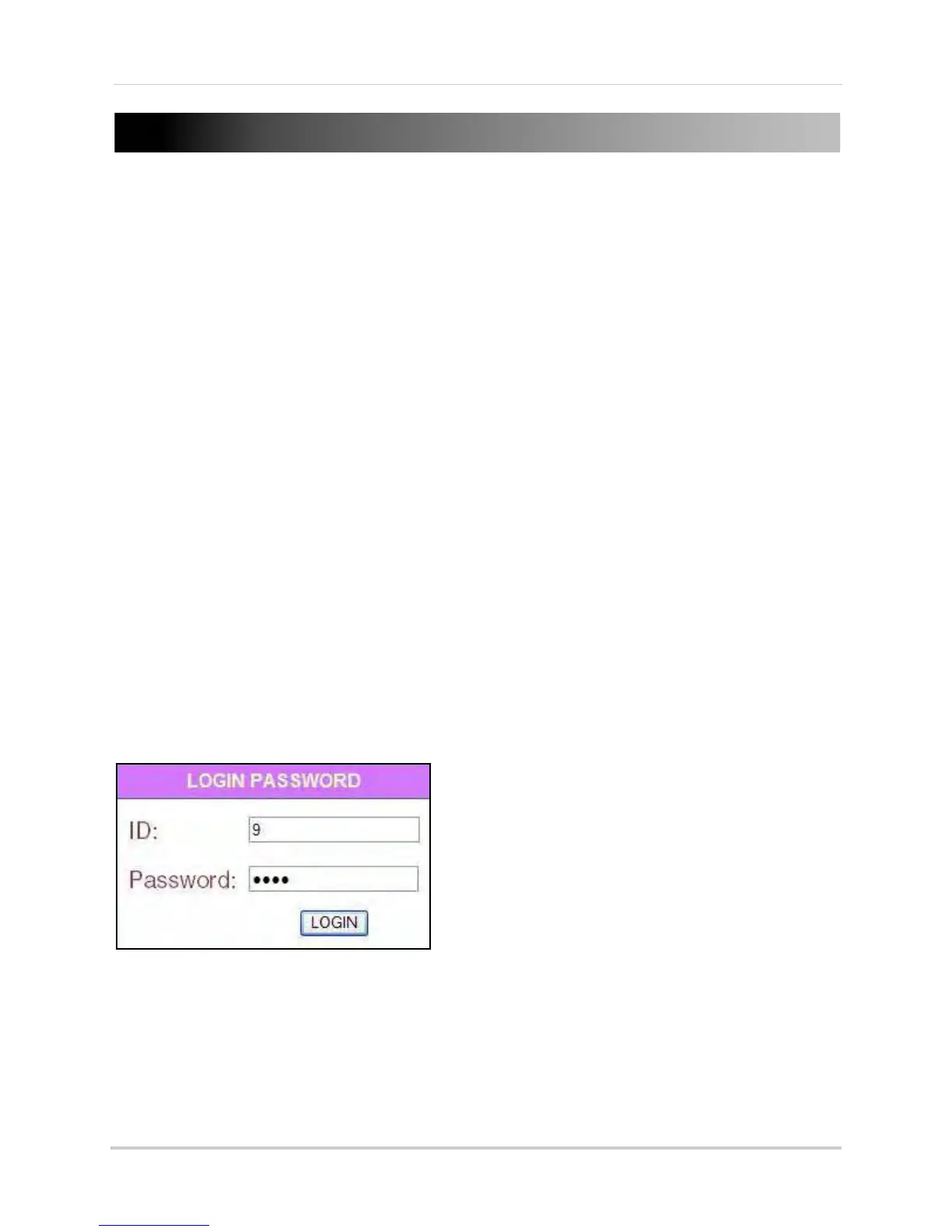36
USING DVR NETVIEWER
With your system connected to your local area network, and settings configured in QuickTime
(4-channel
only
), you can now log in to your system via DVR Netviewer and Internet Explorer.
Network User Profiles
In order to login to DVR Netviewer, you need a network user ID and password. These user IDs and
passwords are different from those that control access to your DVR.
Use the following default network user IDs and profiles to login to DVR Netviewer:
• Ad
ministrator Password: Hi
ghest level user, with access to remote live viewing, playback,
and permissions to change network configurations. By default, ID 9; pass: 3333.
• User Password: Normal level network user, with access to remote live viewing and playback
only. By default, ID 8; pass: 2222.
• Guest Password: Lowest level network user, with access to remote live viewing only. By
default, ID 7; pass: 1111. For details on changing your network ID and pass word, see “LAN
Password” on page 33.
Logging In to Your System
To log in to your system via DVR Netviewer:
1. Open Internet Explorer.
2. In the address bar, enter the IP address of your syst
em. For details on how to find your IP
address, see “How do I find my IP and MAC addresses?” on page 54.
3. In the ID and password fields, enter your LAN user ID and pa
ssword and click LOGIN. If your
system has
4 channels
, go to step 4; if your system has
8/16 channels
, go to step 5.
NOTE:
If you enter an incorrect user ID or password the login page will refresh and the text fields will clear.