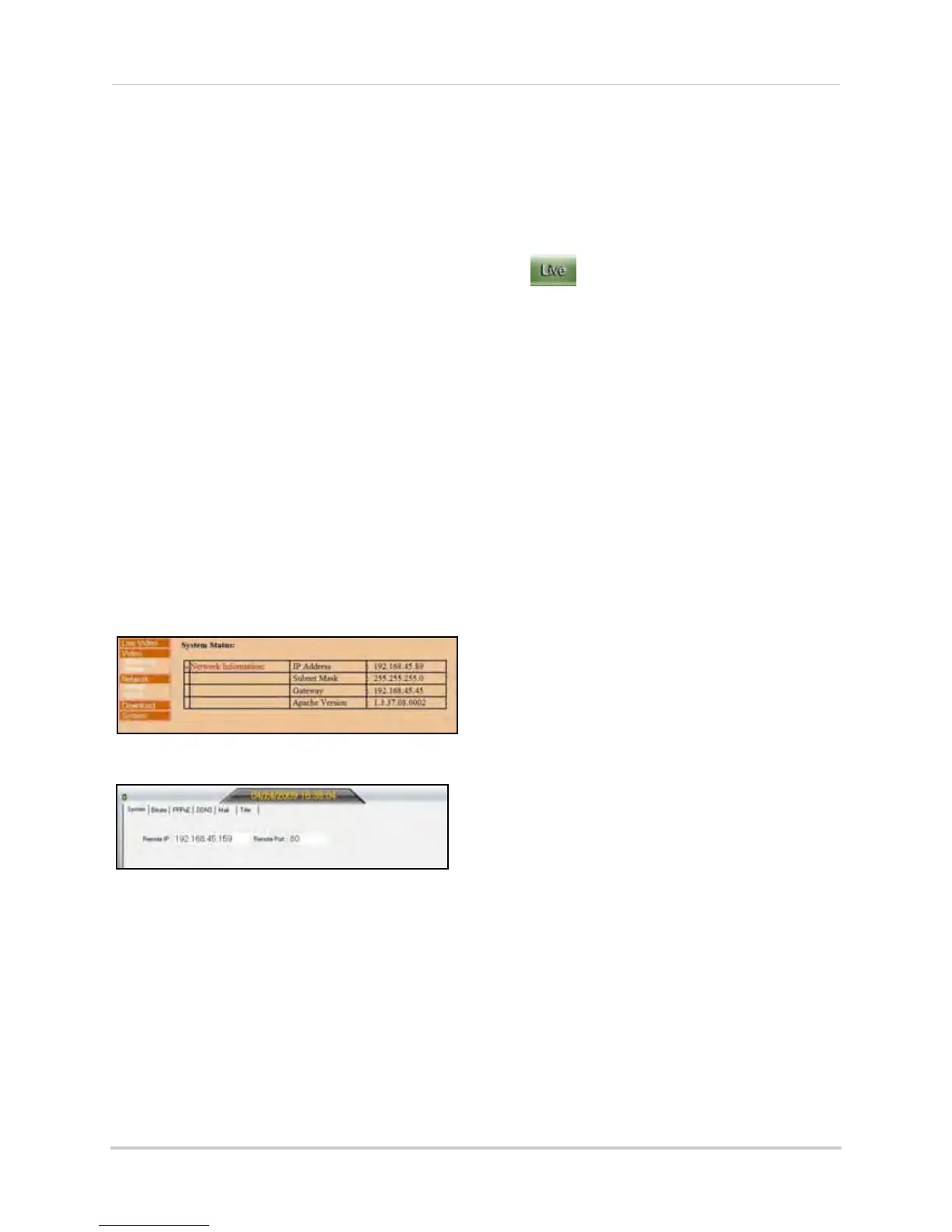47
Download
4-channel only
If you are experiencing poor video quality when
using DVR Netviewer, you can download an
additional component that should improve the
quality of the video stream—Windows XP
only
.
NOTE:
DO NOT
download this component if
using Windows Vista.
To download the additional component:
1. From the Setup menu, click Download.
2
. In the new download window, click Run to
run the fil
e,
tcp_timestamp.reg.
3. In the subsequent security and/or firewall
windows, click Allow/Yes to allow the
component access to your network.
4. Once installed, reset your computer.
System Status
By default, the Setup menu opens to the
System Status screen. However, you view this
screen at any time when navigating the Setup
menu.
To view system status:
•
4-channel
: Click System. The System
Status screen appears.
•
8/16-channel
: Click the System tab. The
System Status screen appears.
NOTE:
You cannot edit the IP address or
port number.
Resuming Live Viewing
To return to DVR Netviewer main screen:
•
4-channel
: From the Setup menu, click
Live Video.
•
8/16-channel
: From the Setup menu, click
.
NOTE:
4-channel only
: If you have not closed
the QuickTime prompts, you will be asked to
confirm your MIME type associations prior to
returning to the DVR Netviewer main screen.
Figure 23.11 System Status (4-channel)
Figure 23.12 System Status (8/16-channel)